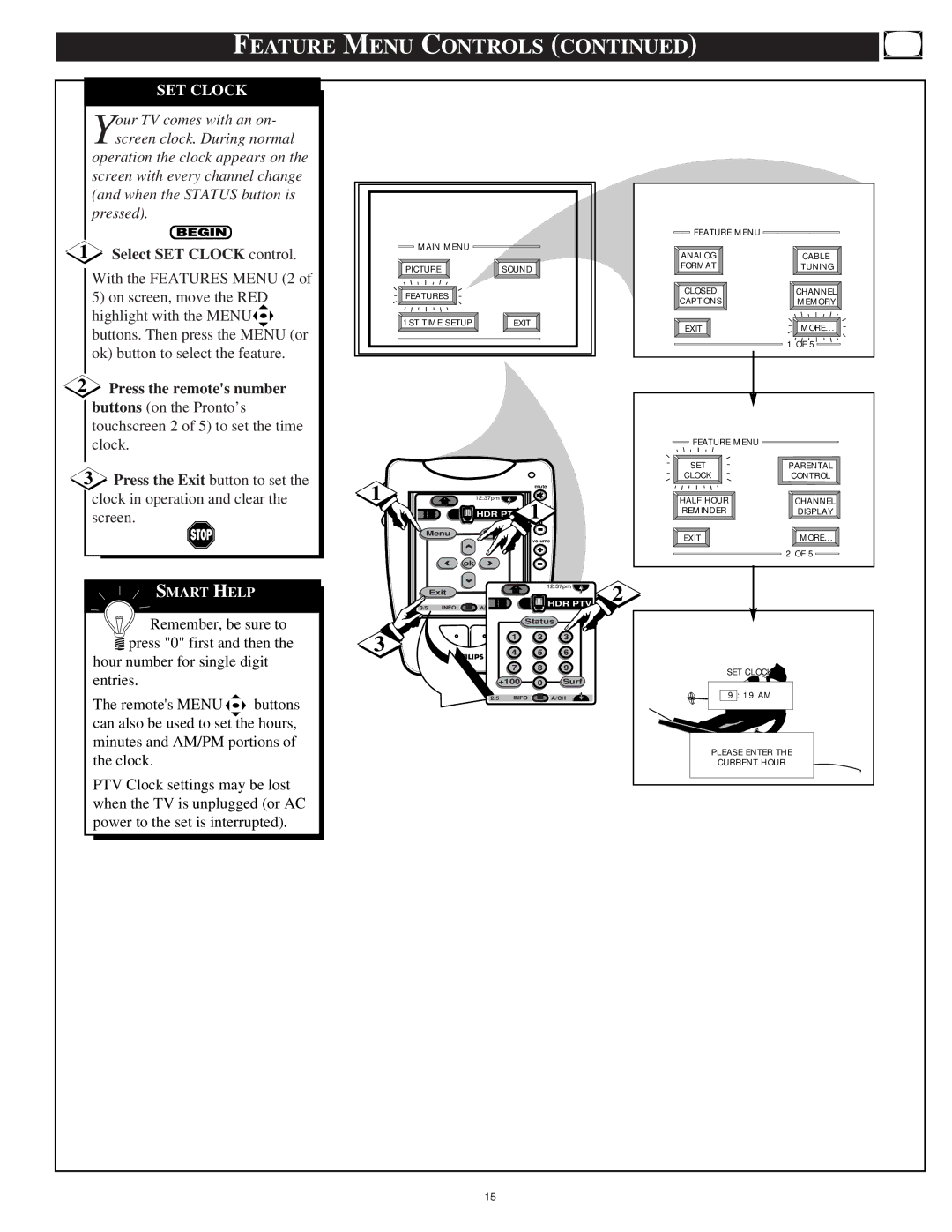| FEATURE MENU CONTROLS (CONTINUED) |
| ||||||||
| SET CLOCK |
|
|
|
|
|
|
|
|
|
| our TV comes with an on- |
|
|
|
|
|
|
|
| |
| Yscreen clock. During normal |
|
|
|
|
|
|
|
| |
| operation the clock appears on the |
|
|
|
|
|
|
|
| |
| screen with every channel change |
|
|
|
|
|
|
|
| |
| (and when the STATUS button is |
|
|
|
|
|
|
|
| |
| pressed). |
|
|
|
|
|
|
|
|
|
|
|
|
|
|
|
|
|
| FEATURE MENU |
|
1 Select SET CLOCK control. | MAIN MENU |
|
|
|
| ANALOG | CABLE | |||
|
|
|
|
|
| |||||
| With the FEATURES MENU (2 of | PICTURE |
| SOUND |
| FORMAT | TUNING | |||
|
|
|
|
| ||||||
|
|
|
|
|
|
| CLOSED |
| ||
| 5) on screen, move the RED | FEATURES |
|
|
|
| CHANNEL | |||
|
|
|
|
| CAPTIONS | MEMORY | ||||
|
|
|
|
|
|
| ||||
| highlight with the MENU |
| 1ST TIME SETUP |
|
| EXIT |
| EXIT | MORE... | |
| buttons. Then press the MENU (or |
|
|
| ||||||
|
|
|
|
|
|
| ||||
|
|
|
|
|
|
|
| 1 OF 5 | ||
| ok) button to select the feature. |
|
|
|
|
|
|
| ||
|
|
|
|
|
|
|
|
| ||
2 | Press the remote's number |
|
|
|
|
|
|
|
| |
| buttons (on the Pronto’s |
|
|
|
|
|
|
|
|
|
| touchscreen 2 of 5) to set the time |
|
|
|
|
|
|
|
| |
| clock. |
|
|
|
|
|
|
| FEATURE MENU |
|
|
|
|
|
|
|
|
|
|
| |
3 Press the Exit button to set the |
|
|
|
|
|
| SET | PARENTAL | ||
DN |
|
|
|
|
| CLOCK | CONTROL | |||
|
|
|
| mute |
|
| ||||
| clock in operation and clear the | 1 |
|
|
| 1 | HALF HOUR | CHANNEL | ||
| screen. |
|
|
| HDR PT | REMINDER | DISPLAY | |||
|
|
|
|
|
|
|
| |||
|
|
| Menu | Source |
| EXIT | MORE... | |||
|
|
|
|
|
|
|
| volume | ||
|
|
|
|
|
|
|
| + |
| 2 OF 5 |
|
|
|
|
|
|
|
|
|
| |
|
|
|
| ok |
|
|
|
|
|
|
| SMART HELP |
| Exit |
|
|
|
| 2 |
| |
| 3/5 | INFO | A/CH |
|
| HDR PTV |
| |||
|
|
|
|
|
|
|
| |||
| Remember, be sure to |
|
|
|
| Status |
|
| ||
| 3 |
|
|
|
|
|
|
| ||
| press "0" first and then the |
|
|
|
|
|
|
| ||
| hour number for single digit |
|
|
|
|
|
| SET CLOCK |
| |
| entries. |
|
|
|
|
|
|
|
| |
|
|
|
| +100 | Surf |
|
| |||
| The remote's MENU | buttons |
|
| 2/5 |
| INFO | A/CH | 9 : 19 AM |
|
|
|
|
|
|
|
|
|
| ||
| can also be used to set the hours, |
|
|
|
|
|
|
|
| |
| minutes and AM/PM portions of |
|
|
|
|
|
| PLEASE ENTER THE | ||
| the clock. |
|
|
|
|
|
|
| ||
|
|
|
|
|
|
|
| CURRENT HOUR |
| |
| PTV Clock settings may be lost |
|
|
|
|
|
|
|
| |
| when the TV is unplugged (or AC |
|
|
|
|
|
|
|
| |
| power to the set is interrupted). |
|
|
|
|
|
|
|
| |
|
|
|
|
| 15 |
|
|
|
|
|