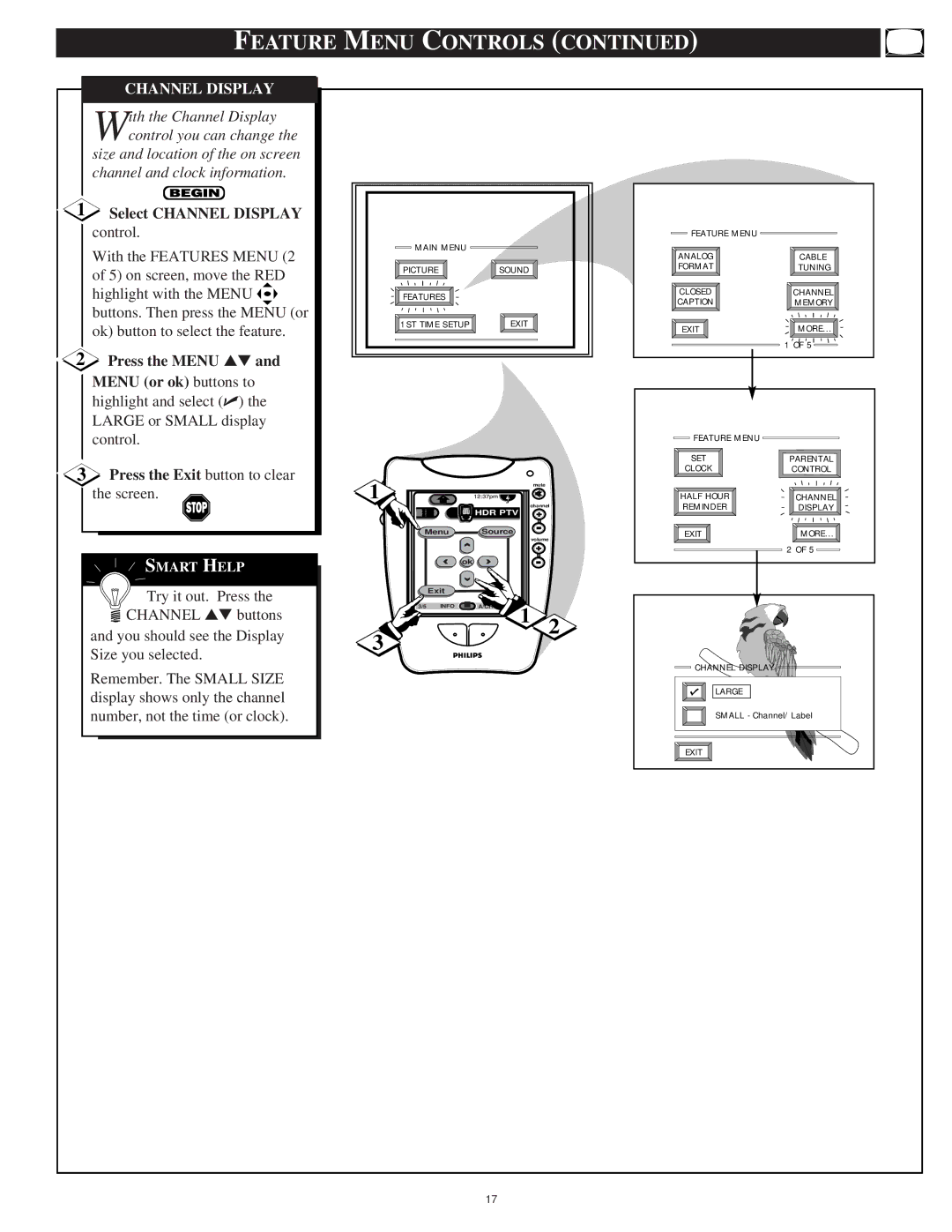| FEATURE MENU CONTROLS (CONTINUED) |
| |||||
| CHANNEL DISPLAY |
|
|
|
|
|
|
| ith the Channel Display |
|
|
|
|
|
|
| Wcontrol you can change the |
|
|
|
|
|
|
| size and location of the on screen |
|
|
|
|
|
|
| channel and clock information. |
|
|
|
|
|
|
1 | Select CHANNEL DISPLAY |
|
|
|
|
|
|
| control. |
|
|
|
| FEATURE MENU |
|
| With the FEATURES MENU (2 |
| MAIN MENU |
|
| ANALOG | CABLE |
|
|
|
|
| |||
| of 5) on screen, move the RED |
| PICTURE | SOUND |
| FORMAT | TUNING |
|
|
|
|
| |||
|
|
|
|
|
|
| |
| highlight with the MENU |
| FEATURES |
|
| CLOSED | CHANNEL |
| buttons. Then press the MENU (or |
|
|
|
| CAPTION | MEMORY |
|
| 1ST TIME SETUP | EXIT |
|
|
| |
| ok) button to select the feature. |
|
| EXIT | MORE... | ||
|
|
|
|
| |||
2 Press the MENU ▲▼ and |
|
|
|
|
| 1 OF 5 | |
|
|
|
|
|
| ||
| MENU (or ok) buttons to |
|
|
|
|
|
|
| highlight and select (✔) the |
|
|
|
|
|
|
| LARGE or SMALL display |
|
|
|
|
|
|
| control. |
|
|
|
| FEATURE MENU |
|
|
|
|
|
|
| SET | PARENTAL |
3 Press the Exit button to clear |
|
|
|
| CLOCK | CONTROL | |
1 | DN |
| mute |
|
| ||
| the screen. |
|
|
| |||
|
|
|
| HALF HOUR | CHANNEL | ||
|
|
|
| channel | REMINDER | DISPLAY | |
|
|
|
| HDR PTV | + | ||
|
|
|
|
|
| ||
|
|
| Menu | Source |
| EXIT | MORE... |
|
|
|
| volume |
|
| |
| SMART HELP |
|
|
| + |
| 2 OF 5 |
|
| ok |
|
|
|
| |
|
|
|
|
|
|
| |
| Try it out. Press the |
| Exit |
|
|
|
|
|
| 3/5 INFO | A/CH |
|
|
| |
| CHANNEL ▲▼ buttons |
|
|
|
| ||
|
|
| 1 | 2 |
|
| |
| and you should see the Display | 3 |
|
|
| ||
|
|
|
|
|
| ||
| Size you selected. |
|
|
|
|
| |
|
|
|
|
| CHANNEL DISPLAY |
| |
| Remember. The SMALL SIZE |
|
|
|
|
| |
|
|
|
|
| LARGE |
| |
| display shows only the channel |
|
|
|
|
| |
|
|
|
|
|
|
| |
| number, not the time (or clock). |
|
|
|
| SMALL - Channel/Label | |
|
|
|
|
|
| EXIT |
|
|
|
|
| 17 |
|
|
|