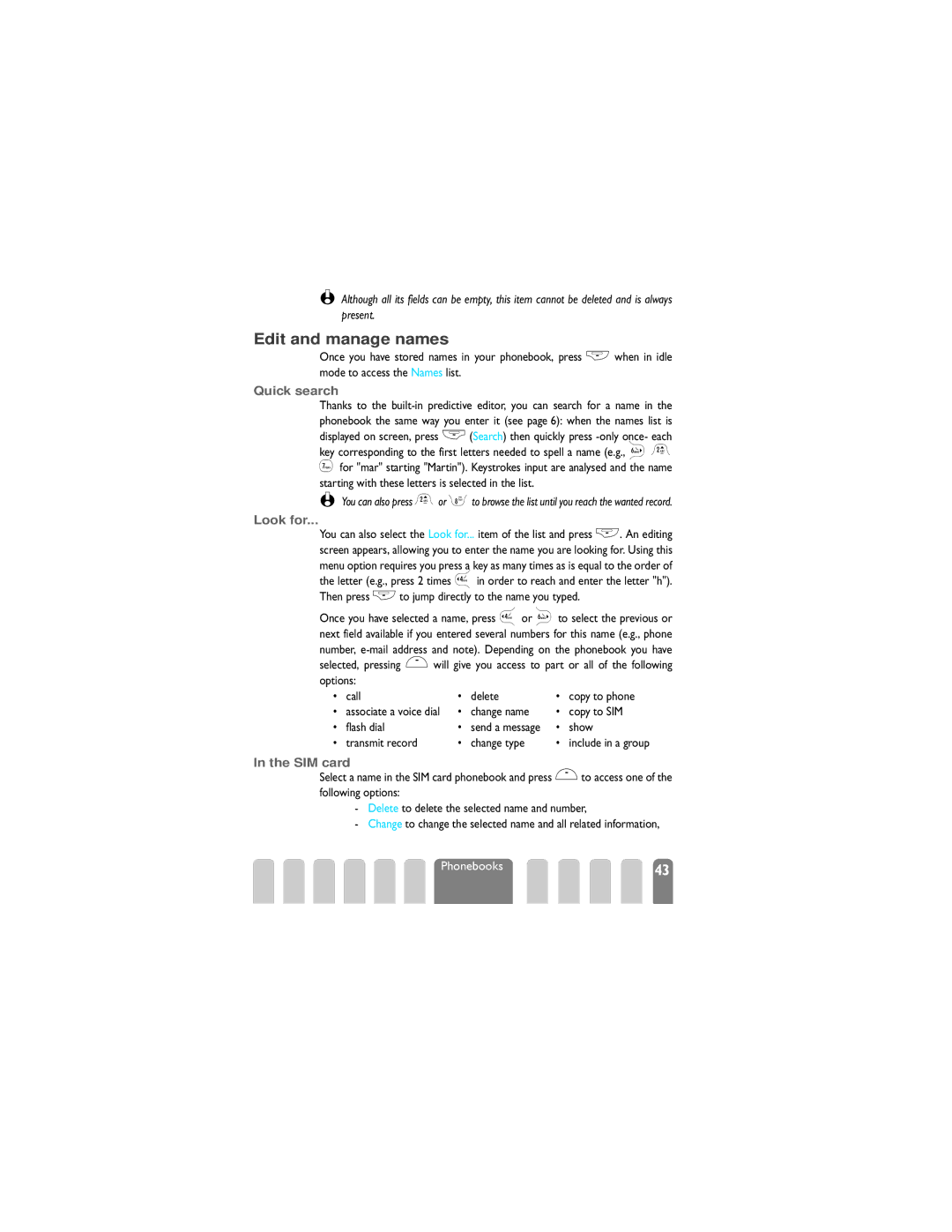Page
Discover your phone
Table of contents
Settings
Philips authentic
Operate your phone
Softkeys
Navigation keys
Text or number entry
Carousel
How to use it?
What is it?
T9 text Input
All text
Basic text input
From a mode to the other
Key Alphanumeric
Mode
Reminder
Get started
First steps
Get started
Set date and time
Copy the SIM phonebook
Accept the copy
Refuse the copy
First call
Charge the battery
Get started
Symbols
Main features
Idle screen
Call Forward Unconditional to
Make a call
Main features
Answer and end a call
Events
Fotocall feature allows you to
See & hear who’s calling Fotocall
Redial and reply
Flash dial
Voice dial
Or on 3to call your office
Clear the call list
Phonebook content
Clear the SMS list
Clear the phonebook
Lock / unlock the keypad
Press 4until the volume is set to Silence
Deactivate the ringer
Then locked again after the time period you selected
Activate the vibra alert
Read your mobile phone number
During a call, you can…
Other features during a call
Consult the phonebook
Record a conversation
Together with an attachment / Send now / Save
Menu tree
Call settings p36
Language p31 Accessories p31
Security p28
Hotkeys p32
Introduction
Display & Pictures
Picture album
Picture album
Wap
Display
Dependent
Screen saver
Picture of the slide show
Settings
Settings & Quick Settings
Ringer
Sounds
Key tones
Battery low alert
Minute beep
Organiser alerts
Vibra alert
Equalizer
Keypad lock
Public names
Change codes
Call barring
Call restriction
Outgoing calls
PIN2 code
PIN protection
Clock display
Set date
Daylight savings
Car kit command
Set time
Car melodies
Volume off Any key answer
Auto switch off
Auto answer
Hotkeys
See
Settings
Opens the Phonebook
Voice command
Preferred list
Register again
Gprs attach
Network
Call settings
Call forward
Mailboxes
Caller ID
Call waiting
Time between redials increases with each attempt
Call waiting With GSM call
Quick settings
Quick settings
Ring volume
Accessories settings
Headset Cigarette Data Car kit
New SMS tone Backlight
Phonebooks
Groups setting Select melody / Select picture / Rename
Phonebook
Phonebook
Phonebook in SIM card
Add names in the phonebook
Phonebook in phone
SIM card
Phone
First and last names fields
Own number
Quick search Look for
Edit and manage names
Add a field
Change a field content
Change a field type
Delete a field
Copy to SIM card
Make default
Call a number
Calls and messages
Messages
Emergency number
To dial the number
Select a name
Etc.. Press +to call the selected number
All cases, press -to hang up
To a name in the list
Messages
To any other name
Send an SMS
Send now
Together with an attachment
Save
Received Messages
Saved Messages
SMS settings
SMS centre
Signature
Validity period
Delivery report
Subscription dependent
Call list
Reset
District codes
Call list
Organiser
Organiser & Extras
Organiser
Extras
Change an event
Select the type of event to create and press
Modify an event
Delete passed events
Delete an event
Transmit an event
Deleting a single event
Call counters
4and To move left or right To throw the ball left or right
GSM counter
Last mobile session
Gprs counter
Last PC session
Euro
Alarm clock
Calculator
Memo
Operator settings
Mail
Mail
Mail61
Network access
Bearer
Gprs settings
Mail server access
GSM settings
Press C, select E-mailthen Mailbox 1, Settings and press
To validate
Fields of this menu are the following
Advanced
Appropriate software
Write and send e-mails
To one or several recipients
Your mailing list, then disconnects
Connection process
Receive and read e-mails
With an attachment
Being stored
Download e-mails
Headers information
Get and store attachments
Mail
Add an e-mail address to the phonebook
Aren’t marked to be deleted anymore
Delete e-mails
Reply to an e-mail
Forward an e-mail
Bluetooth features
Bluetooth
Technical information
Bluetooth headset
Pair and use a Bluetooth audio accessory
Pairing process
Bluetooth 71 features
Manage calls
Your mobile phone
Bluetooth 73 features
Voice command and voice dial
Make a call
Answer a call
Pair and use a PC or PDA
Available services
Introduction
Card and picture exchange
Send a card or a picture
Organizer
Card details
Discard the card
Store the card
If you press e, the received item is discarded
Launch
WAP services
Favourites
Browse
WAP services
Access settings
Download fun URL
Last
Change name
GSM settings
Homepage
Gateway
Operator Services
Other operator services
Access Settings Help Launch
GSM strings
Other 83 operator services
Access your answering machine example
Make a second call
Pause and wait characters
Other Operator services
Subscribed to this feature
Answer a second call
Activated the Call waiting option see
Answer a third call
Other 85 operator services
Conference Call
Explicit Call Transfer
In-call symbols
Services
Other
Radio waves
Precautions
Always switch off your phone
Always switch off your phone and do not remove the battery
Be in the close vicinity of medical equipment
Do not expose your phone to extreme temperatures
Information displayed on the battery
To clean the phone, wipe it with a soft cloth
Do not use your phone while driving
Environmental care
EN 60950 Norm
Troubleshooting
Calls properly
Flashing
Menu,
Car
Glossary
Roaming
Local network
Cigarette Lighter Adapter 12-24
Philips authentic accessories
Travel Charger 90-240
Compact car kit
Ultimate wireless headset
Cradle with RF connector
Bluetooth headset
To use the USB cable, the Bluetooth option must be Off
Cellular Mobile Radio GSM 900/GSM TAC
Declaration of conformity
EN 60950, EN 50360 and EN 301 EN 301 511
Le Mans, 01 July