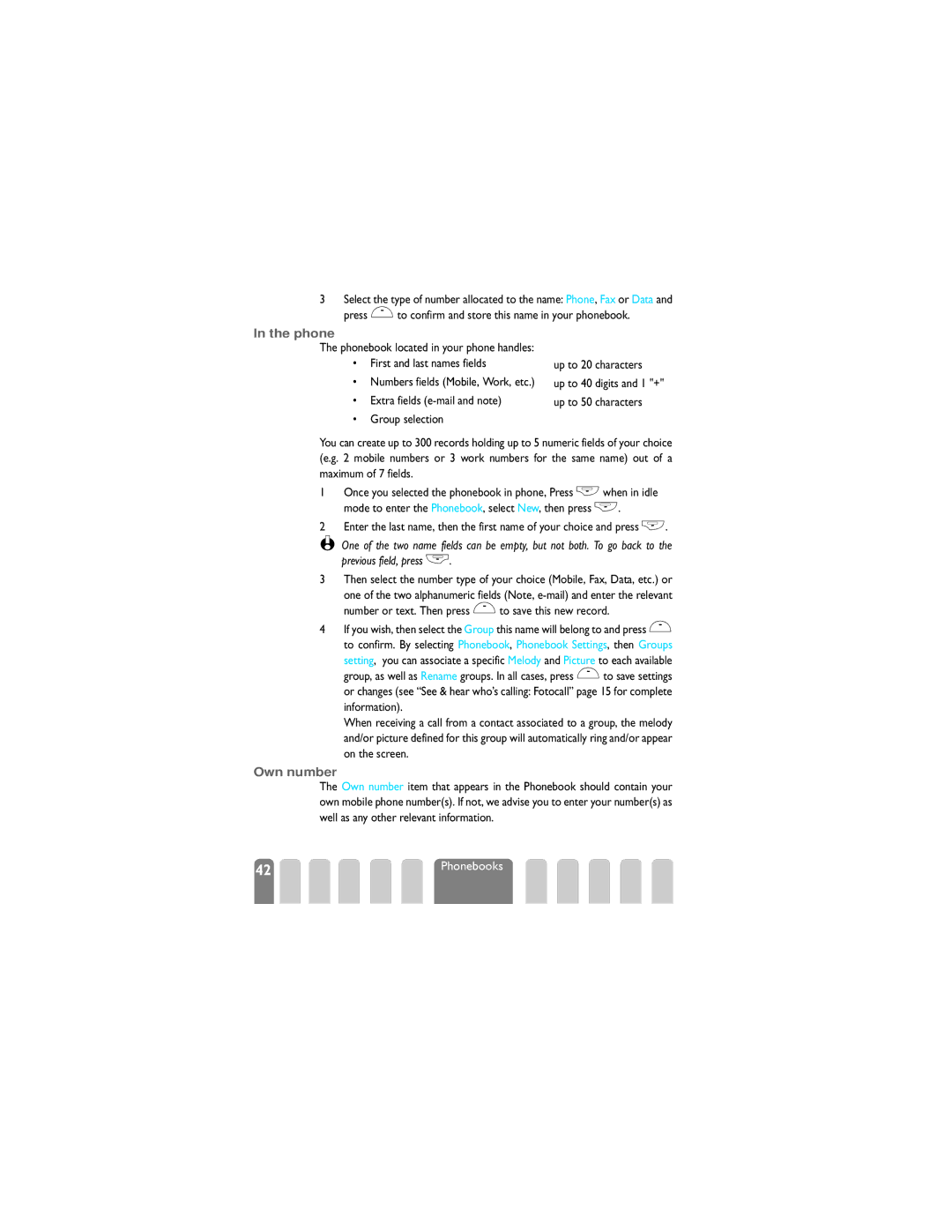3Select the type of number allocated to the name: Phone, Fax or Data and press ,to confirm and store this name in your phonebook.
In the phone
The phonebook located in your phone handles:
•First and last names fields
•Numbers fields (Mobile, Work, etc.)
•Extra fields
•Group selection
up to 20 characters
up to 40 digits and 1 "+"
up to 50 characters
You can create up to 300 records holding up to 5 numeric fields of your choice (e.g. 2 mobile numbers or 3 work numbers for the same name) out of a maximum of 7 fields.
1Once you selected the phonebook in phone, Press +when in idle mode to enter the Phonebook, select New, then press +.
2Enter the last name, then the first name of your choice and press +.
L One of the two name fields can be empty, but not both. To go back to the previous field, press
3Then select the number type of your choice (Mobile, Fax, Data, etc.) or
one of the two alphanumeric fields (Note,
4If you wish, then select the Group this name will belong to and press , to confirm. By selecting Phonebook, Phonebook Settings, then Groups
setting, you can associate a specific Melody and Picture to each available group, as well as Rename groups. In all cases, press ,to save settings
or changes (see “See & hear who’s calling: Fotocall” page 15 for complete information).
When receiving a call from a contact associated to a group, the melody and/or picture defined for this group will automatically ring and/or appear on the screen.
Own number
The Own number item that appears in the Phonebook should contain your own mobile phone number(s). If not, we advise you to enter your number(s) as well as any other relevant information.
42 | Phonebooks |