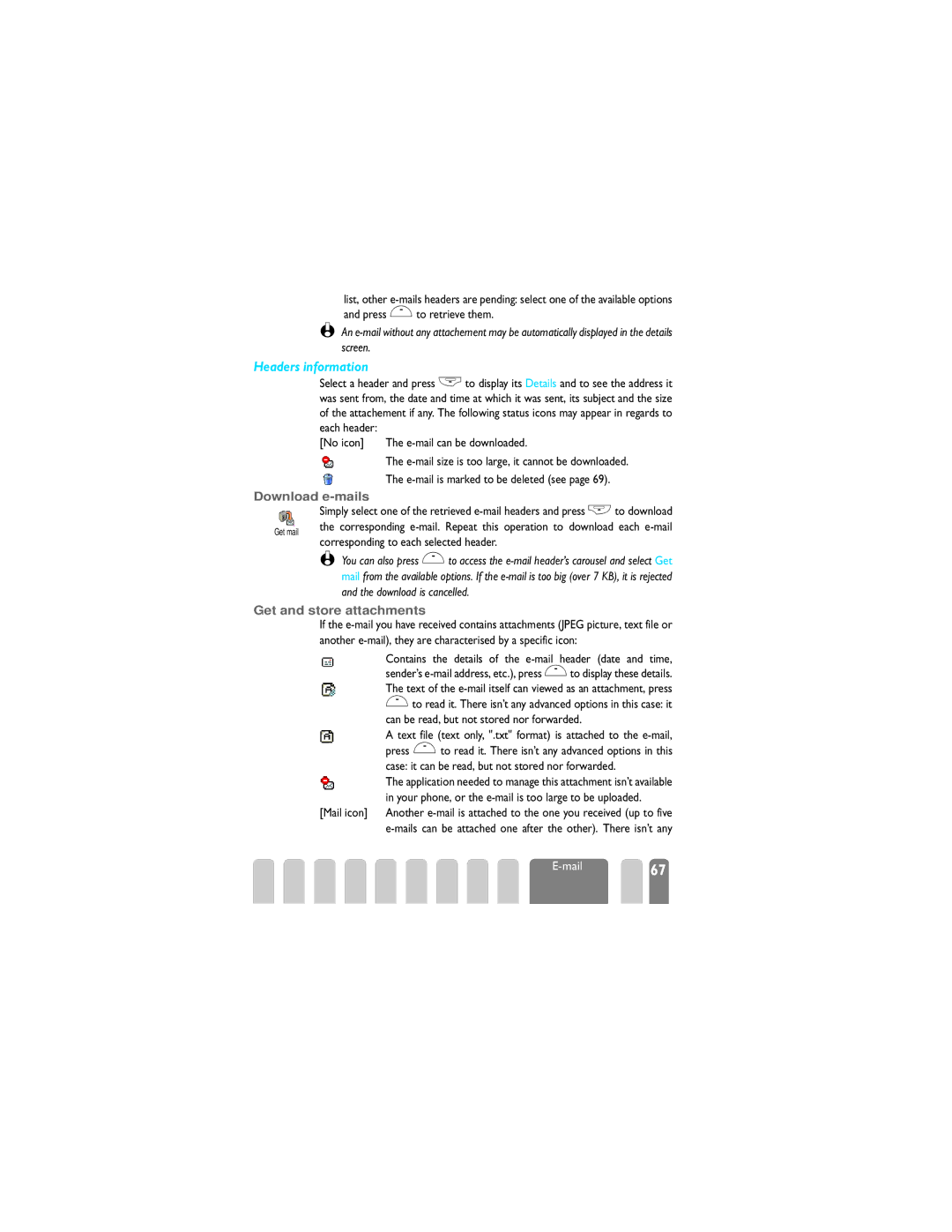Get mail
list, other e-mails headers are pending: select one of the available options and press ,to retrieve them.
L An e-mail without any attachement may be automatically displayed in the details screen.
Headers information
Select a header and press -to display its Details and to see the address it was sent from, the date and time at which it was sent, its subject and the size of the attachement if any. The following status icons may appear in regards to
each header: | |
[No icon] | The e-mail can be downloaded. |
| The e-mail size is too large, it cannot be downloaded. |
| The e-mail is marked to be deleted (see page 69). |
Download e-mails
Simply select one of the retrieved e-mail headers and press +to download the corresponding e-mail. Repeat this operation to download each e-mail corresponding to each selected header.
L You can also press ,to access the e-mail header’s carousel and select Get mail from the available options. If the e-mail is too big (over 7 KB), it is rejected and the download is cancelled.
Get and store attachments
If the e-mail you have received contains attachments (JPEG picture, text file or another e-mail), they are characterised by a specific icon:
Contains the details of the e-mail header (date and time, sender’s e-mail address, etc.), press ,to display these details. The text of the e-mail itself can viewed as an attachment, press
,to read it. There isn’t any advanced options in this case: it can be read, but not stored nor forwarded.
A text file (text only, ".txt" format) is attached to the e-mail, press ,to read it. There isn’t any advanced options in this case: it can be read, but not stored nor forwarded.
| The application needed to manage this attachment isn’t available |
| in your phone, or the e-mail is too large to be uploaded. | |
[Mail icon] | Another e-mail is attached to the one you received (up to five |
| e-mails can be attached one after the other). There isn’t any |
| E-mail | 67 |