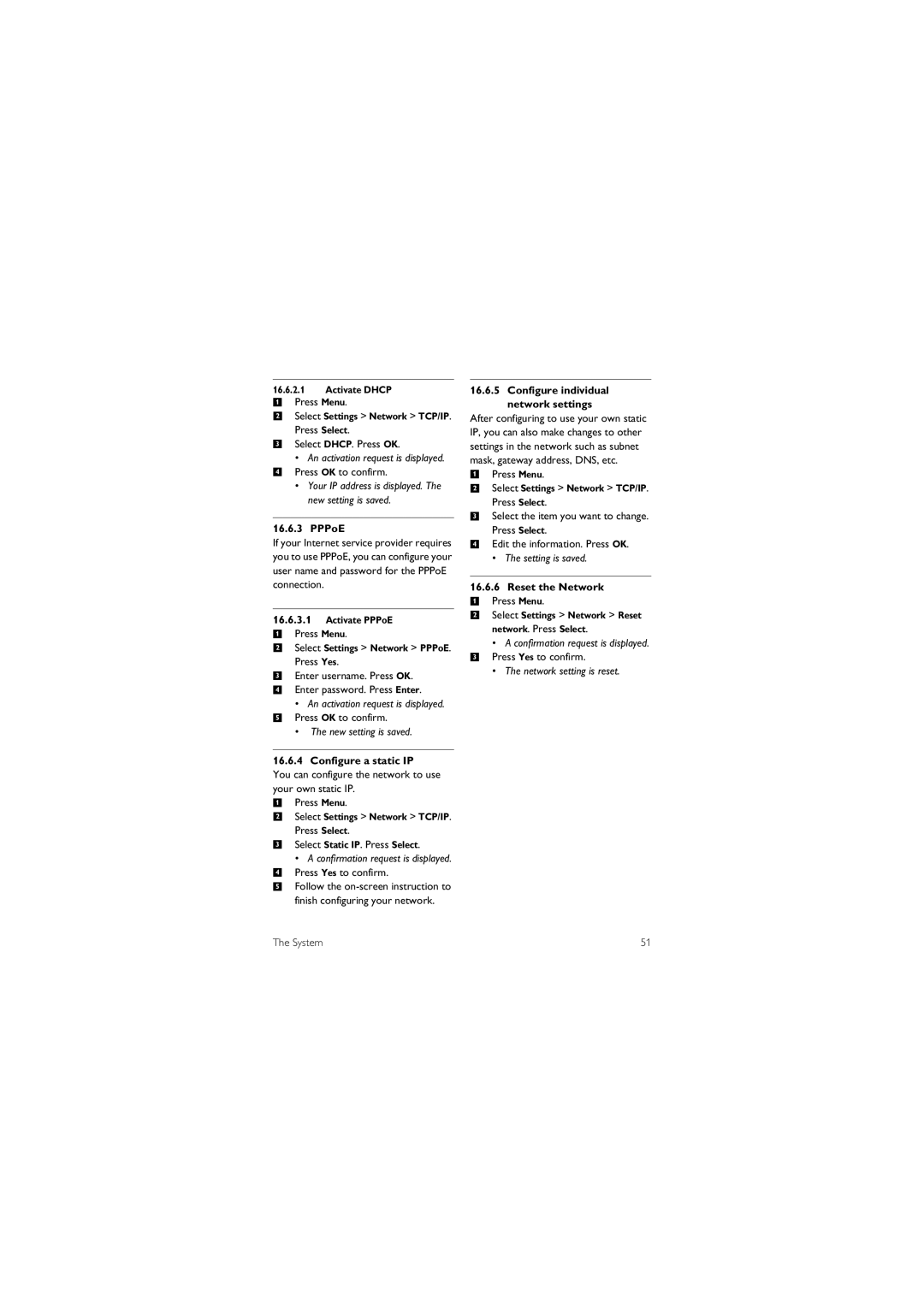16.6.2.1Activate DHCP
1 Press Menu.
2Select Settings > Network > TCP/IP. Press Select.
3Select DHCP. Press OK.
•An activation request is displayed.
4 Press OK to confirm.
•Your IP address is displayed. The new setting is saved.
16.6.3 PPPoE
If your Internet service provider requires you to use PPPoE, you can configure your user name and password for the PPPoE connection.
16.6.3.1Activate PPPoE
1 Press Menu.
2 Select Settings > Network > PPPoE.
Press Yes.
3 Enter username. Press OK.
4 Enter password. Press Enter.
• An activation request is displayed.
5 Press OK to confirm.
• The new setting is saved.
16.6.4 Configure a static IP
You can configure the network to use your own static IP.
1Press Menu.
2Select Settings > Network > TCP/IP. Press Select.
3Select Static IP. Press Select.
•A confirmation request is displayed.
4 Press Yes to confirm.
5 Follow the
16.6.5 Configure individual network settings
After configuring to use your own static IP, you can also make changes to other settings in the network such as subnet mask, gateway address, DNS, etc.
1Press Menu.
2Select Settings > Network > TCP/IP. Press Select.
3Select the item you want to change. Press Select.
4Edit the information. Press OK.
• The setting is saved.
16.6.6Reset the Network
1 Press Menu.
2 Select Settings > Network > Reset network. Press Select.
• A confirmation request is displayed.
3 Press Yes to confirm.
• The network setting is reset.
The System | 51 |