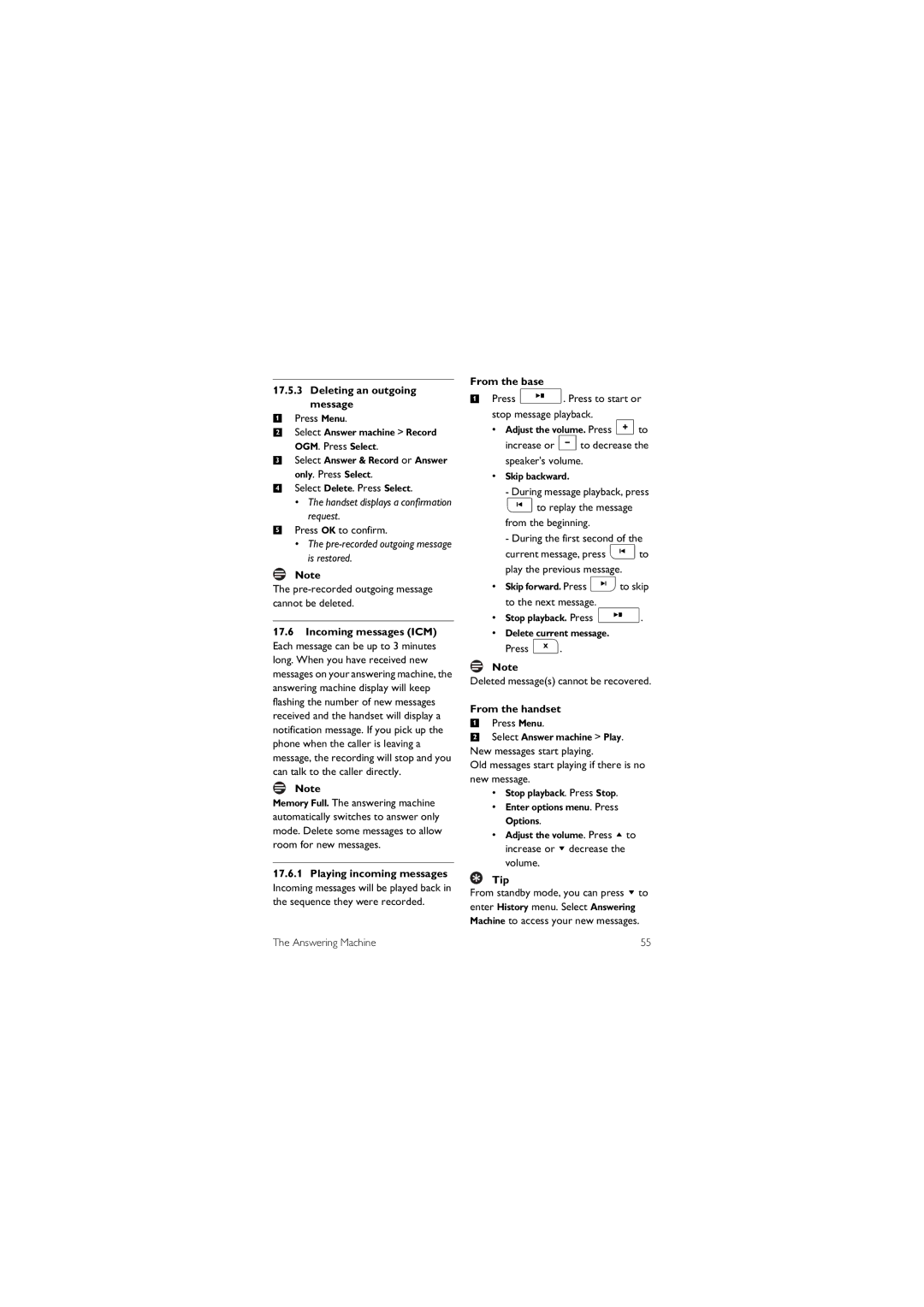17.5.3Deleting an outgoing message
1Press Menu.
2Select Answer machine > Record OGM. Press Select.
3Select Answer & Record or Answer only. Press Select.
4Select Delete. Press Select.
•The handset displays a confirmation request.
5Press OK to confirm.
•The pre-recorded outgoing message is restored.
Note
The pre-recorded outgoing message cannot be deleted.
17.6Incoming messages (ICM) Each message can be up to 3 minutes long. When you have received new messages on your answering machine, the answering machine display will keep flashing the number of new messages received and the handset will display a notification message. If you pick up the phone when the caller is leaving a message, the recording will stop and you can talk to the caller directly.
Note
Memory Full. The answering machine automatically switches to answer only mode. Delete some messages to allow room for new messages.
17.6.1Playing incoming messages Incoming messages will be played back in the sequence they were recorded.
The Answering Machine
From the base
1Press p. Press to start or stop message playback.
•Adjust the volume. Press +to increase or
speaker's volume.
•Skip backward.
- During message playback, press
Pto replay the message from the beginning.
- During the first second of the current message, press Pto
play the previous message.
•Skip forward. Press Fto skip to the next message.
•Stop playback. Press p.
•Delete current message. Press f.
Note
Deleted message(s) cannot be recovered.
From the handset
1Press Menu.
2Select Answer machine > Play. New messages start playing.
Old messages start playing if there is no new message.
•Stop playback. Press Stop.
•Enter options menu. Press Options.
•Adjust the volume. Press uto increase or ddecrease the
volume.
Tip
From standby mode, you can press dto enter History menu. Select Answering Machine to access your new messages.
55