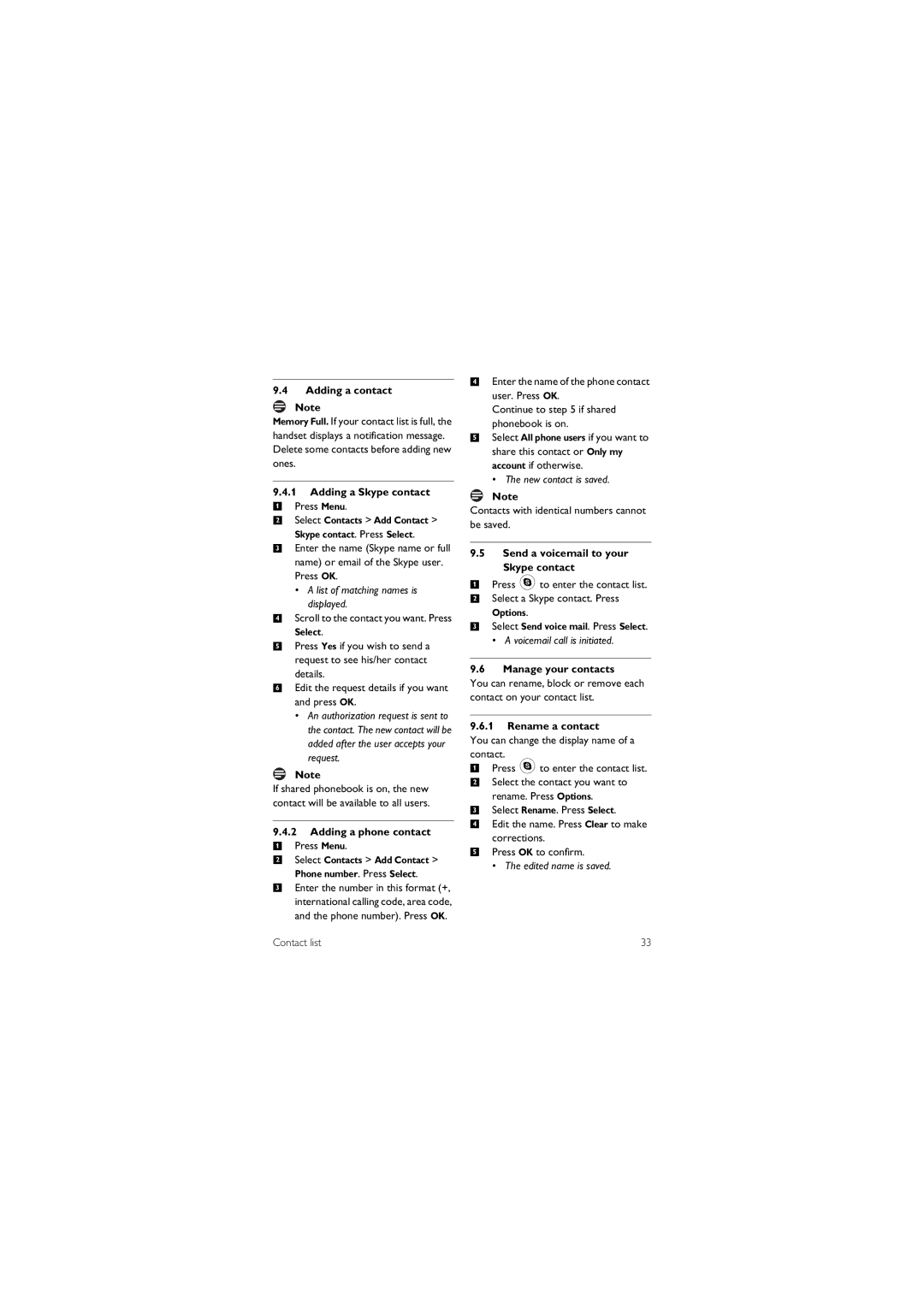9.4Adding a contact
Note
Memory Full. If your contact list is full, the handset displays a notification message. Delete some contacts before adding new ones.
9.4.1Adding a Skype contact
1 Press Menu.
2 Select Contacts > Add Contact >
Skype contact. Press Select.
3Enter the name (Skype name or full name) or email of the Skype user. Press OK.
• A list of matching names is
displayed.
4Scroll to the contact you want. Press
Select.
5Press Yes if you wish to send a request to see his/her contact
details.
6Edit the request details if you want and press OK.
•An authorization request is sent to the contact. The new contact will be added after the user accepts your request.
Note
If shared phonebook is on, the new contact will be available to all users.
9.4.2Adding a phone contact
1 Press Menu.
2 Select Contacts > Add Contact >
Phone number. Press Select.
3Enter the number in this format (+, international calling code, area code, and the phone number). Press OK.
4Enter the name of the phone contact user. Press OK.
Continue to step 5 if shared phonebook is on.
5Select All phone users if you want to share this contact or Only my account if otherwise.
• The new contact is saved.
Note
Contacts with identical numbers cannot be saved.
9.5Send a voicemail to your Skype contact
1Press :to enter the contact list.
2 Select a Skype contact. Press
Options.
3 Select Send voice mail. Press Select.
•A voicemail call is initiated.
9.6Manage your contacts
You can rename, block or remove each contact on your contact list.
9.6.1Rename a contact
You can change the display name of a contact.
1Press :to enter the contact list.
2 Select the contact you want to
rename. Press Options.
3 Select Rename. Press Select.
4 Edit the name. Press Clear to make
corrections.
5 Press OK to confirm.
•The edited name is saved.
Contact list | 33 |