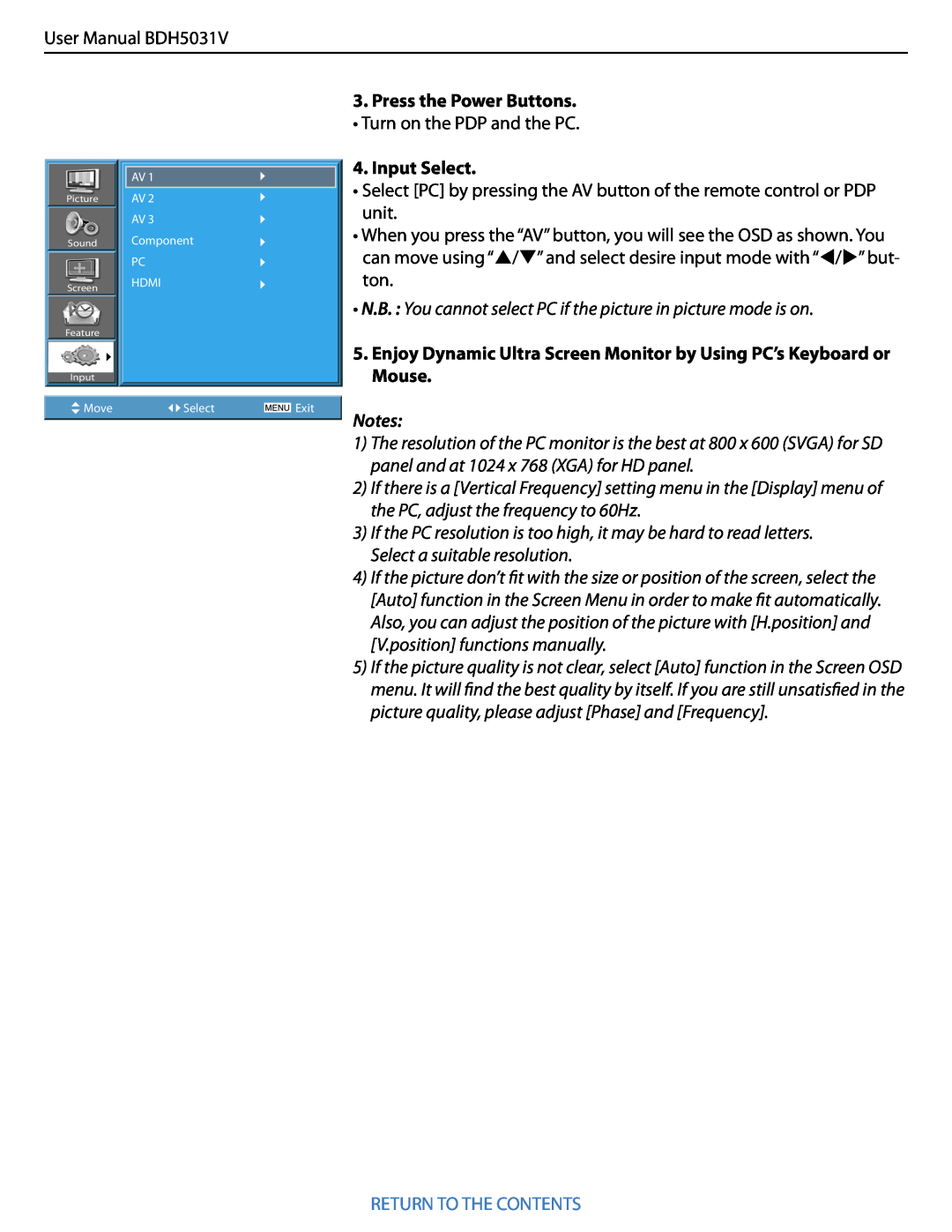Philips Professional
Business Solutions
EN User Manual
TYPE Nr
ALWAYS OBEY ALL SAFETY MESSAGES
1. SAFETY PRECAUTIONS
1.1 POWER This product must be properly grounded
DISPOSAL OF USED ELECTRICAL & ELECTRONIC EQUIPMENT
1.2 INSTALLATION
Do not place this Monitor on an unstable cart, stand, or table
Do not use this product in the neighbourhood of a bath or show- er
Minimum distances around the apparatus for sufficient ventilation
Do not install the product where there is oil, smog, moist, or dust
1.3 DURING USE
Do not allow children to play or hang on the Monitor
Do not place a candle or lighted cigarette on the Monitor
Do not spray water onto the Monitor or wipe with damp cloth
Do not place any object or cover on the Monitor
Do not place heavy objects or heat sources on the power cord
2.1 SUPPLIED ACCESSORIES
2. CHECKING ACCESSORIES
1. SAFETY PRECAUTIONS
CONTENTS
2. CHECKING ACCESSORIES
4. REMOTE CONTROL
RETURN TO THE CONTENTS
3. PANEL CONTROLS
3.1 FRONT PANEL
4. Volume UP/DOWN buttons
1. Power cord input
6. Main Power button
REAR PANEL
4.1 REMOTE CONTROL
4. REMOTE CONTROL
Volume buttons “ / ”
PIP POSITION PIP SOURCE SWAP - PIP buttons
4.2 INSTALLING THE BATTERIES IN YOUR REMOTE CONTROL
4.3 WHEN USING REMOTE CONTROL
RETURN TO THE CONTENTS
2. Press the Power Buttons
5. CONNECTING WITH AN EXTERNAL SOURCE
5.1 WATCHING DIGITAL BROADCASTS
1. Connect a Digital Broadcasting Receiver to the PDP
1. Connect a Cable Broadcasting Receiver to the PDP
WATCHING CABLE BROADCASTS
4. Select the Desired Program and Function
RETURN TO THE CONTENTS
1. Connect a Satellite Broadcasting Receiver to the PDP
WATCHING SATELLITE BROADCASTS
RETURN TO THE CONTENTS
3. Input Select
1. Connect a DVD Player to the PDP
WATCHING A DVD IMAGE
4. Select the Desired Title and Function
2. Press the Power Buttons
1. Connect a VCR to the PDP
WATCHING A VCR IMAGE
2. Press the Power Buttons
RETURN TO THE CONTENTS
1. Connect a Camcorder/Game Console to the PDP
WATCHING A CAMCORDER/GAME CONSOLE IMAGE
4. Select Function
2. Press the Power Buttons
2. Connect the PC to the PDP
1. Before Connecting to the PDP, Set the Resolution of the PC
RETURN TO THE CONTENTS
CONNECTING PC 15 PIN D-SUB
5. Enjoy Dynamic Ultra Screen Monitor by Using PC’s Keyboard or Mouse
3. Press the Power Buttons
4. Input Select
RETURN TO THE CONTENTS
PC and HDMI Input Resolution Available in PDP
CONNECTING HDMI
1. Connect the HDMI to the PDP
HDMI input port receives only digital signal
RETURN TO THE CONTENTS
5.9 CONNECT WITH THE DOLBY DIGITAL AMP
SERVICE
Optical output
1. Selecting Picture Mode
6.1 SELECTING PICTURE MODE
6. PICTURE
2. Each Press of the Button Will Select One of Four Picture Modes
6.2 CUSTOMIZING PICTURE
3. Select the User Mode
1. Press the MENU Button
2. Press the / button
5. Picture Condition Adjustments
4. Select User Mode Adjustments
6. Press the “COLOR TEMP” button on the remote con- trol
Normal Warm Cool
6.3.1 Adjusting with PICTURE FMT button
6.3 ADJUSTING SCREEN
1. Press the PICTURE FMT Button
Auto 169 43 LB169 LBS169 149 LB149 LBS149 Auto
3. Press the Volume “/” buttons
6.3.2 Adjusting Screen in the MENU
Under PIP mode
1. Press the MENU Button
1. Press the “STILL” button
6.4 WATCHING A STILL IMAGE
RETURN TO THE CONTENTS
STILL
1. Engaging PIP mode
Screen Adjustment of the Sub-picture
6.5 WATCHING TWO PICTURES SIMULTANEOUSLY
2. Position of the Sub-picture
AV1 AV2 AV3 5. Available PIP Input Combinations
4. Select the Input Source
RETURN TO THE CONTENTS
PIP SOURCE
7. SOUND
7.1 SELECTING SOUND MODE
1. Select “SOUND MODE”
2. Every Press of the Button Changes Modes
2. Press the “/” Button
7.2 CUSTOMIZING SOUND MODE
“” button to display the following
3. Select SOUND BALANCE
5. Select the Sound Mode
4. Select the Effect Mode
Off BBE M.Voice
RETURN TO THE CONTENTS
8.1 SELECTING INPUT SIGNAL
8. INPUT SIGNAL
1. Press the Input Signal Selecting Button
RETURN TO THE CONTENTS
1. Press the “RECALL” Button
8.2 CHECKING THE CURRENT INPUT SIGNAL
1. If you watch Component, PC, or HDMI
2. If you watch VCR image
2. Press the “/” button
9. OTHER FUNCTIONS
3. Select the menu Background
RETURN TO THE CONTENTS
5. Keyboard Lock Setting
4. Select LANGUAGE by using the “/” button
6. RC Lock Setting
RETURN TO THE CONTENTS
3. MGDI Plus Setting
2. Select Feature
9.2 MGDI PLUS META GENUINE DIGITAL IMAGE
RETURN TO THE CONTENTS
1. Auto Power Setting
9.3 AUTO POWER SETTING POWER/STANDBY Indicator
from Feature
Auto Power
3. Select Time Setting
9.4 TIME SETTING 1. Press the MENU Button
2. Select Feature
Select Feature by the “/” button
Time Setting Functions
4. Off-Time setting
RETURN TO THE CONTENTS
First, set Clock- current time, and then You can setup
10 3. Select Anti Burn-In
9.5 ANTI BURN-IN
RETURN TO THE CONTENTS
1. Press the MENU Button
4. Select Functions
RETURN TO THE CONTENTS
PIXEL SHIFT
2. Select Feature
9.6 MODE RESET
Select Feature by the “/” button
3. Mode Reset
1. Press the “TIMER” Button
9.7 SETTING SLEEP TIMER
2 If you turn the PDP off after setting TIMER, the setting is erased
RETURN TO THE CONTENTS
CONNECTION TERMINAL
AUDIO FEATURES
10. SPECIFICATIONS DISPLAY UNIT
RETURN TO THE CONTENTS