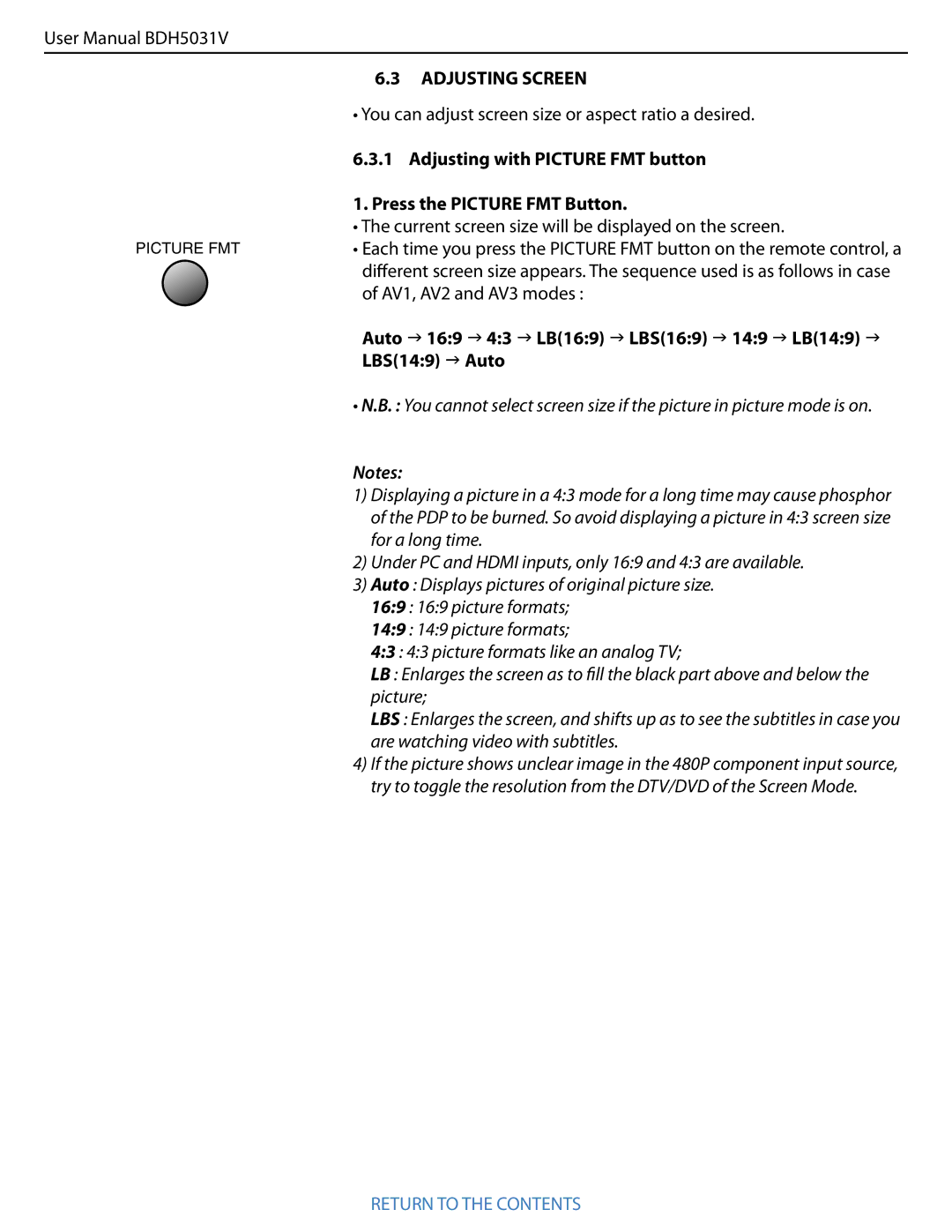User Manual BDH5031V
PICTURE FMT
6.3 ADJUSTING SCREEN
• You can adjust screen size or aspect ratio a desired.
6.3.1 Adjusting with PICTURE FMT button
1. Press the PICTURE FMT Button.
•The current screen size will be displayed on the screen.
•Each time you press the PICTURE FMT button on the remote control, a different screen size appears. The sequence used is as follows in case of AV1, AV2 and AV3 modes :
Auto 16:9 4:3 LB(16:9) LBS(16:9) 14:9 LB(14:9) LBS(14:9) Auto
•N.B. : You cannot select screen size if the picture in picture mode is on.
Notes:
1)Displaying a picture in a 4:3 mode for a long time may cause phosphor of the PDP to be burned. So avoid displaying a picture in 4:3 screen size for a long time.
2)Under PC and HDMI inputs, only 16:9 and 4:3 are available.
3)Auto : Displays pictures of original picture size.
16:9 : 16:9 picture formats;
14:9 : 14:9 picture formats;
4:3 : 4:3 picture formats like an analog TV;
LB : Enlarges the screen as to fill the black part above and below the picture;
LBS : Enlarges the screen, and shifts up as to see the subtitles in case you are watching video with subtitles.
4)If the picture shows unclear image in the 480P component input source, try to toggle the resolution from the DTV/DVD of the Screen Mode.