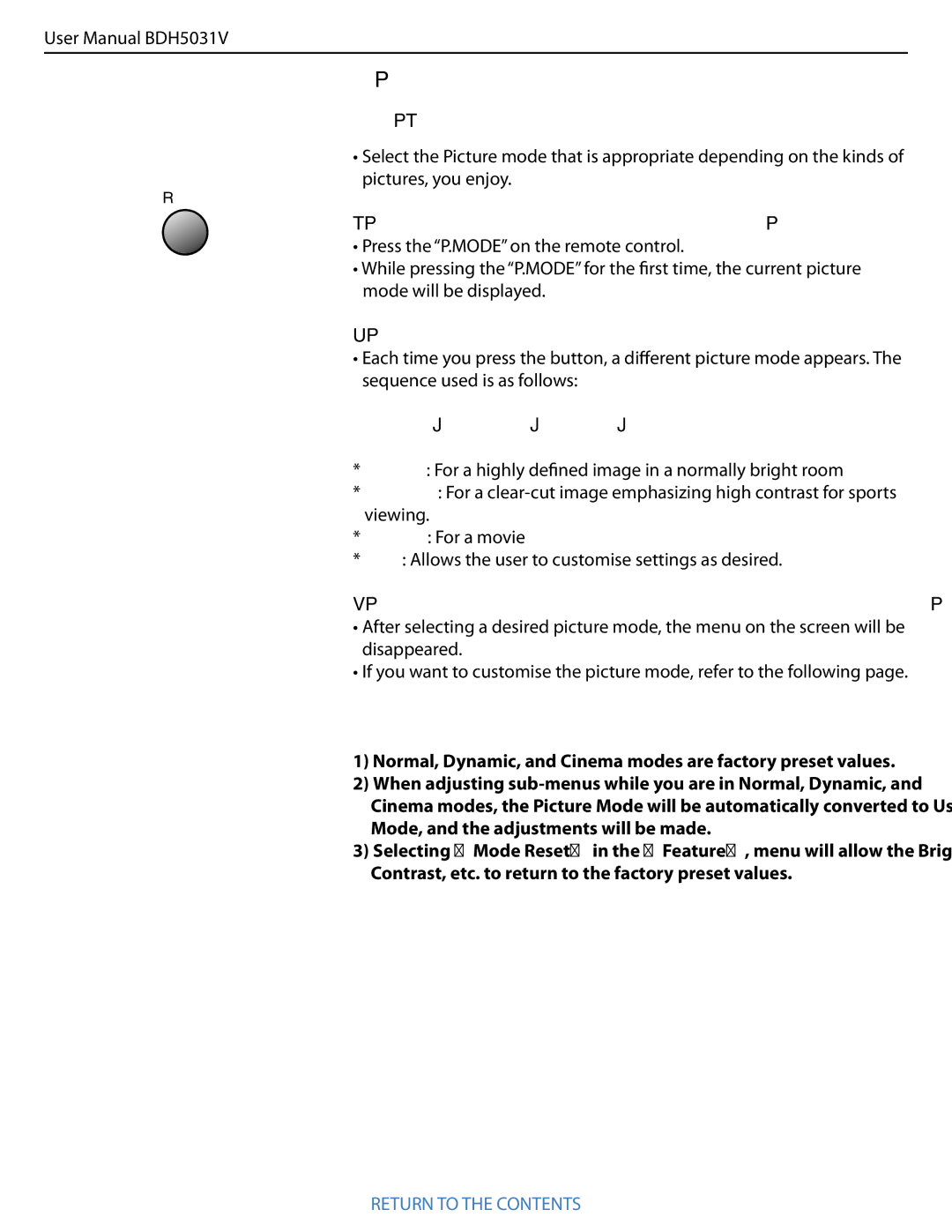User Manual BDH5031V
6. PICTURE
6.1 SELECTING PICTURE MODE
•Select the Picture mode that is appropriate depending on the kinds of pictures, you enjoy.
P.MODE
1. Selecting Picture Mode.
•Press the “P.MODE” on the remote control.
•While pressing the “P.MODE” for the first time, the current picture mode will be displayed.
2. Each Press of the Button Will Select One of Four Picture Modes.
•Each time you press the button, a different picture mode appears. The sequence used is as follows:
Normal Dynamic Cinema User
*Normal: For a highly defined image in a normally bright room
*Dynamic: For a
*Cinema: For a movie
*User: Allows the user to customise settings as desired.
3. Menu on the Screen will disappear.
•After selecting a desired picture mode, the menu on the screen will be disappeared.
•If you want to customise the picture mode, refer to the following page.
Notes:
1)Normal, Dynamic, and Cinema modes are factory preset values.
2)When adjusting
3)Selecting [Mode Reset] in the [Feature], menu will allow the Brightness, Contrast, etc. to return to the factory preset values.