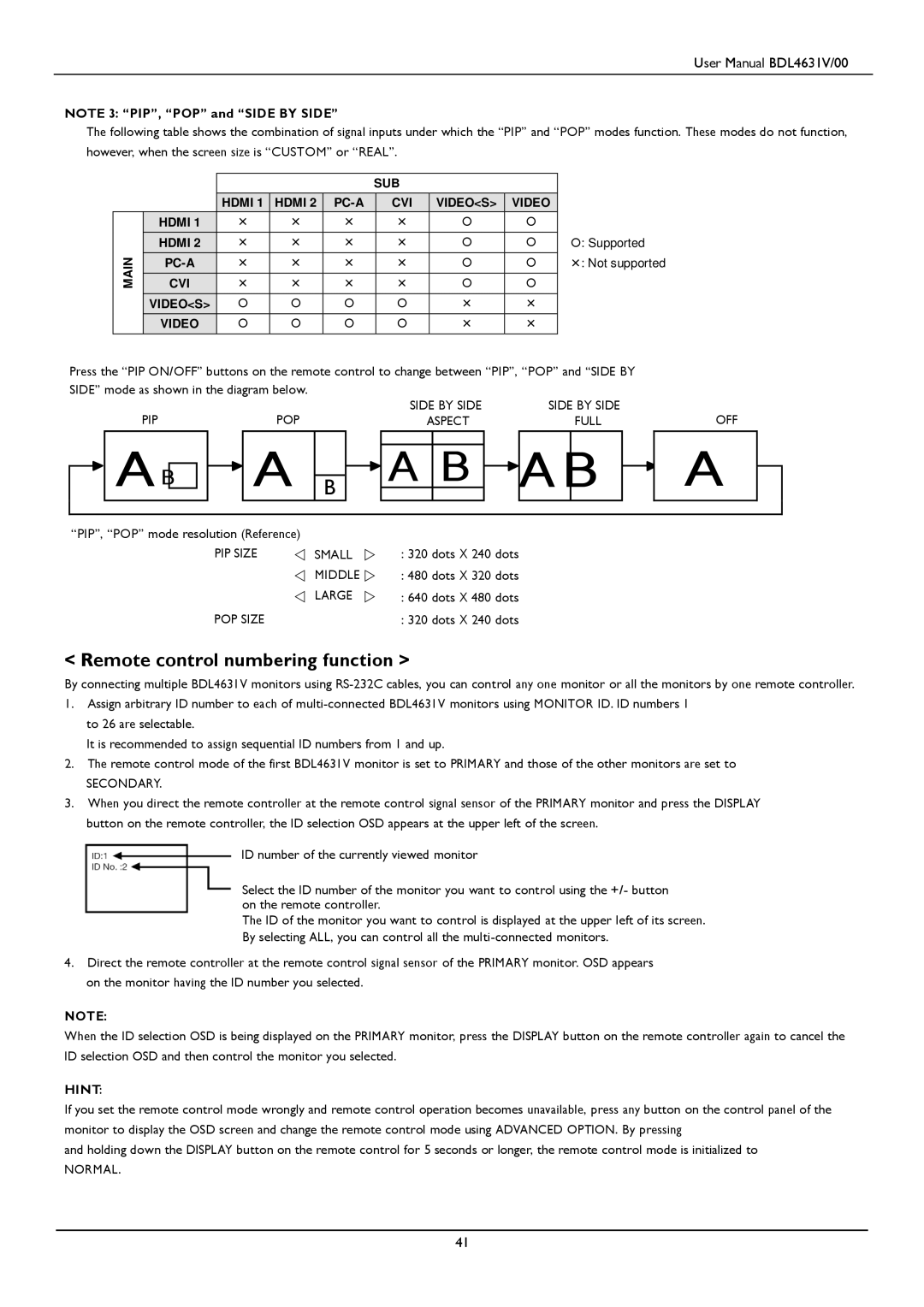User Manual BDL4631V/00
NOTE 3: “PIP”, “POP” and “SIDE BY SIDE”
The following table shows the combination of signal inputs under which the “PIP” and “POP” modes function. These modes do not function, however, when the screen size is “CUSTOM” or “REAL”.
SUB
HDMI 1 | HDMI 2 |
| CVI | VIDEO<S> | VIDEO |
| HDMI 1 | | | | | | |
|
|
|
|
|
|
| |
| HDMI 2 | | | | | | |
|
|
|
|
|
|
| |
MAIN | | | | | | | |
CVI | | | | | | | |
| VIDEO<S> | | | | | | |
|
|
|
|
|
|
| |
| VIDEO | | | | | | |
|
|
|
|
|
|
|
|
: Supported
: Not supported
Press the “PIP ON/OFF” buttons on the remote control to change between “PIP”, “POP” and “SIDE BY SIDE” mode as shown in the diagram below.
PIP |
|
| POP |
|
| SIDE BY SIDE |
|
| SIDE BY SIDE |
| ||||
|
|
|
| ASPECT |
|
|
| FULL |
| |||||
|
|
|
|
|
|
|
|
|
|
|
|
|
|
|
A B |
|
| A |
|
|
|
|
|
|
|
|
|
| |
|
|
|
|
| A | B |
|
| A | B |
| |||
|
|
|
| |||||||||||
|
| B |
|
| ||||||||||
|
|
|
|
|
|
|
|
|
| |||||
“PIP”, “POP” mode resolution (Reference) |
|
|
PIP SIZE | SMALL | : 320 dots X 240 dots |
| MIDDLE | : 480 dots X 320 dots |
| LARGE | : 640 dots X 480 dots |
POP SIZE |
| : 320 dots X 240 dots |
OFF
A
< Remote control numbering function >
By connecting multiple BDL4631V monitors using
1.Assign arbitrary ID number to each of
It is recommended to assign sequential ID numbers from 1 and up.
2.The remote control mode of the first BDL4631V monitor is set to PRIMARY and those of the other monitors are set to
SECONDARY.
3.When you direct the remote controller at the remote control signal sensor of the PRIMARY monitor and press the DISPLAY button on the remote controller, the ID selection OSD appears at the upper left of the screen.
ID number of the currently viewed monitor
Select the ID number of the monitor you want to control using the +/- button on the remote controller.
The ID of the monitor you want to control is displayed at the upper left of its screen. By selecting ALL, you can control all the
4.Direct the remote controller at the remote control signal sensor of the PRIMARY monitor. OSD appears on the monitor having the ID number you selected.
NOTE:
When the ID selection OSD is being displayed on the PRIMARY monitor, press the DISPLAY button on the remote controller again to cancel the ID selection OSD and then control the monitor you selected.
HINT:
If you set the remote control mode wrongly and remote control operation becomes unavailable, press any button on the control panel of the monitor to display the OSD screen and change the remote control mode using ADVANCED OPTION. By pressing
and holding down the DISPLAY button on the remote control for 5 seconds or longer, the remote control mode is initialized to
NORMAL.
41