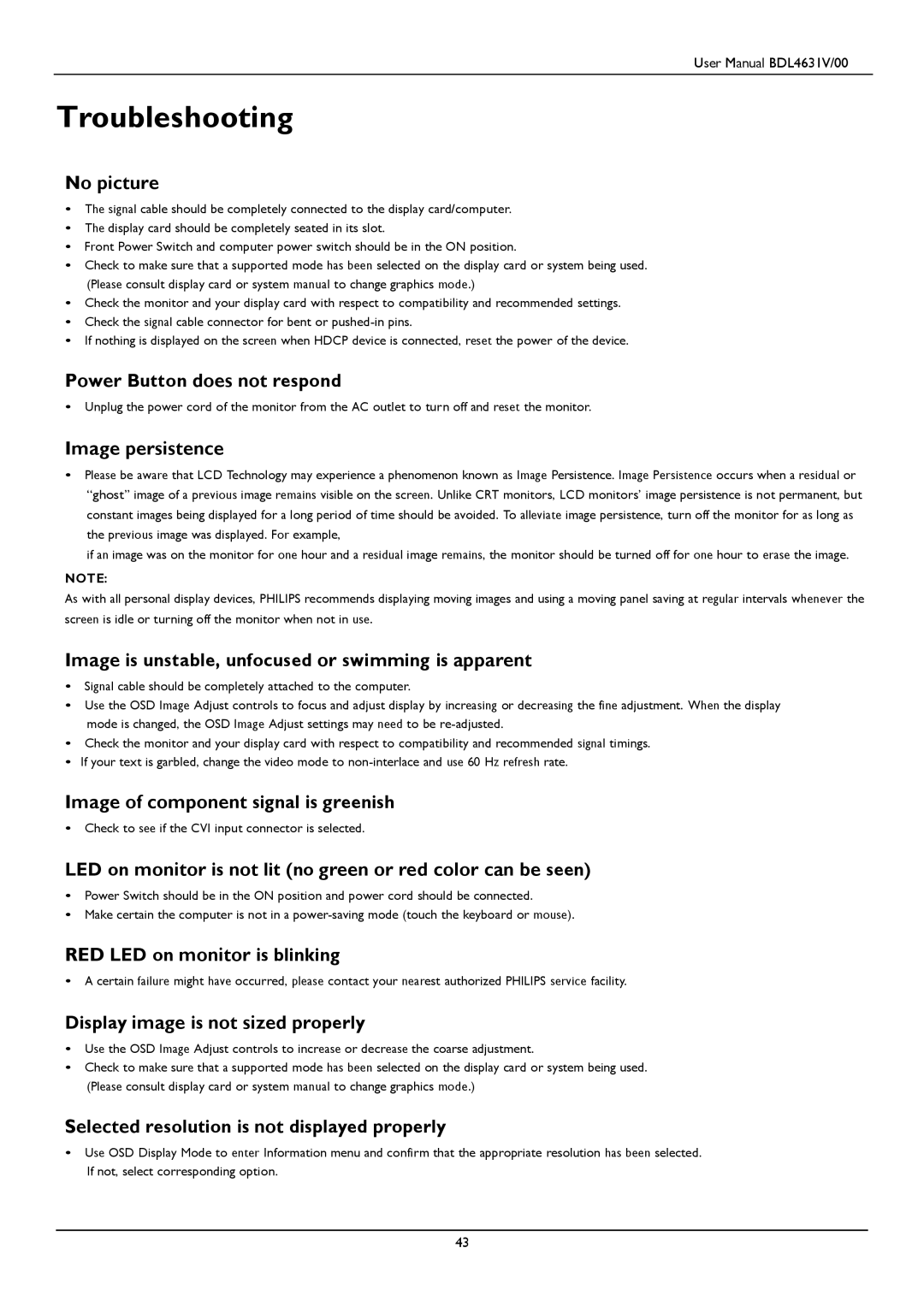User Manual BDL4631V/00
Troubleshooting
No picture
•The signal cable should be completely connected to the display card/computer.
•The display card should be completely seated in its slot.
•Front Power Switch and computer power switch should be in the ON position.
•Check to make sure that a supported mode has been selected on the display card or system being used. (Please consult display card or system manual to change graphics mode.)
•Check the monitor and your display card with respect to compatibility and recommended settings.
•Check the signal cable connector for bent or
•If nothing is displayed on the screen when HDCP device is connected, reset the power of the device.
Power Button does not respond
•Unplug the power cord of the monitor from the AC outlet to turn off and reset the monitor.
Image persistence
•Please be aware that LCD Technology may experience a phenomenon known as Image Persistence. Image Persistence occurs when a residual or “ghost” image of a previous image remains visible on the screen. Unlike CRT monitors, LCD monitors’ image persistence is not permanent, but constant images being displayed for a long period of time should be avoided. To alleviate image persistence, turn off the monitor for as long as the previous image was displayed. For example,
if an image was on the monitor for one hour and a residual image remains, the monitor should be turned off for one hour to erase the image.
NOTE:
As with all personal display devices, PHILIPS recommends displaying moving images and using a moving panel saving at regular intervals whenever the screen is idle or turning off the monitor when not in use.
Image is unstable, unfocused or swimming is apparent
•Signal cable should be completely attached to the computer.
•Use the OSD Image Adjust controls to focus and adjust display by increasing or decreasing the fine adjustment. When the display mode is changed, the OSD Image Adjust settings may need to be
•Check the monitor and your display card with respect to compatibility and recommended signal timings.
•If your text is garbled, change the video mode to
Image of component signal is greenish
•Check to see if the CVI input connector is selected.
LED on monitor is not lit (no green or red color can be seen)
•Power Switch should be in the ON position and power cord should be connected.
•Make certain the computer is not in a
RED LED on monitor is blinking
•A certain failure might have occurred, please contact your nearest authorized PHILIPS service facility.
Display image is not sized properly
•Use the OSD Image Adjust controls to increase or decrease the coarse adjustment.
•Check to make sure that a supported mode has been selected on the display card or system being used. (Please consult display card or system manual to change graphics mode.)
Selected resolution is not displayed properly
•Use OSD Display Mode to enter Information menu and confirm that the appropriate resolution has been selected. If not, select corresponding option.
43