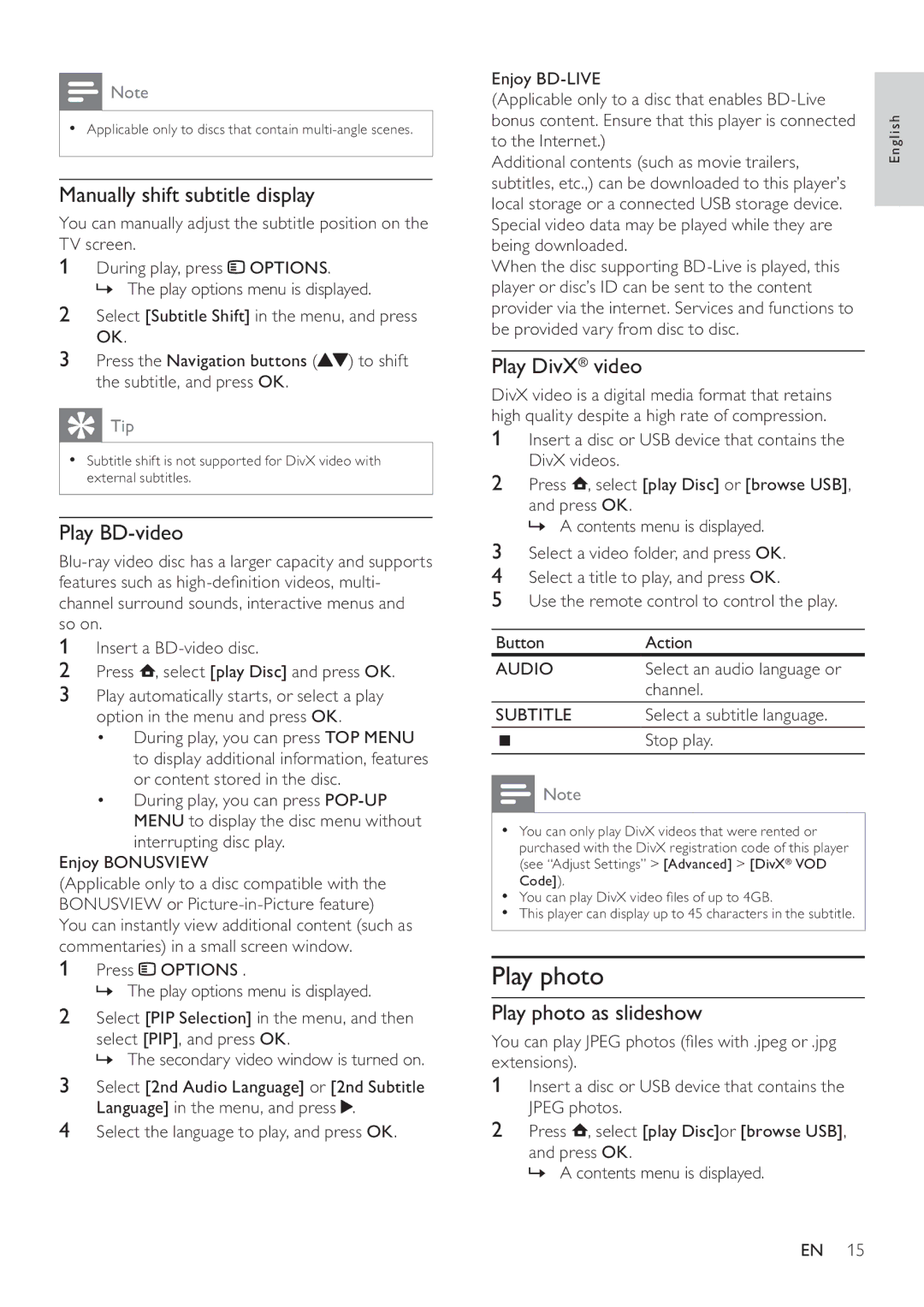![]() Note
Note
•Applicable only to discs that contain
Manually shift subtitle display
You can manually adjust the subtitle position on the TV screen.
1During play, press ![]() OPTIONS.
OPTIONS.
» The play options menu is displayed.
2Select [Subtitle Shift] in the menu, and press OK.
3Press the Navigation buttons (![]() ) to shift the subtitle, and press OK.
) to shift the subtitle, and press OK.
 Tip
Tip
•Subtitle shift is not supported for DivX video with external subtitles.
Play BD-video
1Insert a
2Press ![]() , select [play Disc] and press OK.
, select [play Disc] and press OK.
3Play automatically starts, or select a play option in the menu and press OK.
•During play, you can press TOP MENU to display additional information, features or content stored in the disc.
•During play, you can press
Enjoy BONUSVIEW
(Applicable only to a disc compatible with the BONUSVIEW or
1Press ![]() OPTIONS .
OPTIONS .
» The play options menu is displayed.
2Select [PIP Selection] in the menu, and then
select [PIP], and press OK.
» The secondary video window is turned on.
3Select [2nd Audio Language] or [2nd Subtitle Language] in the menu, and press ![]() .
.
4Select the language to play, and press OK.
Enjoy
(Applicable only to a disc that enables
Additional contents (such as movie trailers, subtitles, etc.,) can be downloaded to this player’s local storage or a connected USB storage device. Special video data may be played while they are being downloaded.
When the disc supporting
Play DivX® video
DivX video is a digital media format that retains high quality despite a high rate of compression.
1Insert a disc or USB device that contains the DivX videos.
2Press ![]() , select [play Disc] or [browse USB],
, select [play Disc] or [browse USB],
and press OK.
» A contents menu is displayed.
3Select a video folder, and press OK.
4Select a title to play, and press OK.
5Use the remote control to control the play.
Button | Action |
AUDIO | Select an audio language or |
| channel. |
SUBTITLE | Select a subtitle language. |
| Stop play. |
![]() Note
Note
•You can only play DivX videos that were rented or purchased with the DivX registration code of this player (see “Adjust Settings” > [Advanced] > [DivX® VOD Code]).
•You can play DivX video files of up to 4GB.
•This player can display up to 45 characters in the subtitle.
Play photo
Play photo as slideshow
You can play JPEG photos (files with .jpeg or .jpg extensions).
1Insert a disc or USB device that contains the JPEG photos.
2Press ![]() , select [play Disc]or [browse USB],
, select [play Disc]or [browse USB],
and press OK.
» A contents menu is displayed.
English
EN 15