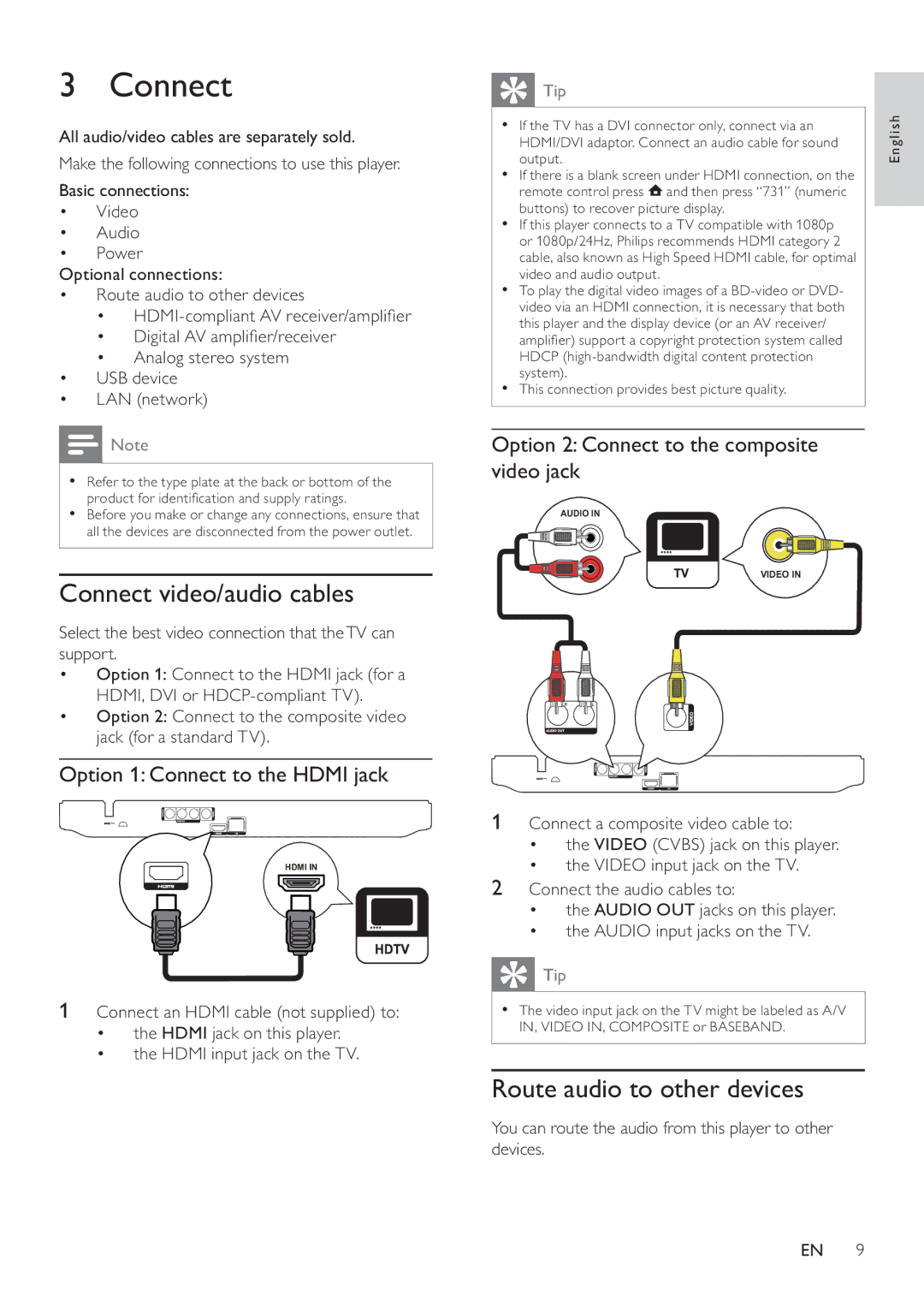3 Connect
All audio/video cables are separately sold.
Make the following connections to use this player.
Basic connections:
•Video
•Audio
•Power
Optional connections:
•Route audio to other devices
•
•Digital AV amplifier/receiver
•Analog stereo system
•USB device
•LAN (network)
![]() Note
Note
•Refer to the type plate at the back or bottom of the product for identification and supply ratings.
•Before you make or change any connections, ensure that all the devices are disconnected from the power outlet.
Connect video/audio cables
Select the best video connection that theTV can support.
•Option 1: Connect to the HDMI jack (for a HDMI, DVI or
•Option 2: Connect to the composite video jack (for a standard TV).
Option 1: Connect to the HDMI jack
HDMI IN
1Connect an HDMI cable (not supplied) to:
•the HDMI jack on this player.
•the HDMI input jack on the TV.
 Tip
Tip
•If the TV has a DVI connector only, connect via an HDMI/DVI adaptor. Connect an audio cable for sound output.
•If there is a blank screen under HDMI connection, on the remote control press ![]() and then press “731” (numeric buttons) to recover picture display.
and then press “731” (numeric buttons) to recover picture display.
•If this player connects to a TV compatible with 1080p or 1080p/24Hz, Philips recommends HDMI category 2 cable, also known as High Speed HDMI cable, for optimal video and audio output.
•To play the digital video images of a
•This connection provides best picture quality.
Option 2: Connect to the composite video jack
AUDIO IN
VIDEO IN
1Connect a composite video cable to:
•the VIDEO (CVBS) jack on this player.
•the VIDEO input jack on the TV.
2Connect the audio cables to:
•the AUDIO OUT jacks on this player.
•the AUDIO input jacks on the TV.
![]() Tip
Tip
•The video input jack on the TV might be labeled as A/V IN, VIDEO IN, COMPOSITE or BASEBAND.
Route audio to other devices
You can route the audio from this player to other devices.
English
EN 9