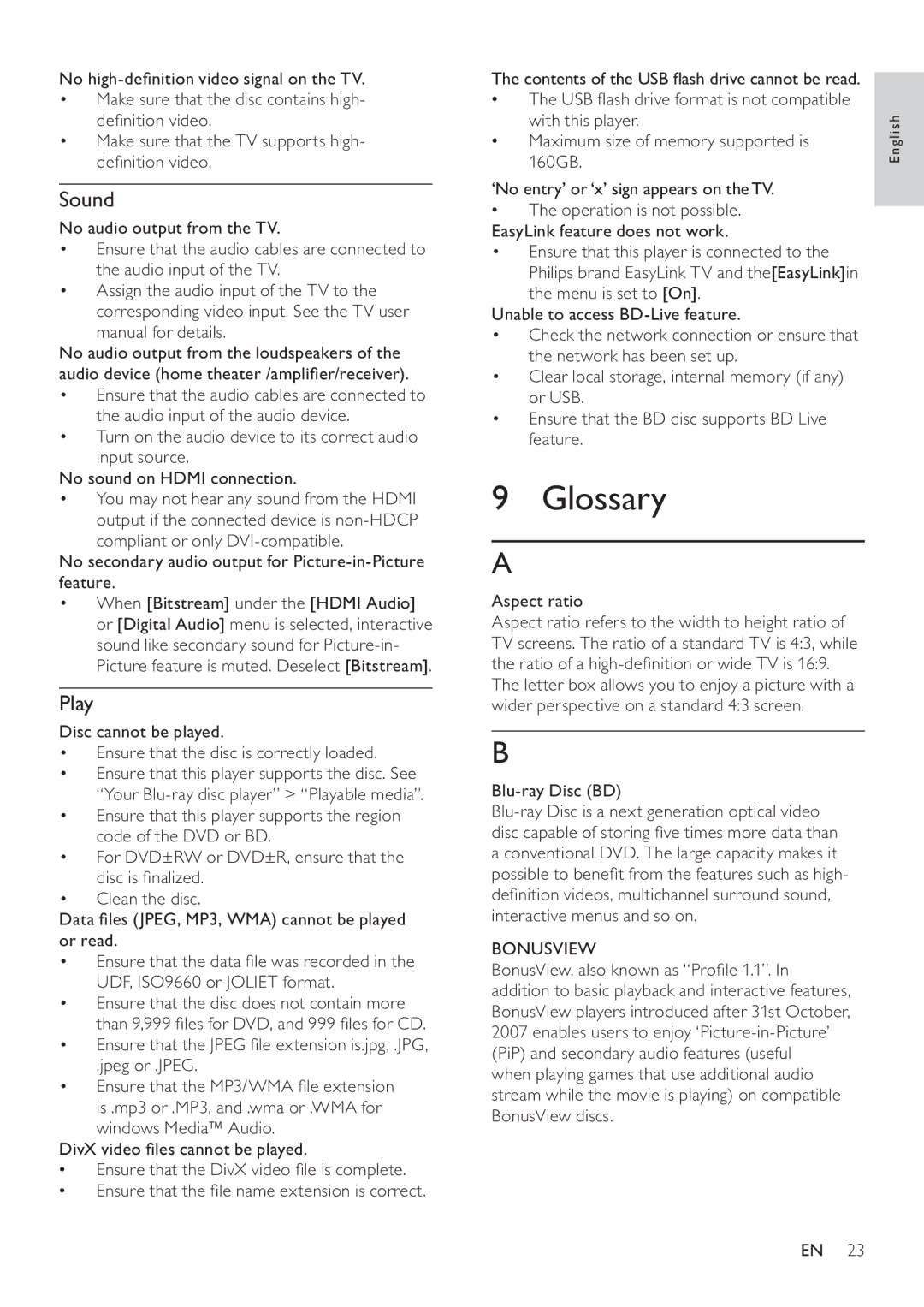No
•Make sure that the disc contains high- definition video.
•Make sure that the TV supports high- definition video.
Sound
No audio output from the TV.
•Ensure that the audio cables are connected to the audio input of the TV.
•Assign the audio input of the TV to the corresponding video input. See the TV user manual for details.
No audio output from the loudspeakers of the audio device (home theater /amplifier/receiver).
•Ensure that the audio cables are connected to the audio input of the audio device.
•Turn on the audio device to its correct audio input source.
No sound on HDMI connection.
•You may not hear any sound from the HDMI output if the connected device is
No secondary audio output for Picture-in-Picture feature.
•When [Bitstream] under the [HDMI Audio] or [Digital Audio] menu is selected, interactive sound like secondary sound for
Play
Disc cannot be played.
•Ensure that the disc is correctly loaded.
•Ensure that this player supports the disc. See “Your
•Ensure that this player supports the region code of the DVD or BD.
•For DVD±RW or DVD±R, ensure that the disc is finalized.
•Clean the disc.
Data files (JPEG, MP3, WMA) cannot be played or read.
•Ensure that the data file was recorded in the UDF, ISO9660 or JOLIET format.
•Ensure that the disc does not contain more than 9,999 files for DVD, and 999 files for CD.
•Ensure that the JPEG file extension is.jpg, .JPG,
.jpeg or .JPEG.
•Ensure that the MP3/WMA file extension is .mp3 or .MP3, and .wma or .WMA for
windows Media™ Audio. DivX video files cannot be played.
•Ensure that the DivX video file is complete.
•Ensure that the file name extension is correct.
The contents of the USB flash drive cannot be read.
•The USB flash drive format is not compatible with this player.
•Maximum size of memory supported is 160GB.
‘No entry’ or ‘x’ sign appears on theTV.
•The operation is not possible. EasyLink feature does not work.
•Ensure that this player is connected to the Philips brand EasyLink TV and the[EasyLink]in the menu is set to [On].
Unable to access
•Check the network connection or ensure that the network has been set up.
•Clear local storage, internal memory (if any) or USB.
•Ensure that the BD disc supports BD Live feature.
9 Glossary
A
Aspect ratio
Aspect ratio refers to the width to height ratio of TV screens. The ratio of a standard TV is 4:3, while the ratio of a
The letter box allows you to enjoy a picture with a wider perspective on a standard 4:3 screen.
B
Blu-ray Disc (BD)
BONUSVIEW
BonusView, also known as “Profile 1.1”. In addition to basic playback and interactive features, BonusView players introduced after 31st October, 2007 enables users to enjoy
English
EN 23