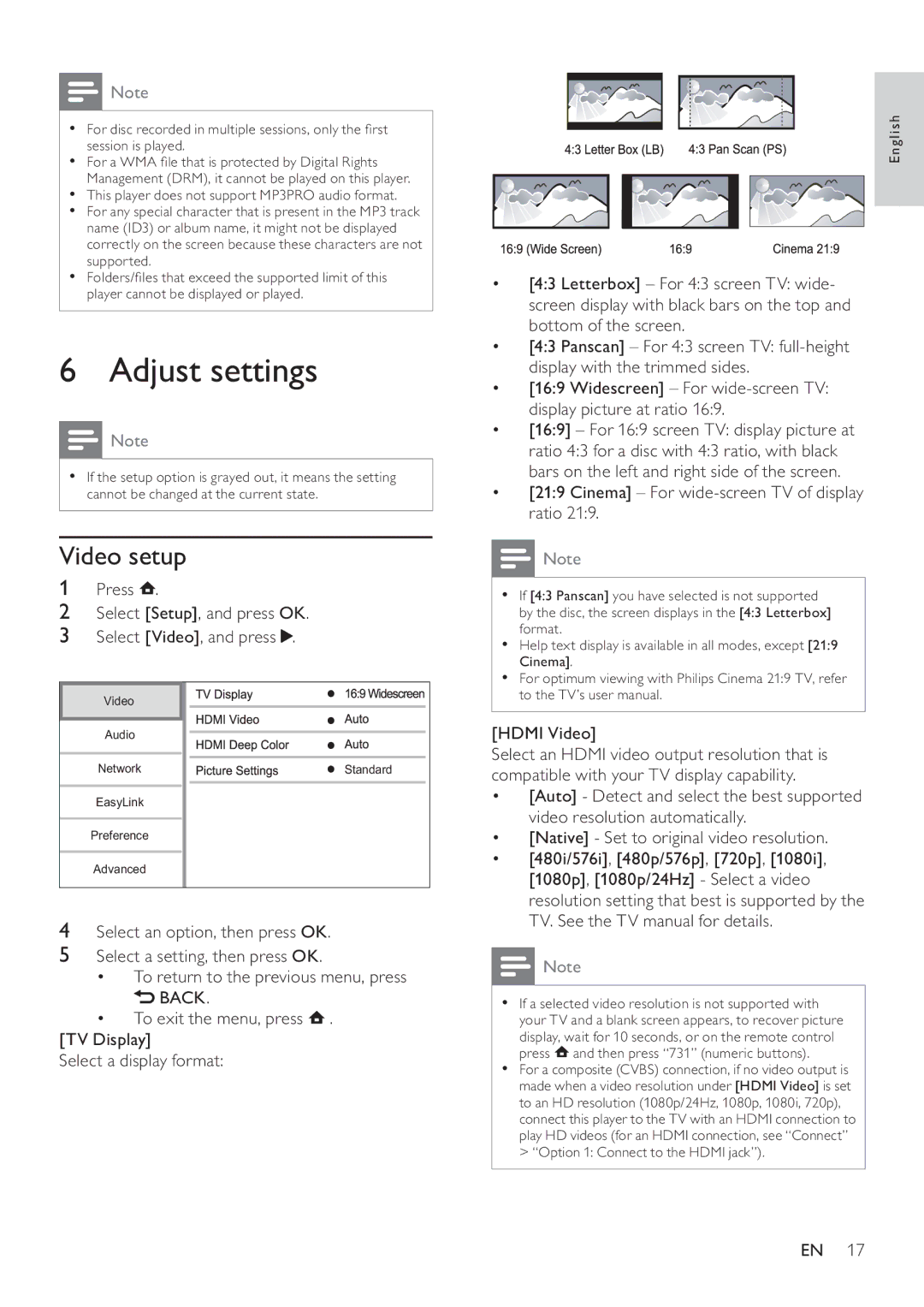![]() Note
Note
•For disc recorded in multiple sessions, only the first session is played.
•For a WMA file that is protected by Digital Rights Management (DRM), it cannot be played on this player.
•This player does not support MP3PRO audio format.
•For any special character that is present in the MP3 track name (ID3) or album name, it might not be displayed correctly on the screen because these characters are not supported.
•Folders/files that exceed the supported limit of this player cannot be displayed or played.
6 Adjust settings
![]() Note
Note
•If the setup option is grayed out, it means the setting cannot be changed at the current state.
Video setup
1Press  .
.
2Select [Setup], and press OK.
3Select [Video], and press  .
.
Video |
|
Audio |
|
Network | Standard |
EasyLink |
|
Preference |
|
Advanced |
|
4Select an option, then press OK.
5Select a setting, then press OK.
•To return to the previous menu, press ![]() BACK.
BACK.
•To exit the menu, press ![]() .
.
[TV Display]
Select a display format:
English
•[4:3 Letterbox] – For 4:3 screen TV: wide- screen display with black bars on the top and bottom of the screen.
•[4:3 Panscan] – For 4:3 screen TV:
•[16:9 Widescreen] – For
•[16:9] – For 16:9 screen TV: display picture at ratio 4:3 for a disc with 4:3 ratio, with black bars on the left and right side of the screen.
•[21:9 Cinema] – For wide-screen TV of display ratio 21:9.
![]() Note
Note
•If [4:3 Panscan] you have selected is not supported by the disc, the screen displays in the [4:3 Letterbox] format.
•Help text display is available in all modes, except [21:9 Cinema].
•For optimum viewing with Philips Cinema 21:9 TV, refer to the TV’s user manual.
[HDMI Video]
Select an HDMI video output resolution that is compatible with your TV display capability.
•[Auto] - Detect and select the best supported video resolution automatically.
•[Native] - Set to original video resolution.
•[480i/576i], [480p/576p], [720p], [1080i], [1080p], [1080p/24Hz] - Select a video resolution setting that best is supported by the TV. See the TV manual for details.
![]() Note
Note
•If a selected video resolution is not supported with your TV and a blank screen appears, to recover picture display, wait for 10 seconds, or on the remote control
press  and then press “731” (numeric buttons).
and then press “731” (numeric buttons).
•For a composite (CVBS) connection, if no video output is made when a video resolution under [HDMI Video] is set to an HD resolution (1080p/24Hz, 1080p, 1080i, 720p), connect this player to the TV with an HDMI connection to play HD videos (for an HDMI connection, see “Connect” > “Option 1: Connect to the HDMI jack”).
EN 17