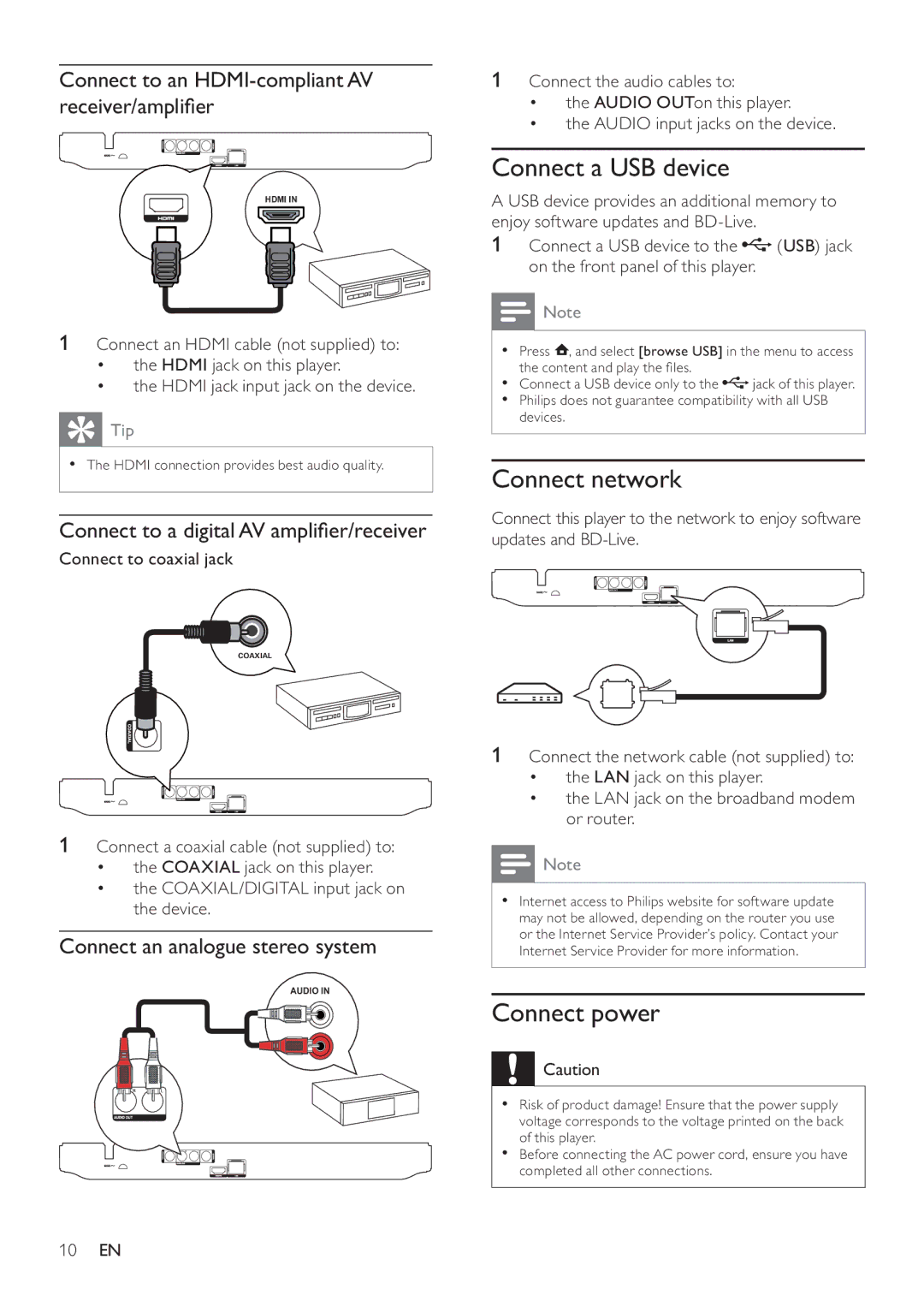Connect to an HDMI-compliant AV receiver/amplifier
HDMI IN
1Connect an HDMI cable (not supplied) to:
•the HDMI jack on this player.
•the HDMI jack input jack on the device.
 Tip
Tip
•The HDMI connection provides best audio quality.
Connect to a digital AV amplifier/receiver
Connect to coaxial jack
COAXIAL
1Connect the audio cables to:
•the AUDIO OUTon this player.
•the AUDIO input jacks on the device.
Connect a USB device
A USB device provides an additional memory to enjoy software updates and
1Connect a USB device to the ![]() (USB) jack on the front panel of this player.
(USB) jack on the front panel of this player.
![]() Note
Note
•Press ![]() , and select [browse USB] in the menu to access the content and play the files.
, and select [browse USB] in the menu to access the content and play the files.
•Connect a USB device only to the ![]() jack of this player.
jack of this player.
•Philips does not guarantee compatibility with all USB devices.
Connect network
Connect this player to the network to enjoy software updates and
1Connect a coaxial cable (not supplied) to:
•the COAXIAL jack on this player.
•the COAXIAL/DIGITAL input jack on the device.
Connect an analogue stereo system
AUDIO IN
1Connect the network cable (not supplied) to:
•the LAN jack on this player.
•the LAN jack on the broadband modem or router.
![]() Note
Note
•Internet access to Philips website for software update may not be allowed, depending on the router you use or the Internet Service Provider’s policy. Contact your Internet Service Provider for more information.
Connect power
![]() Caution
Caution
•Risk of product damage! Ensure that the power supply voltage corresponds to the voltage printed on the back of this player.
•Before connecting the AC power cord, ensure you have completed all other connections.
10EN