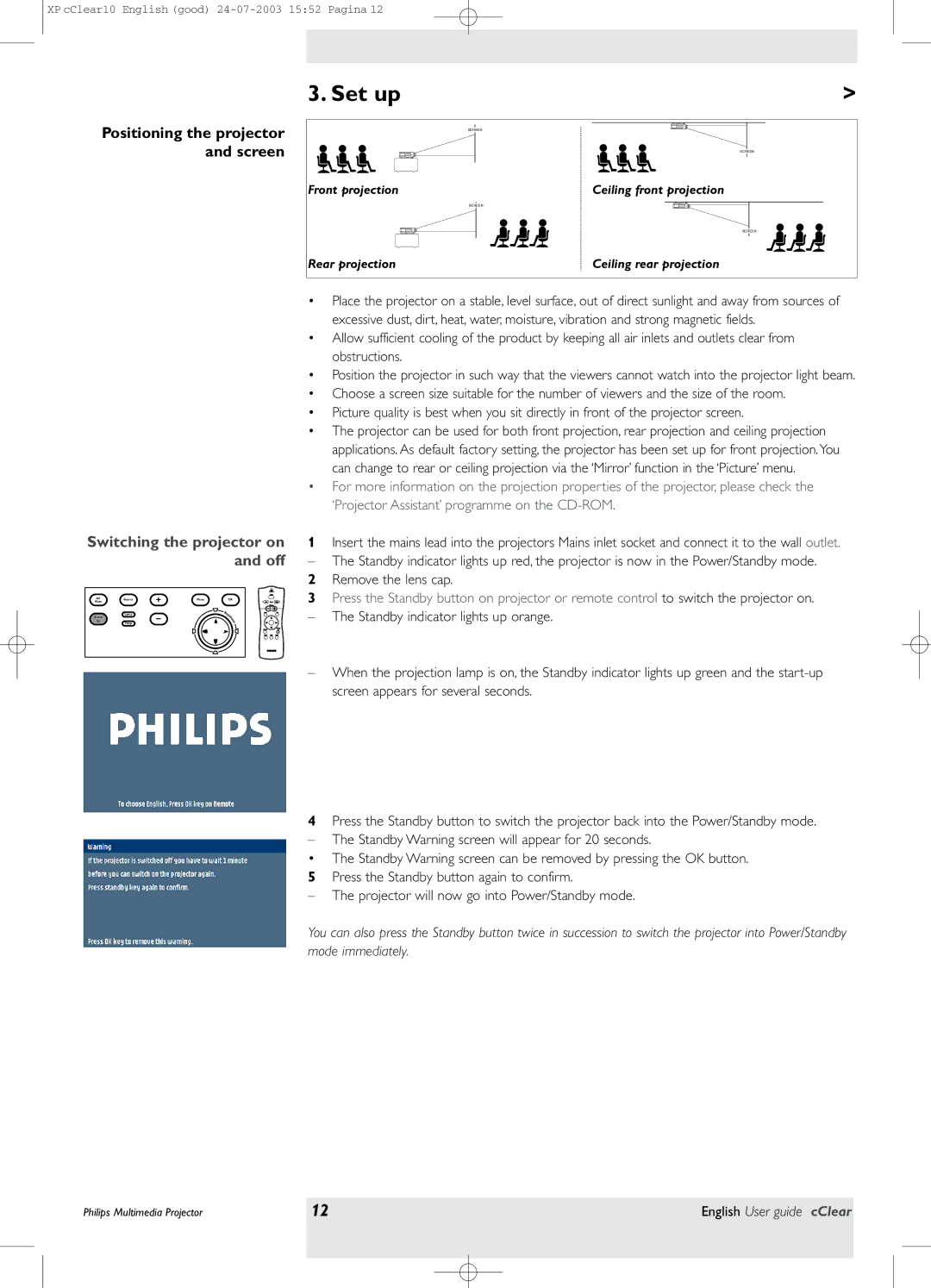bSure 1 specifications
Philips bSure 1 is a cutting-edge device designed to enhance the user experience in a variety of settings, focusing on health, comfort, and convenience. This compact and versatile product features advanced technologies that cater to the needs of consumers seeking both performance and ease of use.One of the standout features of the Philips bSure 1 is its user-friendly interface. The device is equipped with a large, clear display that allows users to easily navigate through its menu options and settings. The intuitive design means that users can quickly familiarize themselves with the bSure 1, ensuring a smooth experience right from the start.
In terms of connectivity, the Philips bSure 1 includes Bluetooth technology, enabling seamless integration with smartphones and tablets. This allows users to monitor their health metrics via a dedicated app, offering real-time insights into various statistics. The app is designed to track important data and provide personalized feedback, empowering individuals to make informed decisions about their health and well-being.
The bSure 1 also boasts advanced sensing technology. With high-precision sensors, the device can accurately measure a range of health indicators, such as heart rate and blood pressure. These features are essential for individuals monitoring their health conditions or pursuing fitness goals. The reliability of the readings ensures that users can trust the information provided, making it a valuable tool for daily health management.
Portability is another significant advantage of the Philips bSure 1. Its lightweight and compact design means that it can easily fit into a bag, allowing users to take it on the go. Whether at home, in the office, or traveling, the bSure 1 is designed to be a reliable companion that offers convenience in various situations.
Furthermore, Philips has incorporated energy efficiency into the bSure 1, ensuring that the device consumes minimal power while delivering optimal performance. This consideration for sustainability aligns with the growing consumer demand for eco-friendly products.
In summary, the Philips bSure 1 is an innovative and user-centric device that combines advanced technologies, portability, and sustainability. With its array of features, it serves as an essential tool for those looking to monitor and improve their health effectively. The smart design and reliable performance make it a standout choice in the health technology market.