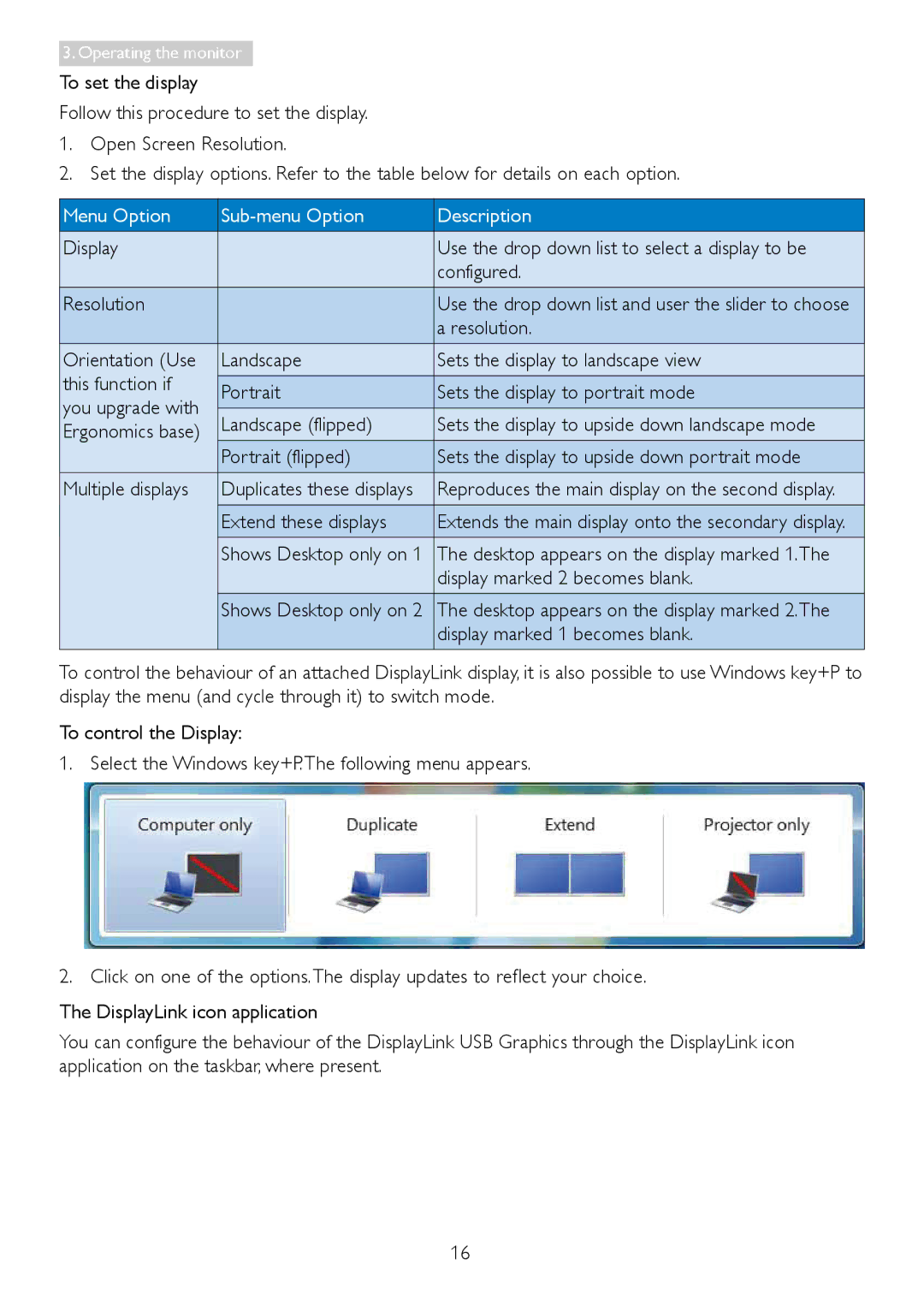3.Operating the monitor
To set the display
Follow this procedure to set the display.
1.Open Screen Resolution.
2.Set the display options. Refer to the table below for details on each option.
Menu Option |
| Description | |
Display |
| Use the drop down list to select a display to be | |
|
| configured. | |
Resolution |
| Use the drop down list and user the slider to choose | |
|
| a resolution. | |
Orientation (Use | Landscape | Sets the display to landscape view | |
this function if |
|
| |
Portrait | Sets the display to portrait mode | ||
you upgrade with | |||
Landscape (flipped) | Sets the display to upside down landscape mode | ||
Ergonomics base) | |||
|
| ||
| Portrait (flipped) | Sets the display to upside down portrait mode | |
Multiple displays | Duplicates these displays | Reproduces the main display on the second display. | |
|
|
| |
| Extend these displays | Extends the main display onto the secondary display. | |
| Shows Desktop only on 1 | The desktop appears on the display marked 1.The | |
|
| display marked 2 becomes blank. | |
| Shows Desktop only on 2 | The desktop appears on the display marked 2.The | |
|
| display marked 1 becomes blank. |
To control the behaviour of an attached DisplayLink display, it is also possible to use Windows key+P to display the menu (and cycle through it) to switch mode.
To control the Display:
1.Select the Windows key+P.The following menu appears.
2.Click on one of the options.The display updates to reflect your choice.
The DisplayLink icon application
You can configure the behaviour of the DisplayLink USB Graphics through the DisplayLink icon application on the taskbar, where present.
16