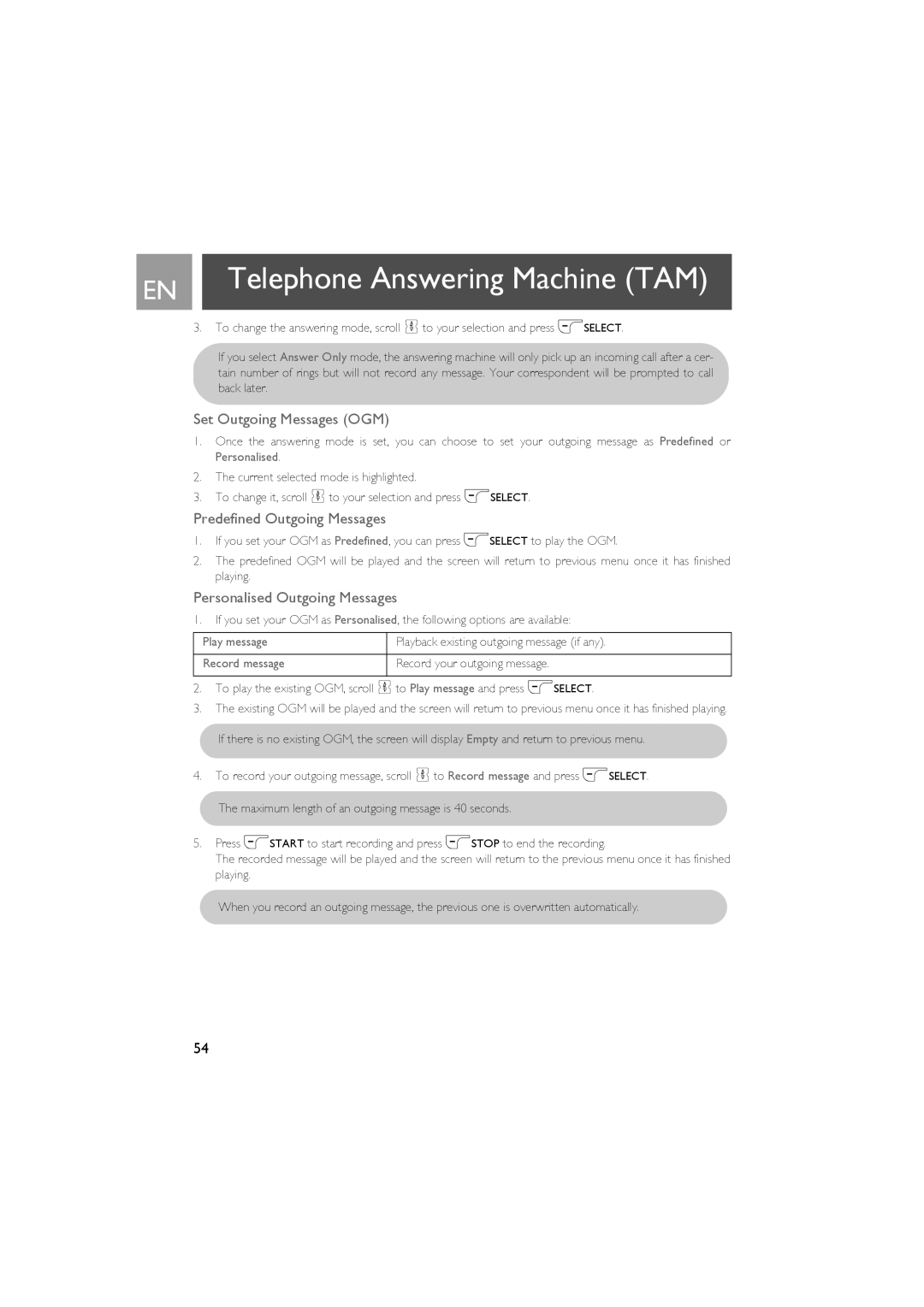EN |
| Telephone Answering Machine (TAM) |
|
| |
|
|
|
3.To change the answering mode, scroll :to your selection and press mSELECT.
If you select Answer Only mode, the answering machine will only pick up an incoming call after a cer- tain number of rings but will not record any message. Your correspondent will be prompted to call back later.
Set Outgoing Messages (OGM)
1.Once the answering mode is set, you can choose to set your outgoing message as Predefined or Personalised.
2.The current selected mode is highlighted.
3.To change it, scroll :to your selection and press mSELECT.
Predefined Outgoing Messages
1.If you set your OGM as Predefined, you can press mSELECT to play the OGM.
2.The predefined OGM will be played and the screen will return to previous menu once it has finished playing.
Personalised Outgoing Messages
1.If you set your OGM as Personalised, the following options are available:
Play message | Playback existing outgoing message (if any). |
|
|
Record message | Record your outgoing message. |
|
|
2.To play the existing OGM, scroll :to Play message and press mSELECT.
3.The existing OGM will be played and the screen will return to previous menu once it has finished playing.
If there is no existing OGM, the screen will display Empty and return to previous menu.
4.To record your outgoing message, scroll :to Record message and press mSELECT. The maximum length of an outgoing message is 40 seconds.
5.Press mSTART to start recording and press mSTOP to end the recording.
The recorded message will be played and the screen will return to the previous menu once it has finished playing.
When you record an outgoing message, the previous one is overwritten automatically.
54