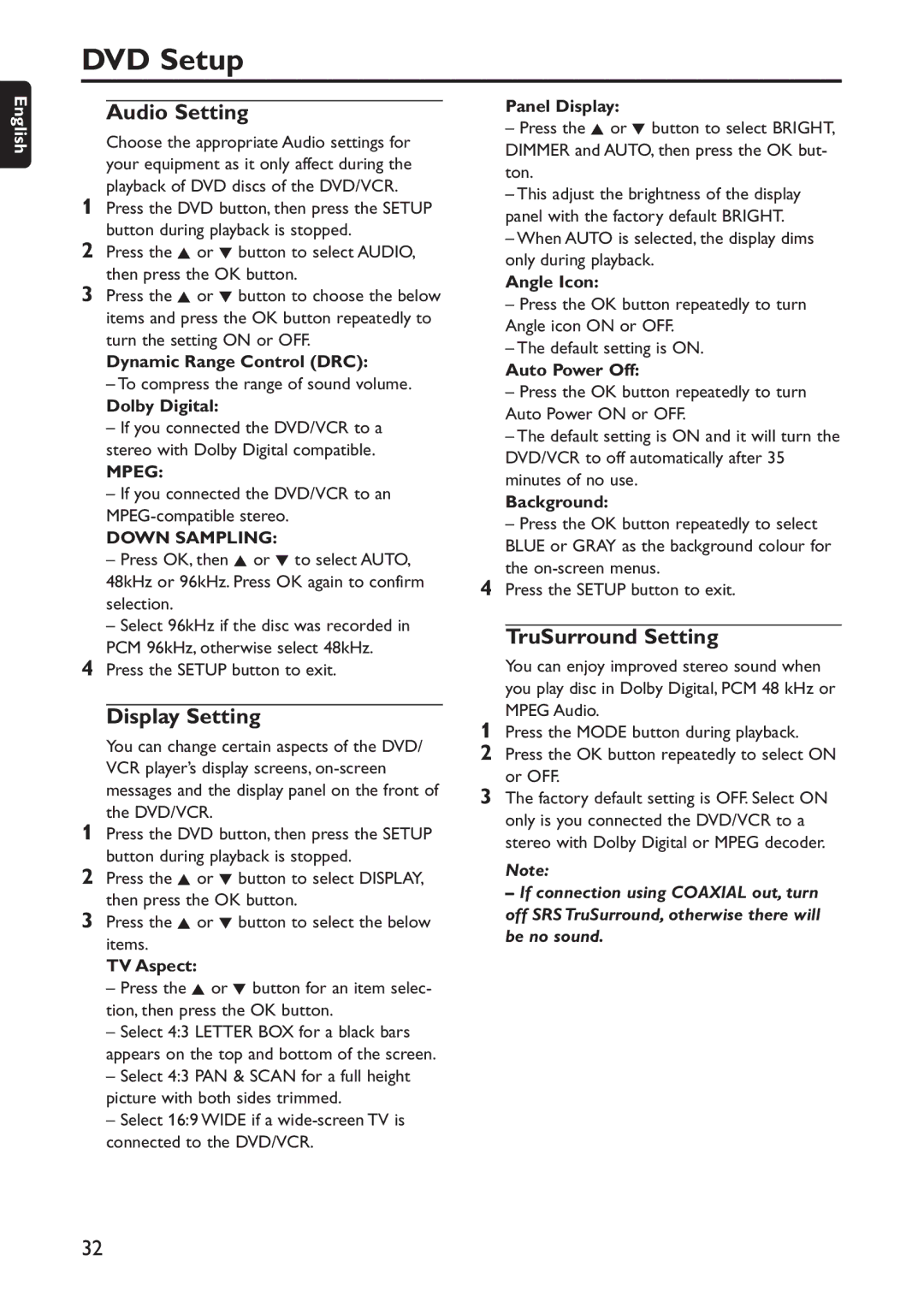DVD740VR/001 specifications
The Philips DVD740VR/001 is a versatile and high-performing DVD recorder that exemplifies the technological advancements in home entertainment systems. Designed for users who wish to record and play back their favorite TV shows and movies with ease, the DVD740VR/001 stands out with its user-friendly interface and exceptional recording quality.One of the main features of the Philips DVD740VR/001 is its ability to record directly onto DVD-R and DVD-RW discs. This allows users to create their own personalized collections of movies or transfer home videos with astonishing clarity. The device supports multiple recording modes, giving users the flexibility to choose between standard play and long play modes, effectively balancing recording time and quality. This versatility ensures that whether you are archiving a family event or recording a television show, you have full control over the output quality.
Equipped with a built-in TV tuner, the DVD740VR/001 enables users to easily schedule recordings from their favorite channels. The device features an intuitive, easy-to-navigate on-screen menu, making it simple to browse programming options and set recording times. Users can easily manage their recorded content, including options to edit and finalize discs, making it straightforward to share their recordings with family and friends.
In terms of connectivity, the Philips DVD740VR/001 includes multiple input options such as composite video, S-Video, and audio inputs, ensuring compatibility with various devices, including camcorders and gaming consoles. The inclusion of a USB port allows for easy connection to external devices, enabling users to import or export media files seamlessly.
The DVD740VR/001 also stands out with its advanced video processing technology, ensuring that each recording delivers vibrant colors and sharp details. Additionally, it supports a wide range of disc formats, including DVD+R, DVD+RW, and VCD, making it a versatile companion for any home theater setup.
In summary, the Philips DVD740VR/001 combines robust recording capabilities, user-friendly features, and advanced technology, making it an exceptional choice for anyone looking to enhance their home entertainment experience. With this device, users can enjoy the convenience of recording their favorite shows, archiving precious memories, and reliving those moments with family and friends—all with the ease and reliability that Philips is known for.