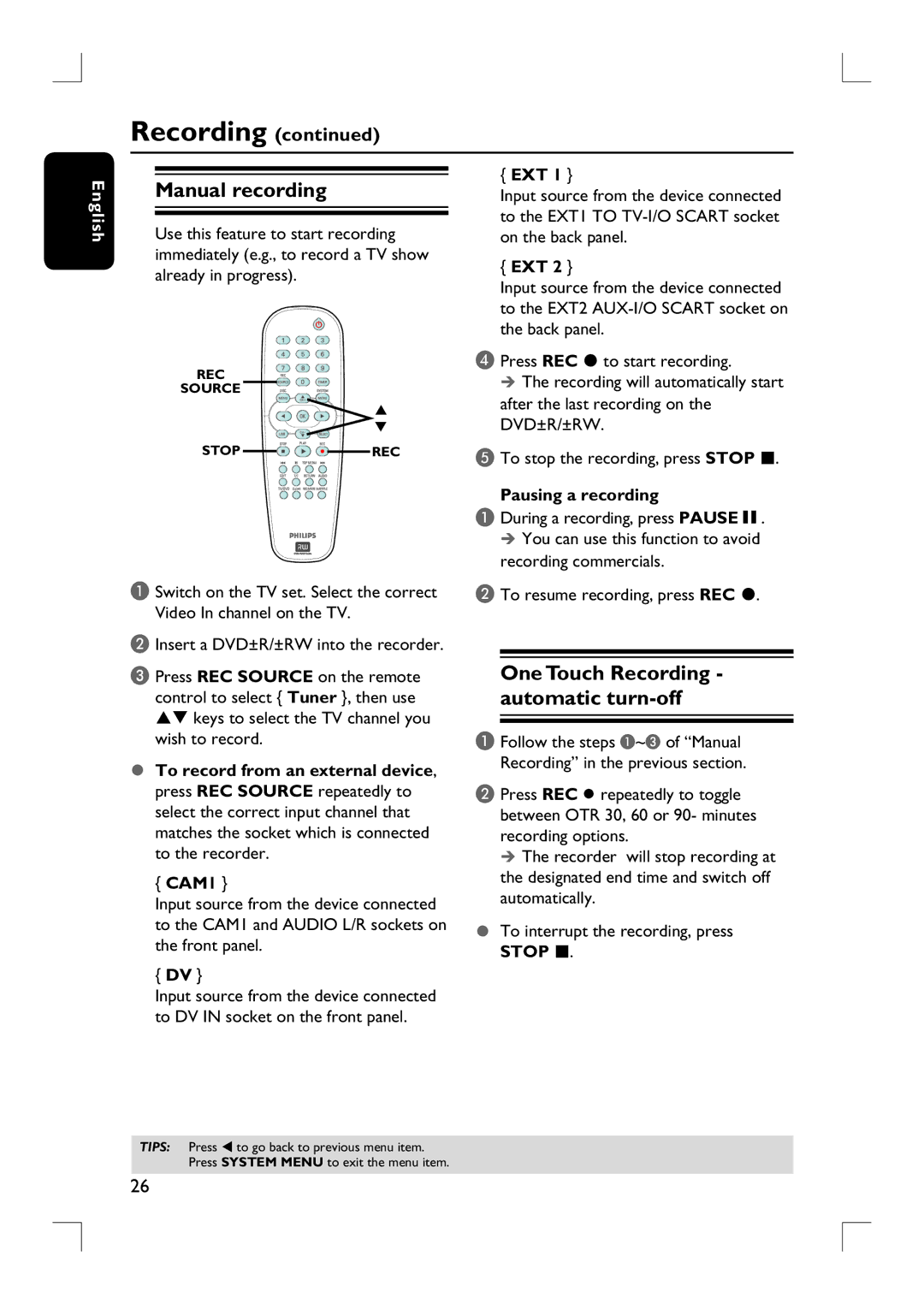Recording (continued)
English
Manual recording
Use this feature to start recording immediately (e.g., to record a TV show already in progress).
REC
SOURCE
STOP ![]()
![]()
![]()
![]() REC
REC
A Switch on the TV set. Select the correct Video In channel on the TV.
B Insert a DVD±R/±RW into the recorder.
C Press REC SOURCE on the remote control to select { Tuner }, then use ST keys to select the TV channel you wish to record.
To record from an external device,
press REC SOURCE repeatedly to select the correct input channel that matches the socket which is connected to the recorder.
{CAM1 }
Input source from the device connected to the CAM1 and AUDIO L/R sockets on the front panel.
{DV }
Input source from the device connected to DV IN socket on the front panel.
{EXT 1 }
Input source from the device connected to the EXT1 TO
{EXT 2 }
Input source from the device connected to the EXT2
D Press REC to start recording.
The recording will automatically start after the last recording on the DVD±R/±RW.
E To stop the recording, press STOP .
Pausing a recording
A During a recording, press PAUSEÅ. You can use this function to avoid
recording commercials.
B To resume recording, press REC .
One Touch Recording - automatic turn-off
A Follow the steps A~C of “Manual Recording” in the previous section.
B Press REC repeatedly to toggle between OTR 30, 60 or 90- minutes recording options.
The recorder will stop recording at the designated end time and switch off automatically.
To interrupt the recording, press
STOP .
TIPS: Press W to go back to previous menu item. Press SYSTEM MENU to exit the menu item.
26