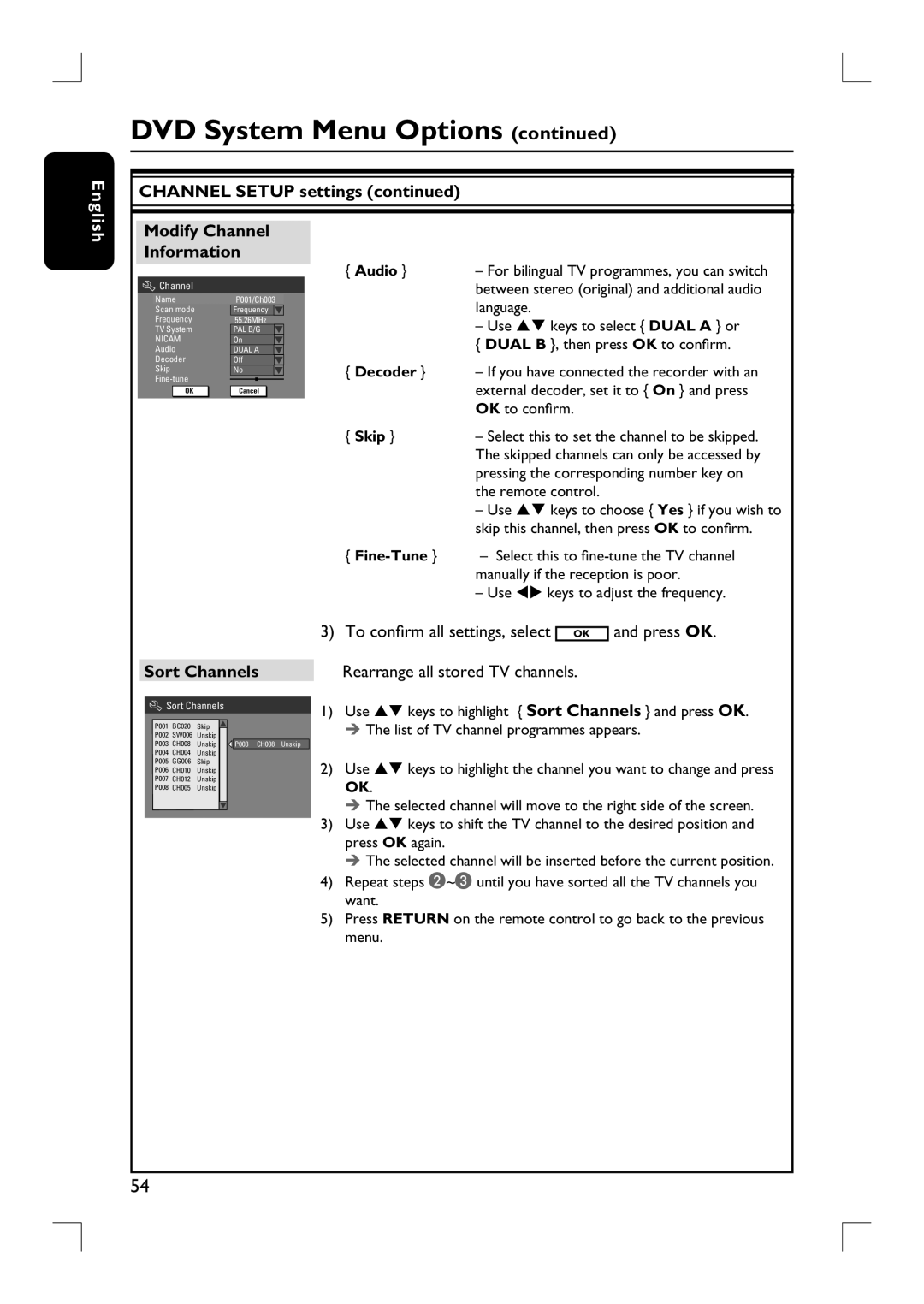English
DVD System Menu Options (continued)
CHANNEL SETUP settings (continued)
Modify Channel
Information
Channel |
|
Name | P001/Ch003 |
Scan mode | Frequency |
Frequency | 55.26MHz |
TV System | PAL B/G |
NICAM | On |
Audio | DUAL A |
Decoder | Off |
Skip | No |
|
OK | Cancel OK |
{ Audio } | – For bilingual TV programmes, you can switch |
| between stereo (original) and additional audio |
| language. |
– Use ST keys to select { DUAL A } or { DUAL B }, then press OK to confirm.
{Decoder } – If you have connected the recorder with an external decoder, set it to { On } and press OK to confirm.
{ Skip } | – Select this to set the channel to be skipped. |
| The skipped channels can only be accessed by |
| pressing the corresponding number key on |
| the remote control. |
–Use ST keys to choose { Yes } if you wish to skip this channel, then press OK to confirm.
{
–Use WX keys to adjust the frequency.
Sort Channels
![]() Sort Channels
Sort Channels
P001 | BC020 | Skip |
|
P002 | SW006 | Unskip |
|
P003 | CH008 | Unskip | P003 CH008 Unskip |
P004 | CH004 | Unskip |
|
P005 | GG006 | Skip |
|
P006 | CH010 | Unskip |
|
P007 | CH012 | Unskip |
|
P008 | CH005 | Unskip |
|
|
|
|
|
3) To confirm all settings, select OK and press OK.
Rearrange all stored TV channels.
1)Use ST keys to highlight { Sort Channels } and press OK. The list of TV channel programmes appears.
2)Use ST keys to highlight the channel you want to change and press OK.
The selected channel will move to the right side of the screen.
3)Use ST keys to shift the TV channel to the desired position and press OK again.
The selected channel will be inserted before the current position.
4)Repeat steps B~C until you have sorted all the TV channels you want.
5)Press RETURN on the remote control to go back to the previous menu.
54