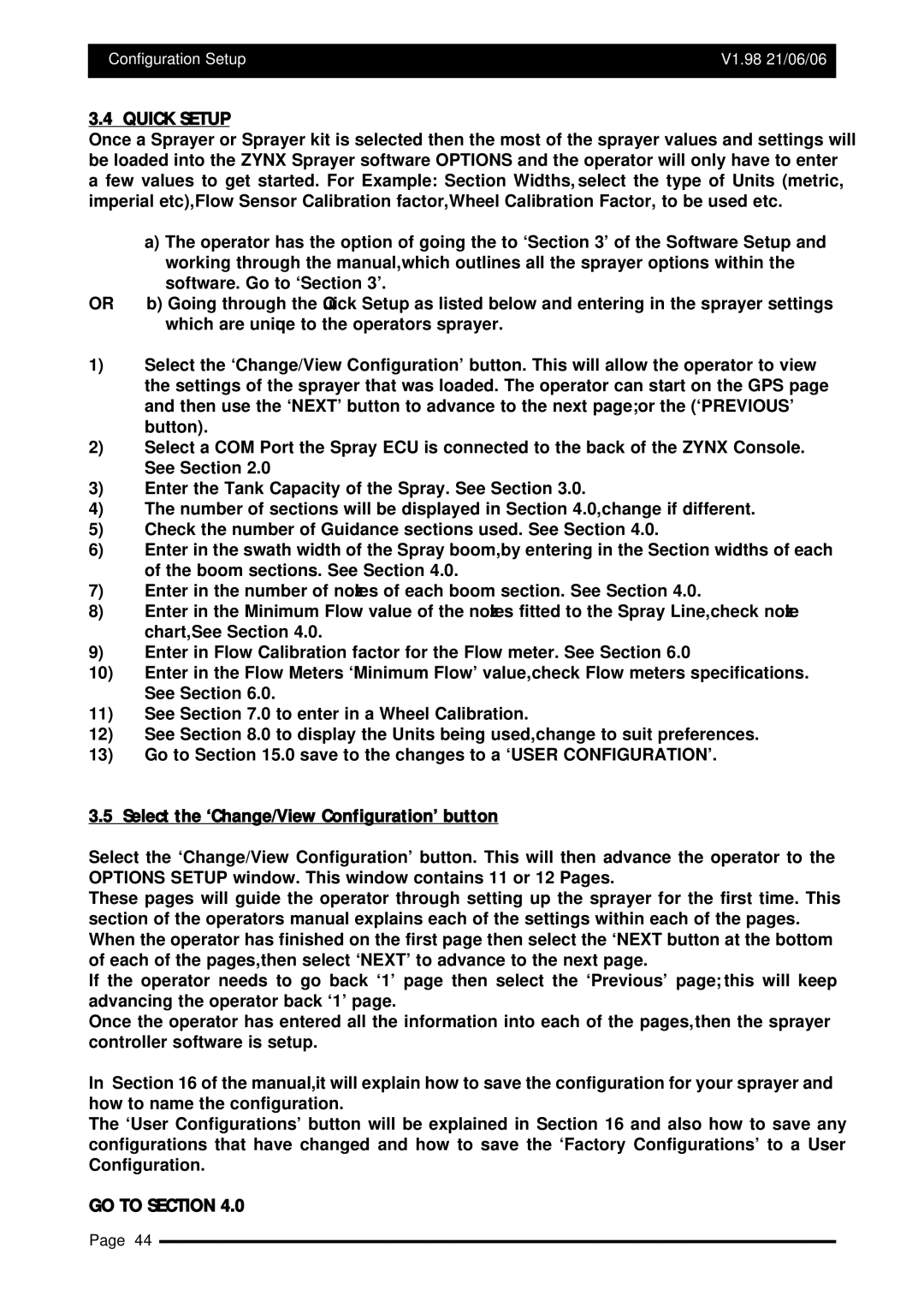Configuration Setup | V1.98 21/06/06 |
|
|
Major Topic Heading
3.4 QUICK SETUP
Once a Sprayer or Sprayer kit is selected then the most of the sprayer values and settings will be loaded into the ZYNX Sprayer software OPTIONS and the operator will only have to enter a few values to get started. For Example: Section Widths, select the type of Units (metric, imperial etc), Flow Sensor Calibration factor, Wheel Calibration Factor, to be used etc.
| a) The operator has the option of going the to ‘Section 3’ of the Software Setup and |
| working through the manual, which outlines all the sprayer options within the |
| software. Go to ‘Section 3’. |
OR | b) Going through the Quick Setup as listed below and entering in the sprayer settings |
| which are unique to the operators sprayer. |
1)Select the ‘Change/View Configuration’ button. This will allow the operator to view the settings of the sprayer that was loaded. The operator can start on the GPS page and then use the ‘NEXT’ button to advance to the next page; or the (‘PREVIOUS’ button).
2)Select a COM Port the Spray ECU is connected to the back of the ZYNX Console. See Section 2.0
3)Enter the Tank Capacity of the Spray. See Section 3.0.
4)The number of sections will be displayed in Section 4.0, change if different.
5)Check the number of Guidance sections used. See Section 4.0.
6)Enter in the swath width of the Spray boom, by entering in the Section widths of each of the boom sections. See Section 4.0.
7)Enter in the number of nozzles of each boom section. See Section 4.0.
8)Enter in the Minimum Flow value of the nozzles fitted to the Spray Line, check nozzle chart, See Section 4.0.
9)Enter in Flow Calibration factor for the Flow meter. See Section 6.0
10)Enter in the Flow Meters ‘Minimum Flow’ value, check Flow meters specifications. See Section 6.0.
11)See Section 7.0 to enter in a Wheel Calibration.
12)See Section 8.0 to display the Units being used, change to suit preferences.
13)Go to Section 15.0 save to the changes to a ‘USER CONFIGURATION’.
3.5 Select the ‘Change/View Configuration’ button
Select the ‘Change/View Configuration’ button. This will then advance the operator to the OPTIONS SETUP window. This window contains 11 or 12 Pages.
These pages will guide the operator through setting up the sprayer for the first time. This section of the operators manual explains each of the settings within each of the pages. When the operator has finished on the first page then select the ‘NEXT button at the bottom of each of the pages, then select ‘NEXT’ to advance to the next page.
If the operator needs to go back ‘1’ page then select the ‘Previous’ page; this will keep advancing the operator back ‘1’ page.
Once the operator has entered all the information into each of the pages, then the sprayer controller software is setup.
In Section 16 of the manual, it will explain how to save the configuration for your sprayer and how to name the configuration.
The ‘User Configurations’ button will be explained in Section 16 and also how to save any configurations that have changed and how to save the ‘Factory Configurations’ to a User Configuration.
GO TO SECTION 4.0
Page 44