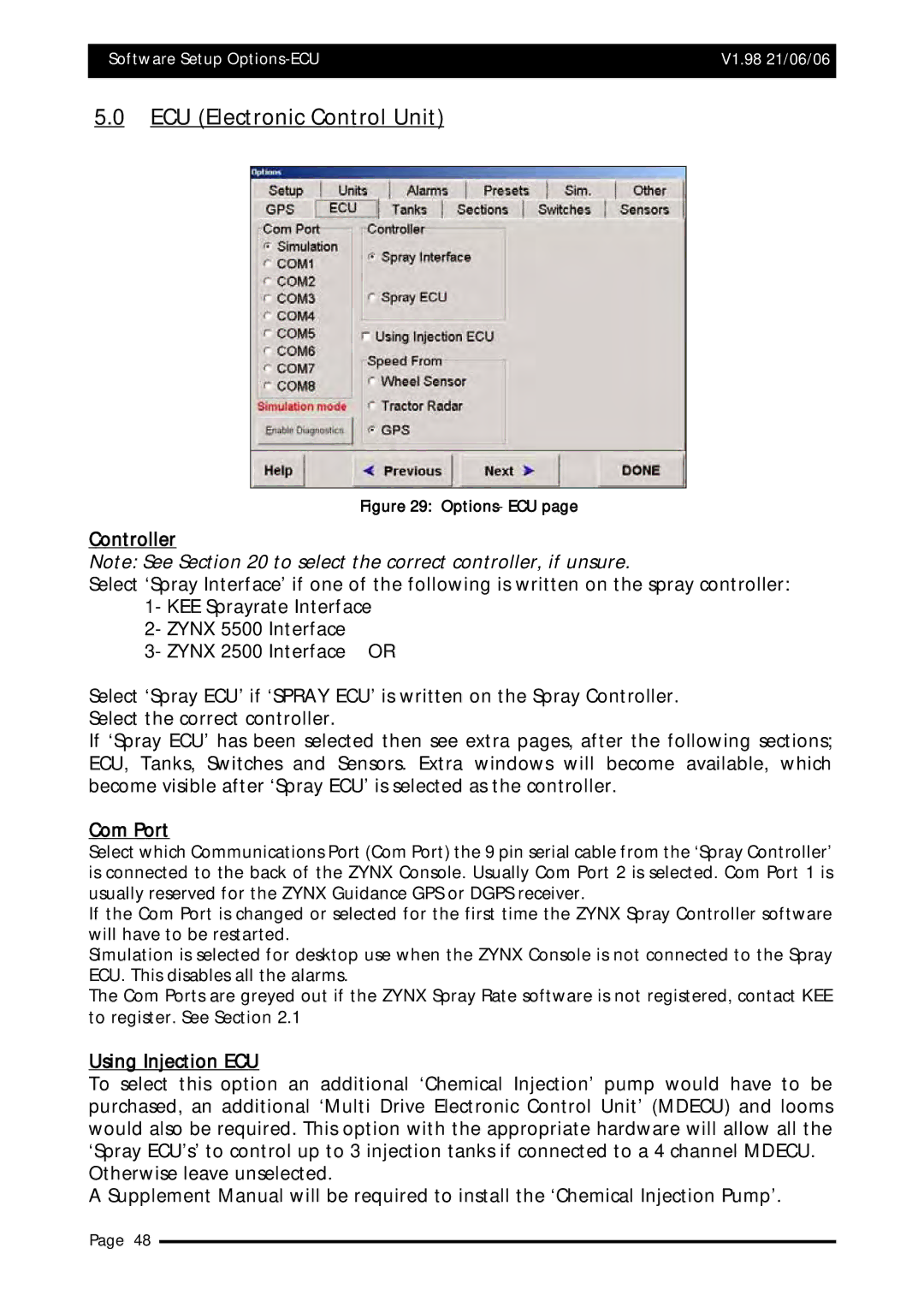Software Setup | V1.98 21/06/06 |
|
|
5.0ECU (Electronic Control Unit)
Figure 29: Options- ECU page
Controller
Note: See Section 20 to select the correct controller, if unsure.
Select ‘Spray Interface’ if one of the following is written on the spray controller: 1- KEE Sprayrate Interface
2- ZYNX 5500 Interface
3- ZYNX 2500 Interface OR
Select ‘Spray ECU’ if ‘SPRAY ECU’ is written on the Spray Controller. Select the correct controller.
If ‘Spray ECU’ has been selected then see extra pages, after the following sections; ECU, Tanks, Switches and Sensors. Extra windows will become available, which become visible after ‘Spray ECU’ is selected as the controller.
Com Port
Select which Communications Port (Com Port) the 9 pin serial cable from the ‘Spray Controller’ is connected to the back of the ZYNX Console. Usually Com Port 2 is selected. Com Port 1 is usually reserved for the ZYNX Guidance GPS or DGPS receiver.
If the Com Port is changed or selected for the first time the ZYNX Spray Controller software will have to be restarted.
Simulation is selected for desktop use when the ZYNX Console is not connected to the Spray ECU. This disables all the alarms.
The Com Ports are greyed out if the ZYNX Spray Rate software is not registered, contact KEE to register. See Section 2.1
Using Injection ECU
To select this option an additional ‘Chemical Injection’ pump would have to be purchased, an additional ‘Multi Drive Electronic Control Unit’ (MDECU) and looms would also be required. This option with the appropriate hardware will allow all the ‘Spray ECU’s’ to control up to 3 injection tanks if connected to a 4 channel MDECU.
Otherwise leave unselected.
A Supplement Manual will be required to install the ‘Chemical Injection Pump’.
Page 48