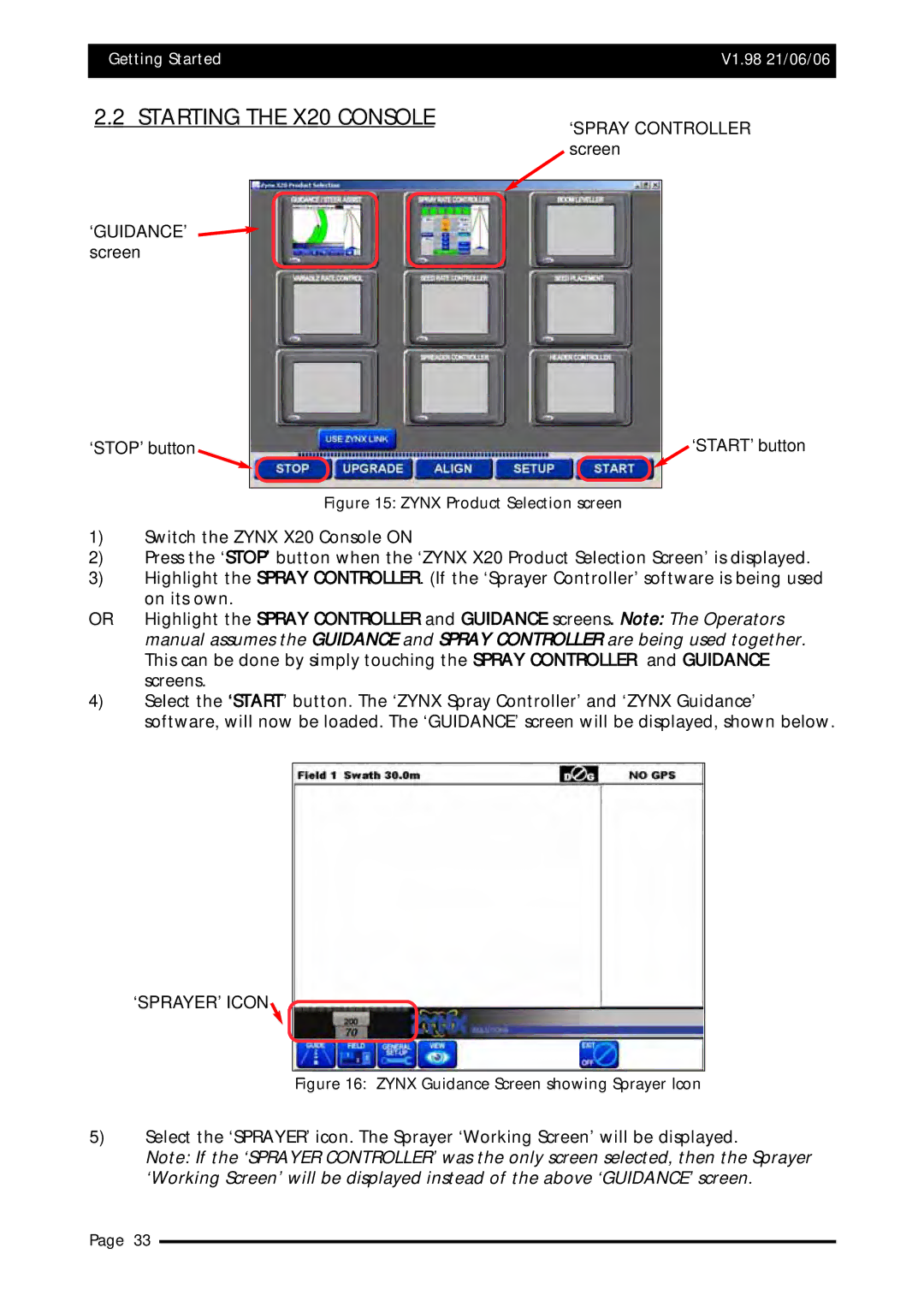Getting Started | V1.98 21/06/06 |
|
|
2.2 STARTING THE X20 CONSOLE | ‘SPRAY CONTROLLER |
| |
| screen |
‘GUIDANCE’ screen
‘STOP’ button
‘START’ button
Figure 15: ZYNX Product Selection screen
1)Switch the ZYNX X20 Console ON
2)Press the ‘STOP’ button when the ‘ZYNX X20 Product Selection Screen’ is displayed.
3)Highlight the SPRAY CONTROLLER. (If the ‘Sprayer Controller’ software is being used on its own.
OR Highlight the SPRAY CONTROLLER and GUIDANCE screens. Note: The Operators manual assumes the GUIDANCE and SPRAY CONTROLLER are being used together. This can be done by simply touching the SPRAY CONTROLLER and GUIDANCE screens.
4)Select the ‘START’ button. The ‘ZYNX Spray Controller’ and ‘ZYNX Guidance’ software, will now be loaded. The ‘GUIDANCE’ screen will be displayed, shown below.
‘SPRAYER’ ICON
Figure 16: ZYNX Guidance Screen showing Sprayer Icon
5)Select the ‘SPRAYER’ icon. The Sprayer ‘Working Screen’ will be displayed.
Note: If the ‘SPRAYER CONTROLLER’ was the only screen selected, then the Sprayer ‘Working Screen’ will be displayed instead of the above ‘GUIDANCE’ screen.
Page 33