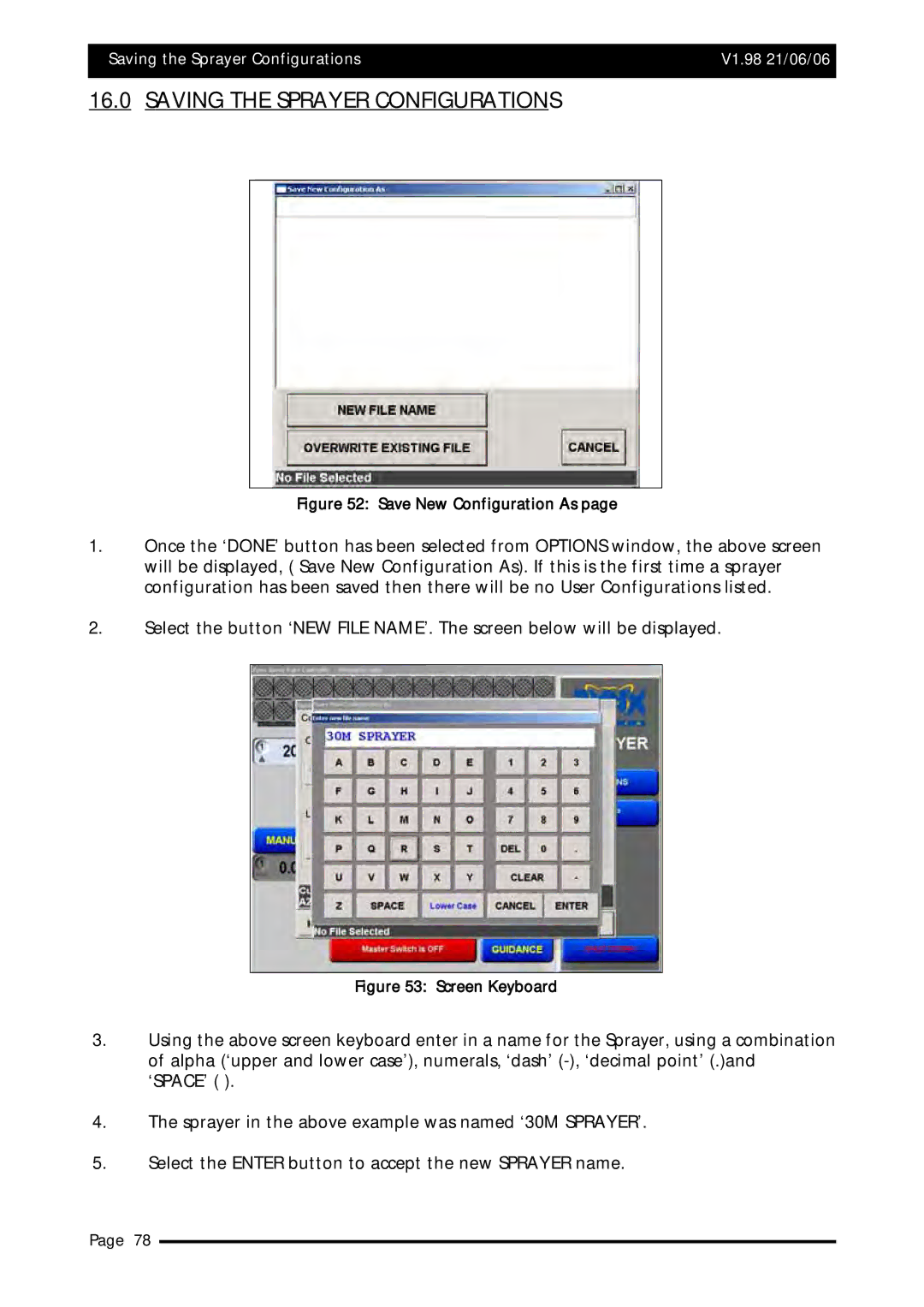Saving the Sprayer Configurations | V1.98 21/06/06 |
|
|
16.0 SAVING THE SPRAYER CONFIGURATIONS
Figure 52: Save New Configuration As page
1.Once the ‘DONE’ button has been selected from OPTIONS window, the above screen will be displayed, ( Save New Configuration As). If this is the first time a sprayer configuration has been saved then there will be no User Configurations listed.
2.Select the button ‘NEW FILE NAME’. The screen below will be displayed.
Figure 53: Screen Keyboard
3.Using the above screen keyboard enter in a name for the Sprayer, using a combination of alpha (‘upper and lower case’), numerals, ‘dash’
4.The sprayer in the above example was named ‘30M SPRAYER’.
5.Select the ENTER button to accept the new SPRAYER name.
Page 78