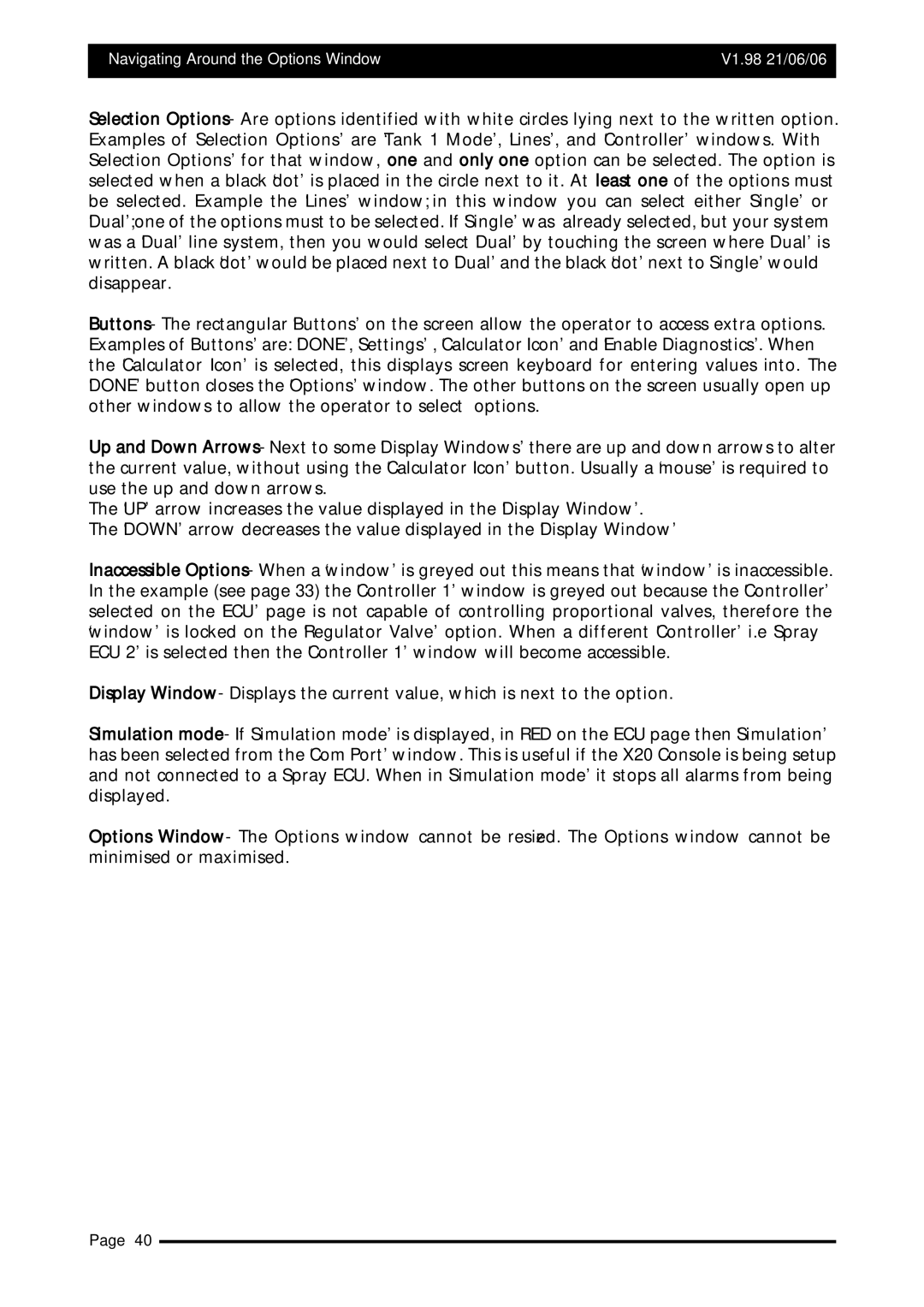Navigating Around the Options Window | V1.98 21/06/06 |
|
|
Selection Options- Are options identified with white circles lying next to the written option. Examples of ‘Selection Options’ are ‘Tank 1 Mode’, ‘Lines’, and ‘Controller’ windows. With ‘Selection Options’ for that window, one and only one option can be selected. The option is selected when a black ‘dot’ is placed in the circle next to it. At least one of the options must be selected. Example the ‘Lines’ window; in this window you can select either ‘Single’ or ‘Dual’; one of the options must to be selected. If ‘Single’ was already selected, but your system was a ‘Dual’ line system, then you would select ‘Dual’ by touching the screen where ‘Dual’ is written. A black ‘dot’ would be placed next to ‘Dual’ and the black ‘dot’ next to ‘Single’ would disappear.
Buttons- The rectangular ‘Buttons’ on the screen allow the operator to access extra options. Examples of ‘Buttons’ are: ‘DONE’, ‘Settings’ , ‘Calculator Icon’ and ‘Enable Diagnostics’. When the ‘Calculator Icon’ is selected, this displays screen keyboard for entering values into. The ‘DONE’ button closes the ‘Options’ window. The other buttons on the screen usually open up other windows to allow the operator to select options.
Up and Down Arrows- Next to some ‘Display Windows’ there are up and down arrows to alter the current value, without using the ‘Calculator Icon’ button. Usually a ‘mouse’ is required to use the up and down arrows.
The ‘UP’ arrow increases the value displayed in the ‘Display Window’. The ‘DOWN’ arrow decreases the value displayed in the ‘Display Window’
Inaccessible Options- When a ‘window’ is greyed out this means that ‘window’ is inaccessible. In the example (see page 33) the ‘Controller 1’ window is greyed out because the ‘Controller’ selected on the ‘ECU’ page is not capable of controlling proportional valves, therefore the ‘window’ is locked on the ‘Regulator Valve’ option. When a different ‘Controller’ i.e ‘Spray ECU 2’ is selected then the ‘Controller 1’ window will become accessible.
Display Window- Displays the current value, which is next to the option.
Simulation mode- If ‘Simulation mode’ is displayed, in RED on the ECU page then ‘Simulation’ has been selected from the ‘Com Port’ window. This is useful if the X20 Console is being setup and not connected to a Spray ECU. When in ‘Simulation mode’ it stops all alarms from being displayed.
Options Window- The Options window cannot be resized. The Options window cannot be minimised or maximised.
Page 40