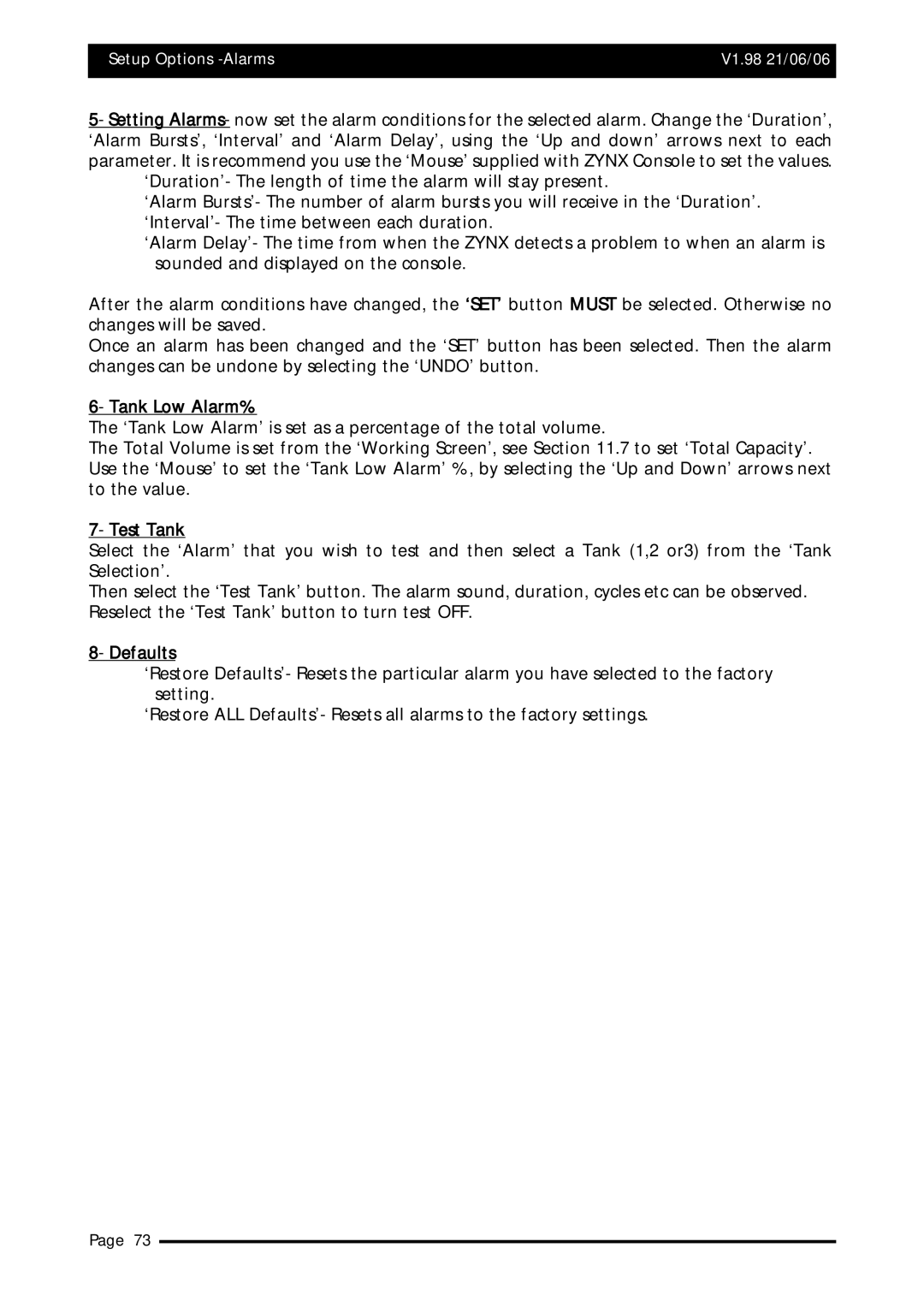Setup Options | V1.98 21/06/06 |
|
|
Major Topic Heading
5- Setting Alarms- now set the alarm conditions for the selected alarm. Change the ‘Duration’, ‘Alarm Bursts’, ‘Interval’ and ‘Alarm Delay’, using the ‘Up and down’ arrows next to each parameter. It is recommend you use the ‘Mouse’ supplied with ZYNX Console to set the values.
‘Duration’- The length of time the alarm will stay present.
‘Alarm Bursts’- The number of alarm bursts you will receive in the ‘Duration’. ‘Interval’- The time between each duration.
‘Alarm Delay’- The time from when the ZYNX detects a problem to when an alarm is sounded and displayed on the console.
After the alarm conditions have changed, the ‘SET’ button MUST be selected. Otherwise no changes will be saved.
Once an alarm has been changed and the ‘SET’ button has been selected. Then the alarm changes can be undone by selecting the ‘UNDO’ button.
6- Tank Low Alarm%
The ‘Tank Low Alarm’ is set as a percentage of the total volume.
The Total Volume is set from the ‘Working Screen’, see Section 11.7 to set ‘Total Capacity’. Use the ‘Mouse’ to set the ‘Tank Low Alarm’ %, by selecting the ‘Up and Down’ arrows next to the value.
7- Test Tank
Select the ‘Alarm’ that you wish to test and then select a Tank (1,2 or3) from the ‘Tank Selection’.
Then select the ‘Test Tank’ button. The alarm sound, duration, cycles etc can be observed. Reselect the ‘Test Tank’ button to turn test OFF.
8- Defaults
‘Restore Defaults’- Resets the particular alarm you have selected to the factory setting.
‘Restore ALL Defaults’- Resets all alarms to the factory settings.
Page 73