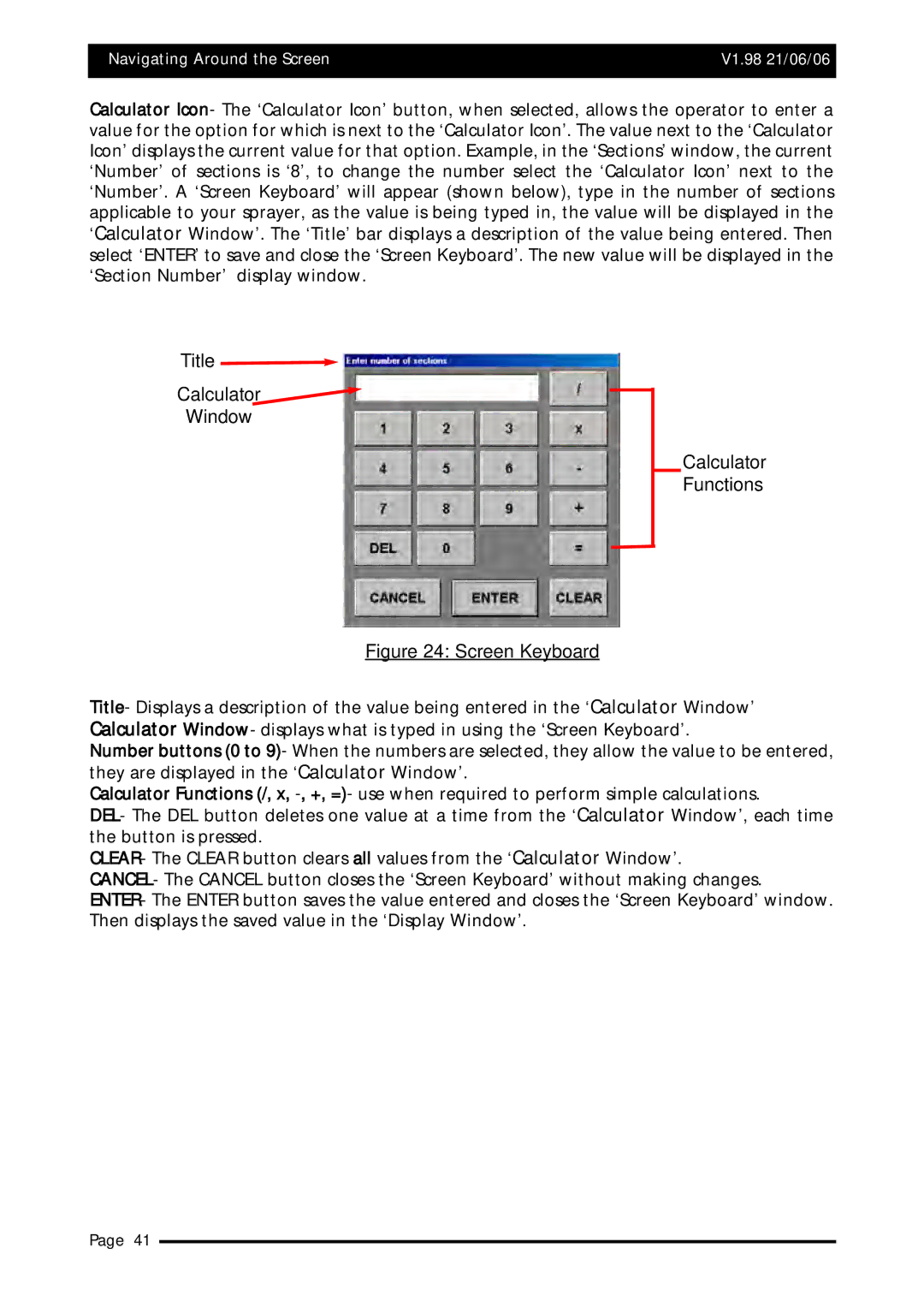Navigating Around the Screen | V1.98 21/06/06 |
|
|
Calculator Icon- The ‘Calculator Icon’ button, when selected, allows the operator to enter a value for the option for which is next to the ‘Calculator Icon’. The value next to the ‘Calculator Icon’ displays the current value for that option. Example, in the ‘Sections’ window, the current ‘Number’ of sections is ‘8’, to change the number select the ‘Calculator Icon’ next to the ‘Number’. A ‘Screen Keyboard’ will appear (shown below), type in the number of sections applicable to your sprayer, as the value is being typed in, the value will be displayed in the ‘Calculator Window’. The ‘Title’ bar displays a description of the value being entered. Then select ‘ENTER’ to save and close the ‘Screen Keyboard’. The new value will be displayed in the ‘Section Number’ display window.
Title 
Calculator
Window
Figure 24: Screen Keyboard
Calculator
Functions
Title- Displays a description of the value being entered in the ‘Calculator Window’ Calculator Window- displays what is typed in using the ‘Screen Keyboard’.
Number buttons (0 to 9)- When the numbers are selected, they allow the value to be entered, they are displayed in the ‘Calculator Window’.
Calculator Functions (/, x,
DEL- The DEL button deletes one value at a time from the ‘Calculator Window’, each time the button is pressed.
CLEAR- The CLEAR button clears all values from the ‘Calculator Window’.
CANCEL- The CANCEL button closes the ‘Screen Keyboard’ without making changes.
ENTER- The ENTER button saves the value entered and closes the ‘Screen Keyboard’ window. Then displays the saved value in the ‘Display Window’.
Page 41