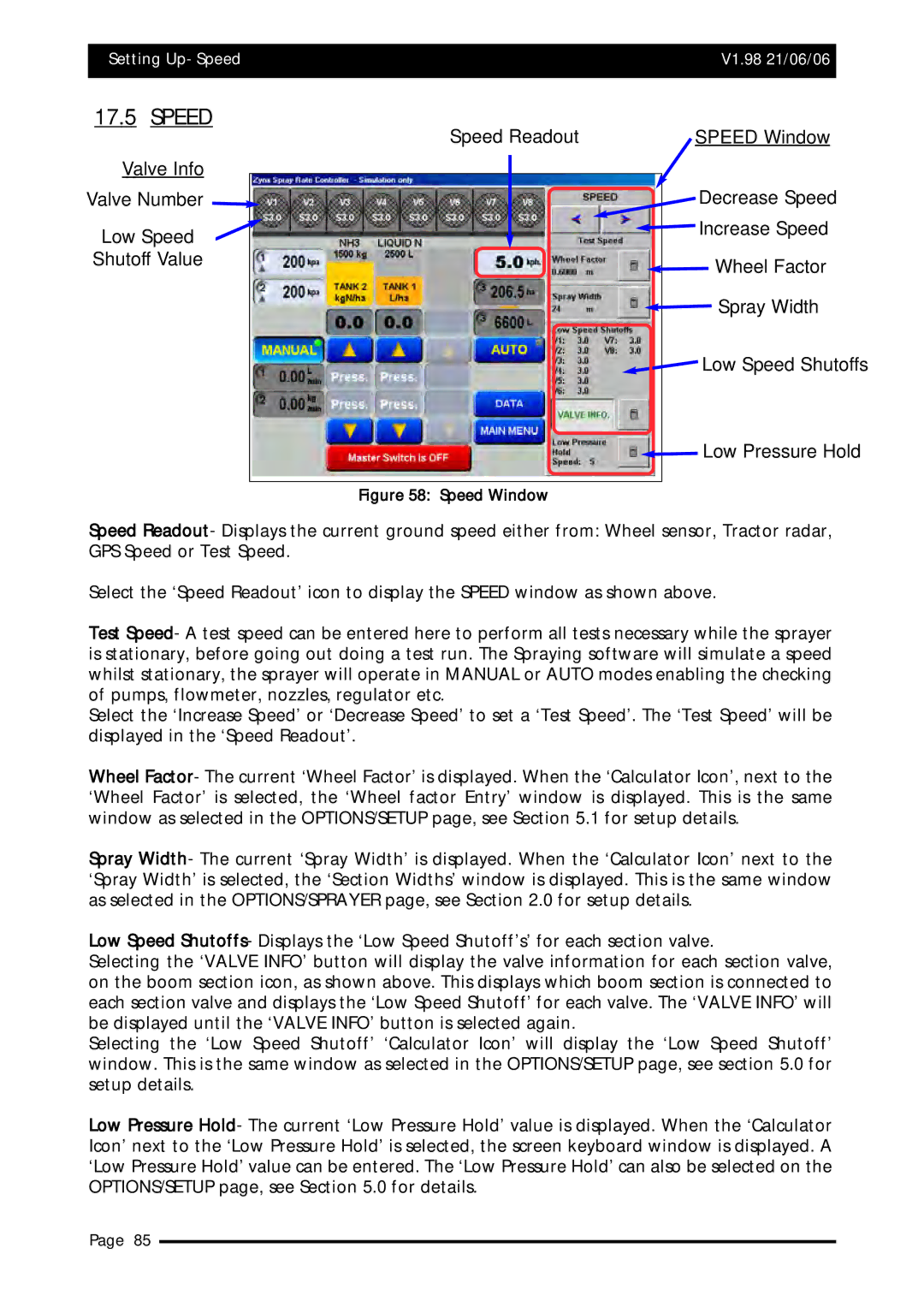| Setting Up- Speed | V1.98 21/06/06 |
| ||
|
|
|
|
|
|
| Major Topic Heading |
|
| ||
| 17.5 SPEED | SPEED Window | |||
|
|
| Speed Readout | ||
| Valve Info |
| Decrease Speed | ||
|
| ||||
Valve Number | |||||
|
|
|
| Increase Speed | |
| Low Speed |
|
| ||
|
|
|
| ||
| Shutoff Value |
| Wheel Factor | ||
|
|
|
| ||
|
|
|
| Spray Width | |
|
|
|
| Low Speed Shutoffs | |
![]() Low Pressure Hold
Low Pressure Hold
Figure 58: Speed Window
Speed Readout- Displays the current ground speed either from: Wheel sensor, Tractor radar, GPS Speed or Test Speed.
Select the ‘Speed Readout’ icon to display the SPEED window as shown above.
Test Speed- A test speed can be entered here to perform all tests necessary while the sprayer is stationary, before going out doing a test run. The Spraying software will simulate a speed whilst stationary, the sprayer will operate in MANUAL or AUTO modes enabling the checking of pumps, flowmeter, nozzles, regulator etc.
Select the ‘Increase Speed’ or ‘Decrease Speed’ to set a ‘Test Speed’. The ‘Test Speed’ will be displayed in the ‘Speed Readout’.
Wheel Factor- The current ‘Wheel Factor’ is displayed. When the ‘Calculator Icon’, next to the ‘Wheel Factor’ is selected, the ‘Wheel factor Entry’ window is displayed. This is the same window as selected in the OPTIONS/SETUP page, see Section 5.1 for setup details.
Spray Width- The current ‘Spray Width’ is displayed. When the ‘Calculator Icon’ next to the ‘Spray Width’ is selected, the ‘Section Widths’ window is displayed. This is the same window as selected in the OPTIONS/SPRAYER page, see Section 2.0 for setup details.
Low Speed Shutoffs- Displays the ‘Low Speed Shutoff’s’ for each section valve.
Selecting the ‘VALVE INFO’ button will display the valve information for each section valve, on the boom section icon, as shown above. This displays which boom section is connected to each section valve and displays the ‘Low Speed Shutoff’ for each valve. The ‘VALVE INFO’ will be displayed until the ‘VALVE INFO’ button is selected again.
Selecting the ‘Low Speed Shutoff’ ‘Calculator Icon’ will display the ‘Low Speed Shutoff’ window. This is the same window as selected in the OPTIONS/SETUP page, see section 5.0 for setup details.
Low Pressure Hold- The current ‘Low Pressure Hold’ value is displayed. When the ‘Calculator Icon’ next to the ‘Low Pressure Hold’ is selected, the screen keyboard window is displayed. A ‘Low Pressure Hold’ value can be entered. The ‘Low Pressure Hold’ can also be selected on the OPTIONS/SETUP page, see Section 5.0 for details.
Page 85