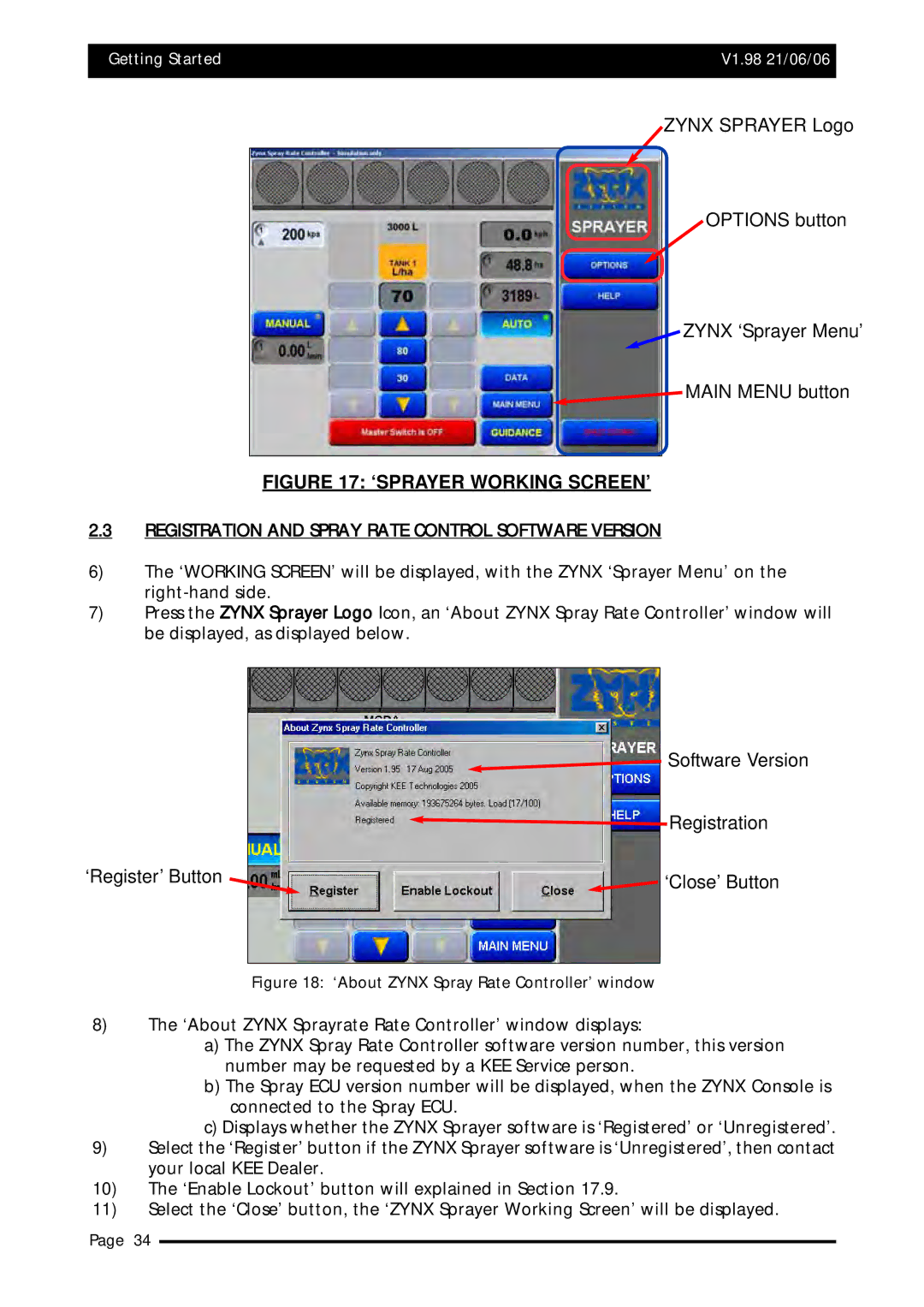Getting Started | V1.98 21/06/06 |
|
|
Major Topic Heading
ZYNX SPRAYER Logo
OPTIONS button
ZYNX ‘Sprayer Menu’
![]() MAIN MENU button
MAIN MENU button
FIGURE 17: ‘SPRAYER WORKING SCREEN’
2.3REGISTRATION AND SPRAY RATE CONTROL SOFTWARE VERSION
6)The ‘WORKING SCREEN’ will be displayed, with the ZYNX ‘Sprayer Menu’ on the
7)Press the ZYNX Sprayer Logo Icon, an ‘About ZYNX Spray Rate Controller’ window will be displayed, as displayed below.
‘Register’ Button
![]() Software Version
Software Version
![]() Registration
Registration
![]() ‘Close’ Button
‘Close’ Button
Figure 18: ‘About ZYNX Spray Rate Controller’ window
8)The ‘About ZYNX Sprayrate Rate Controller’ window displays:
a)The ZYNX Spray Rate Controller software version number, this version number may be requested by a KEE Service person.
b)The Spray ECU version number will be displayed, when the ZYNX Console is connected to the Spray ECU.
c)Displays whether the ZYNX Sprayer software is ‘Registered’ or ‘Unregistered’.
9)Select the ‘Register’ button if the ZYNX Sprayer software is ‘Unregistered’, then contact your local KEE Dealer.
10)The ‘Enable Lockout’ button will explained in Section 17.9.
11)Select the ‘Close’ button, the ‘ZYNX Sprayer Working Screen’ will be displayed.
Page 34