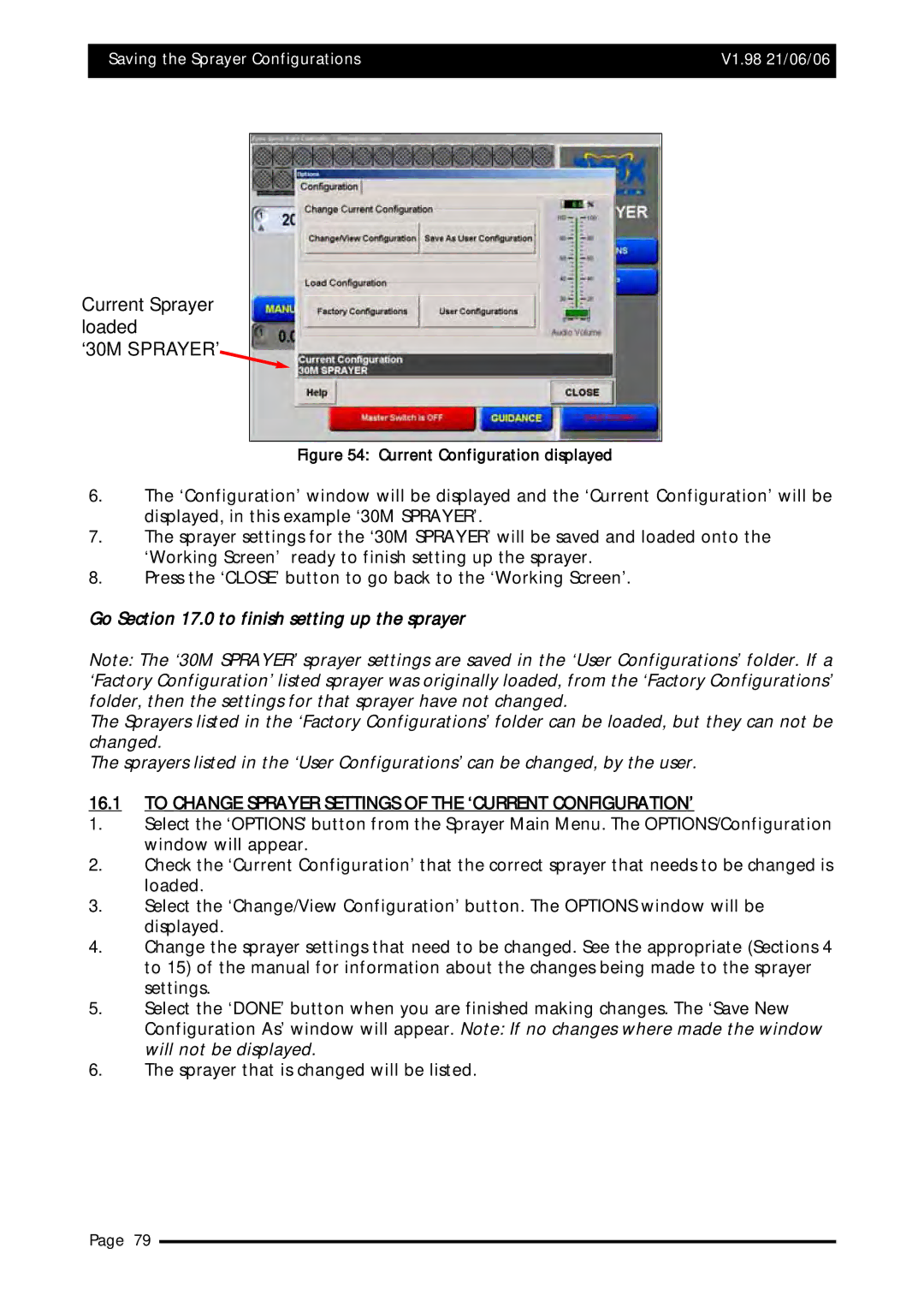Saving the Sprayer Configurations | V1.98 21/06/06 |
|
|
Current Sprayer loaded
‘30M SPRAYER’
Figure 54: Current Configuration displayed
6.The ‘Configuration’ window will be displayed and the ‘Current Configuration’ will be displayed, in this example ‘30M SPRAYER’.
7.The sprayer settings for the ‘30M SPRAYER’ will be saved and loaded onto the ‘Working Screen’ ready to finish setting up the sprayer.
8.Press the ‘CLOSE’ button to go back to the ‘Working Screen’.
Go Section 17.0 to finish setting up the sprayer
Note: The ‘30M SPRAYER’ sprayer settings are saved in the ‘User Configurations’ folder. If a ‘Factory Configuration’ listed sprayer was originally loaded, from the ‘Factory Configurations’ folder, then the settings for that sprayer have not changed.
The Sprayers listed in the ‘Factory Configurations’ folder can be loaded, but they can not be changed.
The sprayers listed in the ‘User Configurations’ can be changed, by the user.
16.1TO CHANGE SPRAYER SETTINGS OF THE ‘CURRENT CONFIGURATION’
1.Select the ‘OPTIONS’ button from the Sprayer Main Menu. The OPTIONS/Configuration window will appear.
2.Check the ‘Current Configuration’ that the correct sprayer that needs to be changed is loaded.
3.Select the ‘Change/View Configuration’ button. The OPTIONS window will be displayed.
4.Change the sprayer settings that need to be changed. See the appropriate (Sections 4 to 15) of the manual for information about the changes being made to the sprayer settings.
5.Select the ‘DONE’ button when you are finished making changes. The ‘Save New Configuration As’ window will appear. Note: If no changes where made the window will not be displayed.
6.The sprayer that is changed will be listed.
Page 79