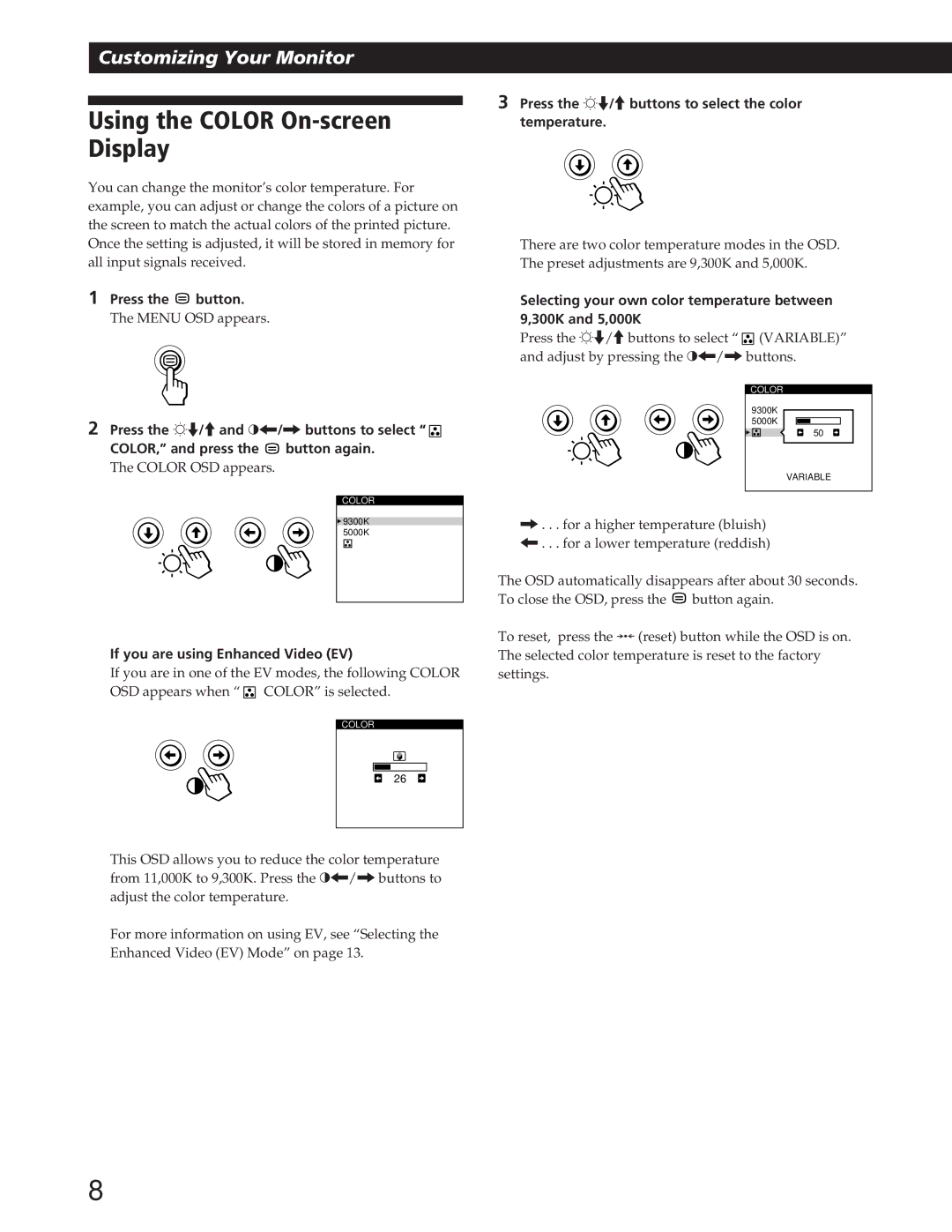Customizing Your Monitor
Using the COLOR On-screen Display
You can change the monitor’s color temperature. For example, you can adjust or change the colors of a picture on the screen to match the actual colors of the printed picture. Once the setting is adjusted, it will be stored in memory for all input signals received.
1 Press the | button. |
The MENU OSD appears.
2Press the ¬./>and >?//buttons to select “ ![]()
COLOR,” and press the ![]() button again.
button again.
The COLOR OSD appears.
COLOR
![]() 9300K 5000K
9300K 5000K
If you are using Enhanced Video (EV)
If you are in one of the EV modes, the following COLOR OSD appears when “ ![]() COLOR” is selected.
COLOR” is selected.
COLOR
26
This OSD allows you to reduce the color temperature from 11,000K to 9,300K. Press the >?//buttons to adjust the color temperature.
For more information on using EV, see “Selecting the Enhanced Video (EV) Mode” on page 13.
3Press the ¬./>buttons to select the color temperature.
There are two color temperature modes in the OSD. The preset adjustments are 9,300K and 5,000K.
Selecting your own color temperature between 9,300K and 5,000K
Press the ¬./>buttons to select “ ![]() (VARIABLE)” and adjust by pressing the >?//buttons.
(VARIABLE)” and adjust by pressing the >?//buttons.
COLOR
9300K
5000K
50
VARIABLE
/. . . for a higher temperature (bluish) ?. . . for a lower temperature (reddish)
The OSD automatically disappears after about 30 seconds. To close the OSD, press the ![]() button again.
button again.
To reset, press the ? (reset) button while the OSD is on. The selected color temperature is reset to the factory settings.
8