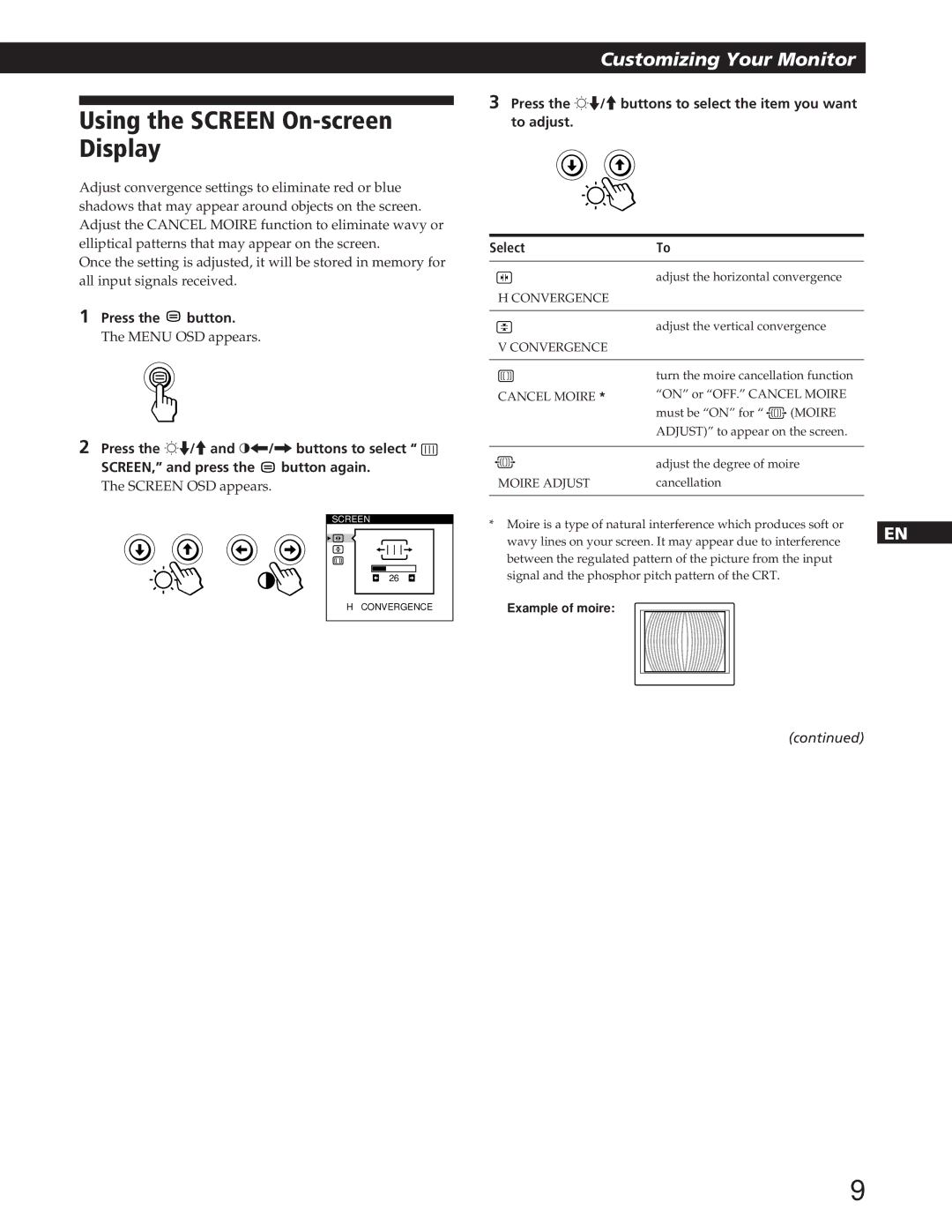Using the SCREEN On-screen Display
Adjust convergence settings to eliminate red or blue shadows that may appear around objects on the screen. Adjust the CANCEL MOIRE function to eliminate wavy or elliptical patterns that may appear on the screen.
Once the setting is adjusted, it will be stored in memory for all input signals received.
1 Press the | button. |
The MENU OSD appears.
2Press the ¬./>and >?//buttons to select “ ![]()
SCREEN,” and press the ![]() button again.
button again.
The SCREEN OSD appears.
SCREEN
26
H CONVERGENCE
Customizing Your Monitor
3Press the ¬./>buttons to select the item you want to adjust.
Select | To |
| ||||
|
|
|
|
| ||
|
|
|
| adjust the horizontal convergence | ||
|
|
|
| |||
H CONVERGENCE |
|
| ||||
|
|
|
|
| ||
|
|
|
| adjust the vertical convergence | ||
V CONVERGENCE | ||||||
|
| |||||
|
|
|
|
| ||
|
|
|
| turn the moire cancellation function | ||
CANCEL MOIRE * | “ON” or “OFF.” CANCEL MOIRE | |||||
|
|
|
| must be “ON” for “ | (MOIRE | |
|
|
|
| ADJUST)” to appear on the screen. | ||
|
|
|
|
| ||
|
|
|
| adjust the degree of moire | ||
MOIRE ADJUST | cancellation |
| ||||
|
|
|
|
|
| |
* Moire is a type of natural interference which produces soft or | EN | |
wavy lines on your screen. It may appear due to interference | ||
| ||
between the regulated pattern of the picture from the input | F | |
signal and the phosphor pitch pattern of the CRT. | ||
Example of moire: | ES | |
| ||
| C |
(continued)
9