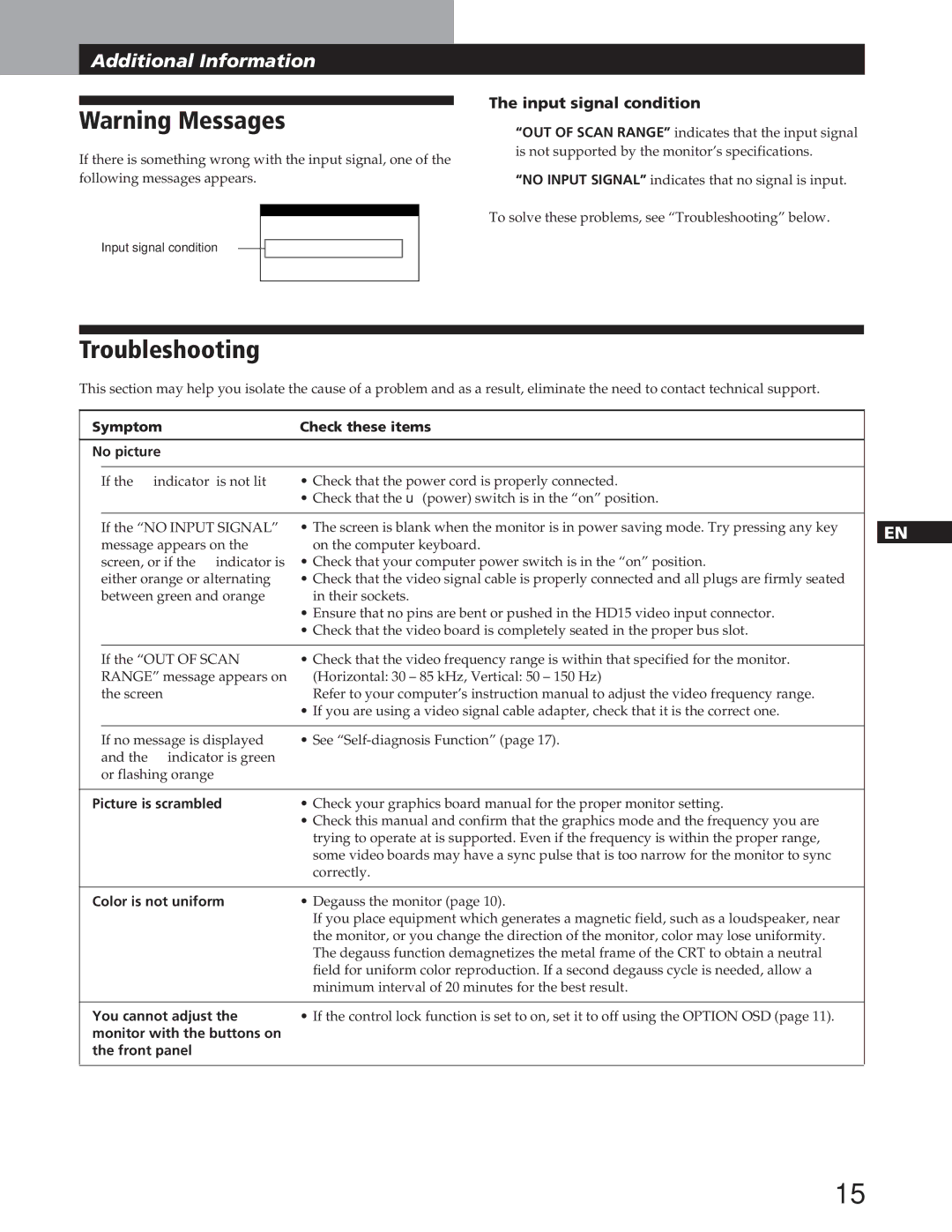Additional Information | Additional Information |
|
|
Warning Messages
If there is something wrong with the input signal, one of the following messages appears.
INFORMATION
The input signal condition
“OUT OF SCAN RANGE” indicates that the input signal is not supported by the monitor’s specifications.
“NO INPUT SIGNAL” indicates that no signal is input.
To solve these problems, see “Troubleshooting” below.
Input signal condition
OUT OF SCAN RANGE
Troubleshooting
This section may help you isolate the cause of a problem and as a result, eliminate the need to contact technical support.
Symptom | Check these items |
|
| |||
|
|
|
|
|
| |
No picture |
|
|
|
| ||
|
|
|
|
| ||
| If the u indicator is not lit | • Check that the power cord is properly connected. |
|
| ||
|
| • Check that the u (power) switch is in the “on” position. |
|
| ||
|
|
|
|
|
| |
| If the “NO INPUT SIGNAL” | • The screen is blank when the monitor is in power saving mode. Try pressing any key |
|
|
| |
| EN | |||||
| message appears on the | on the computer keyboard. |
|
|
| |
| screen, or if the u indicator is | • Check that your computer power switch is in the “on” position. |
|
| ||
F | ||||||
| either orange or alternating | • Check that the video signal cable is properly connected and all plugs are firmly seated |
| |||
| between green and orange | in their sockets. |
|
| ||
|
| • Ensure that no pins are bent or pushed in the HD15 video input connector. |
| ES | ||
|
| • Check that the video board is completely seated in the proper bus slot. |
|
| ||
|
|
|
|
|
| |
|
|
|
|
| C | |
| If the “OUT OF SCAN | • Check that the video frequency range is within that specified for the monitor. |
|
| ||
|
|
| ||||
| RANGE” message appears on | (Horizontal: 30 – 85 kHz, Vertical: 50 – 150 Hz) |
|
| ||
| the screen | Refer to your computer’s instruction manual to adjust the video frequency range. |
|
| ||
|
| • If you are using a video signal cable adapter, check that it is the correct one. |
|
| ||
|
|
|
|
| ||
| If no message is displayed | • See |
|
| ||
| and the u indicator is green |
|
|
|
| |
| or flashing orange |
|
|
|
| |
|
|
|
| |||
Picture is scrambled | • Check your graphics board manual for the proper monitor setting. |
|
| |||
|
| • Check this manual and confirm that the graphics mode and the frequency you are |
|
| ||
|
| trying to operate at is supported. Even if the frequency is within the proper range, |
|
| ||
|
| some video boards may have a sync pulse that is too narrow for the monitor to sync |
|
| ||
|
| correctly. |
|
| ||
|
|
|
| |||
Color is not uniform | • Degauss the monitor (page 10). |
|
| |||
|
| If you place equipment which generates a magnetic field, such as a loudspeaker, near |
|
| ||
|
| the monitor, or you change the direction of the monitor, color may lose uniformity. |
|
| ||
|
| The degauss function demagnetizes the metal frame of the CRT to obtain a neutral |
|
| ||
|
| field for uniform color reproduction. If a second degauss cycle is needed, allow a |
|
| ||
|
| minimum interval of 20 minutes for the best result. |
|
| ||
|
|
|
| |||
You cannot adjust the | • If the control lock function is set to on, set it to off using the OPTION OSD (page 11). |
|
| |||
monitor with the buttons on |
|
|
|
| ||
the front panel |
|
|
|
| ||
|
|
|
|
|
| |
15