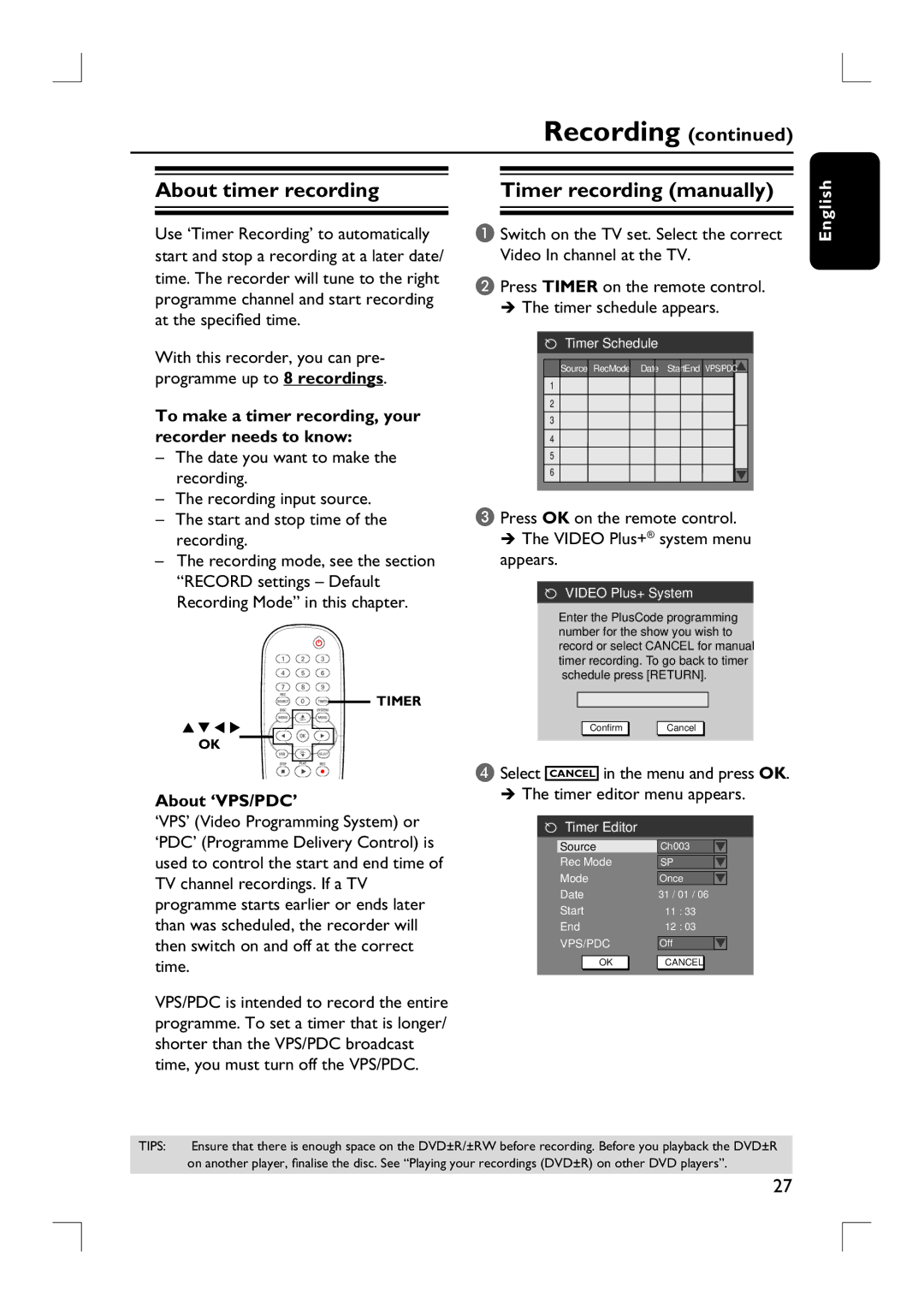Recording (continued)
About timer recording
Use ‘Timer Recording’ to automatically start and stop a recording at a later date/ time. The recorder will tune to the right programme channel and start recording at the specified time.
With this recorder, you can pre- programme up to 8 recordings.
To make a timer recording, your recorder needs to know:
–The date you want to make the recording.
–The recording input source.
–The start and stop time of the recording.
–The recording mode, see the section “RECORD settings – Default Recording Mode” in this chapter.
![]()
![]()
![]() TIMER
TIMER
OK
About ‘VPS/PDC’
‘VPS’ (Video Programming System) or
Timer recording (manually)
A Switch on the TV set. Select the correct Video In channel at the TV.
B Press TIMER on the remote control.
The timer schedule appears.
Timer Schedule
Source RecMode Date Start End VPS/PDC ![]()
![]()
![]()
1
2
3
4
5
6
C Press OK on the remote control. The VIDEO Plus+® system menu
appears.
VIDEO Plus+ System
Enter the PlusCode programming number for the show you wish to record or select CANCEL for manual timer recording. To go back to timer schedule press [RETURN].
Confirm | Cancel |
D Select CANCEL in the menu and press OK.
The timer editor menu appears.
Timer Editor
English
‘PDC’ (Programme Delivery Control) is used to control the start and end time of TV channel recordings. If a TV programme starts earlier or ends later than was scheduled, the recorder will then switch on and off at the correct time.
VPS/PDC is intended to record the entire programme. To set a timer that is longer/ shorter than the VPS/PDC broadcast time, you must turn off the VPS/PDC.
Source
Rec Mode
Mode
Date
Start
End
VPS/PDC
OK |
Ch003 |
SP |
Once
31 / 01 / 06
11 : 33
12 : 03
Off
CANCEL |
TIPS: | Ensure that there is enough space on the DVD±R/±RW before recording. Before you playback the DVD±R |
| on another player, finalise the disc. See “Playing your recordings (DVD±R) on other DVD players”. |
|
|
27