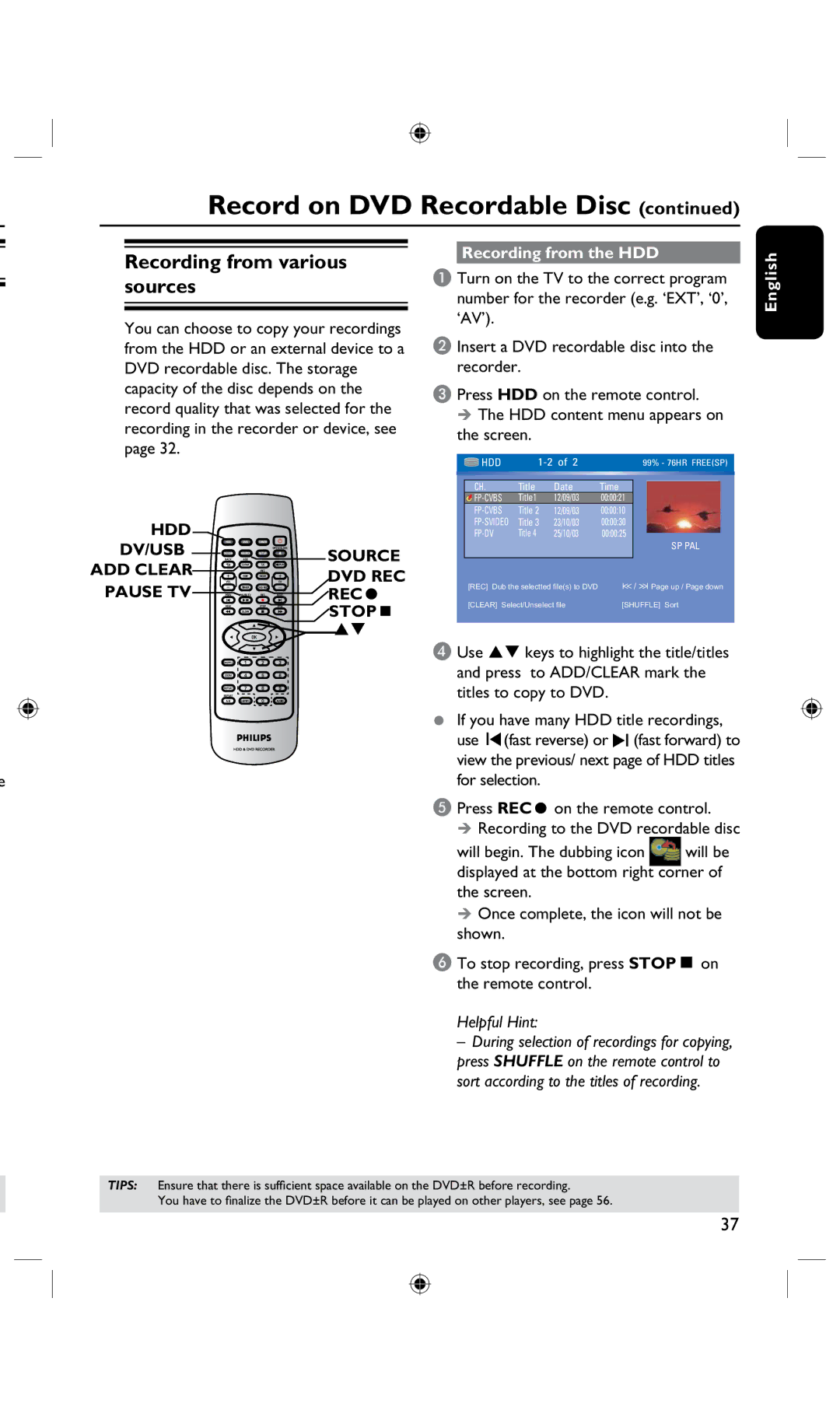Record on DVD Recordable Disc (continued)
Recording from various sources
You can choose to copy your recordings from the HDD or an external device to a DVD recordable disc. The storage capacity of the disc depends on the record quality that was selected for the recording in the recorder or device, see page 32.
HDD
DV/USB 






 SOURCE
SOURCE
ADD CLEAR





 DVD REC
DVD REC
PAUSE TV








 RECâ
RECâ
STOPÇ
![]()
![]()
e
Recording from the HDD
A Turn on the TV to the correct program number for the recorder (e.g. ‘EXT’, ‘0’, ‘AV’).
B Insert a DVD recordable disc into the recorder.
C Press HDD on the remote control.
The HDD content menu appears on the screen.
|
| HDD |
|
| 99% - 76HR FREE(SP) | ||||
|
|
|
| ||||||
|
|
|
|
|
|
|
|
| |
| CH. | Title | Date | Time |
|
|
| ||
| Title1 | 12/09/03 | 00:00:21 |
|
|
| |||
| Title 2 | 12/09/03 | 00:00:10 |
|
|
| |||
| Title 3 | 23/10/03 | 00:00:30 |
|
|
| |||
|
| Title 4 | 25/10/03 | 00:00:25 |
| SP PAL | |||
|
|
|
|
|
|
|
| ||
|
|
|
|
|
| ||||
| [REC] Dub the selectted file(s) to DVD |
| / |
| Page up / Page down | ||||
|
| ||||||||
|
| ||||||||
| [CLEAR] Select/Unselect file | [SHUFFLE] Sort | |||||||
|
|
|
|
|
|
|
|
|
|
D Use keys to highlight the title/titles
and press to ADD/CLEAR mark the titles to copy to DVD.
•If you have many HDD title recordings,
use (fast reverse) or (fast forward) to view the previous/ next page of HDD titles for selection.
E Press RECâ on the remote control.
Recording to the DVD recordable disc
will begin. The dubbing icon will be displayed at the bottom right corner of the screen.
Once complete, the icon will not be shown.
F To stop recording, press STOPÇ on the remote control.
Helpful Hint:
–During selection of recordings for copying, press SHUFFLE on the remote control to
sort according to the titles of recording.
English
TIPS: Ensure that there is sufficient space available on the DVD±R before recording.
You have to finalize the DVD±R before it can be played on other players, see page 56.
37