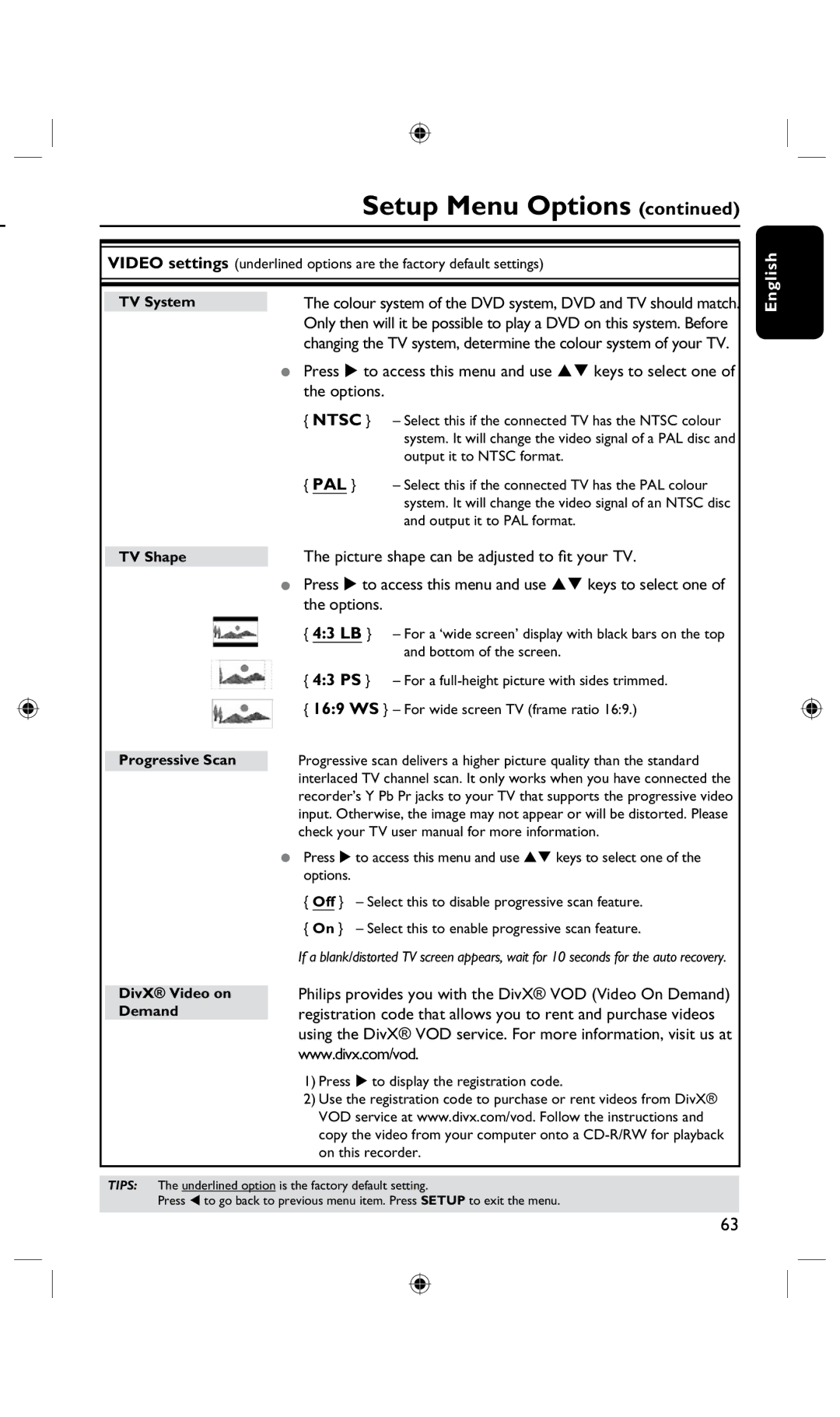|
| Setup Menu Options (continued) | |
|
|
| |
|
| ||
|
| ||
| VIDEO settings (underlined options are the factory default settings) | ||
|
|
| |
|
|
|
|
|
|
|
|
| TV System | The colour system of the DVD system, DVD and TV should match. | |
|
| Only then will it be possible to play a DVD on this system. Before | |
|
| changing the TV system, determine the colour system of your TV. | |
|
| • Press u to access this menu and use keys to select one of | |
|
| the options. |
|
|
| { NTSC } – Select this if the connected TV has the NTSC colour | |
|
|
| system. It will change the video signal of a PAL disc and |
|
|
| output it to NTSC format. |
|
| { PAL } | – Select this if the connected TV has the PAL colour |
|
|
| system. It will change the video signal of an NTSC disc |
|
|
| and output it to PAL format. |
|
| The picture shape can be adjusted to fit your TV. | |
| TV Shape | ||
|
| • Press u to access this menu and use keys to select one of | |
|
| the options. |
|
|
| { 4:3 LB } – For a ‘wide screen’ display with black bars on the top | |
|
|
| and bottom of the screen. |
|
| { 4:3 PS } – For a | |
|
| { 16:9 WS } – For wide screen TV (frame ratio 16:9.) | |
|
|
| |
| Progressive Scan | Progressive scan delivers a higher picture quality than the standard | |
|
| interlaced TV channel scan. It only works when you have connected the | |
|
| recorder’s Y Pb Pr jacks to your TV that supports the progressive video | |
|
| input. Otherwise, the image may not appear or will be distorted. Please | |
|
| check your TV user manual for more information. | |
|
| • Press u to access this menu and use keys to select one of the | |
|
| options. |
|
|
| { Off } – Select this to disable progressive scan feature. | |
|
| { On } – Select this to enable progressive scan feature. | |
|
| If a blank/distorted TV screen appears, wait for 10 seconds for the auto recovery. | |
English
DivX® Video on Demand
Philips provides you with the DivX® VOD (Video On Demand) registration code that allows you to rent and purchase videos using the DivX® VOD service. For more information, visit us at www.divx.com/vod.
1)Press u to display the registration code.
2)Use the registration code to purchase or rent videos from DivX® VOD service at www.divx.com/vod. Follow the instructions and copy the video from your computer onto a
TIPS: The underlined option is the factory default setting.
Press to go back to previous menu item. Press SETUP to exit the menu.
63