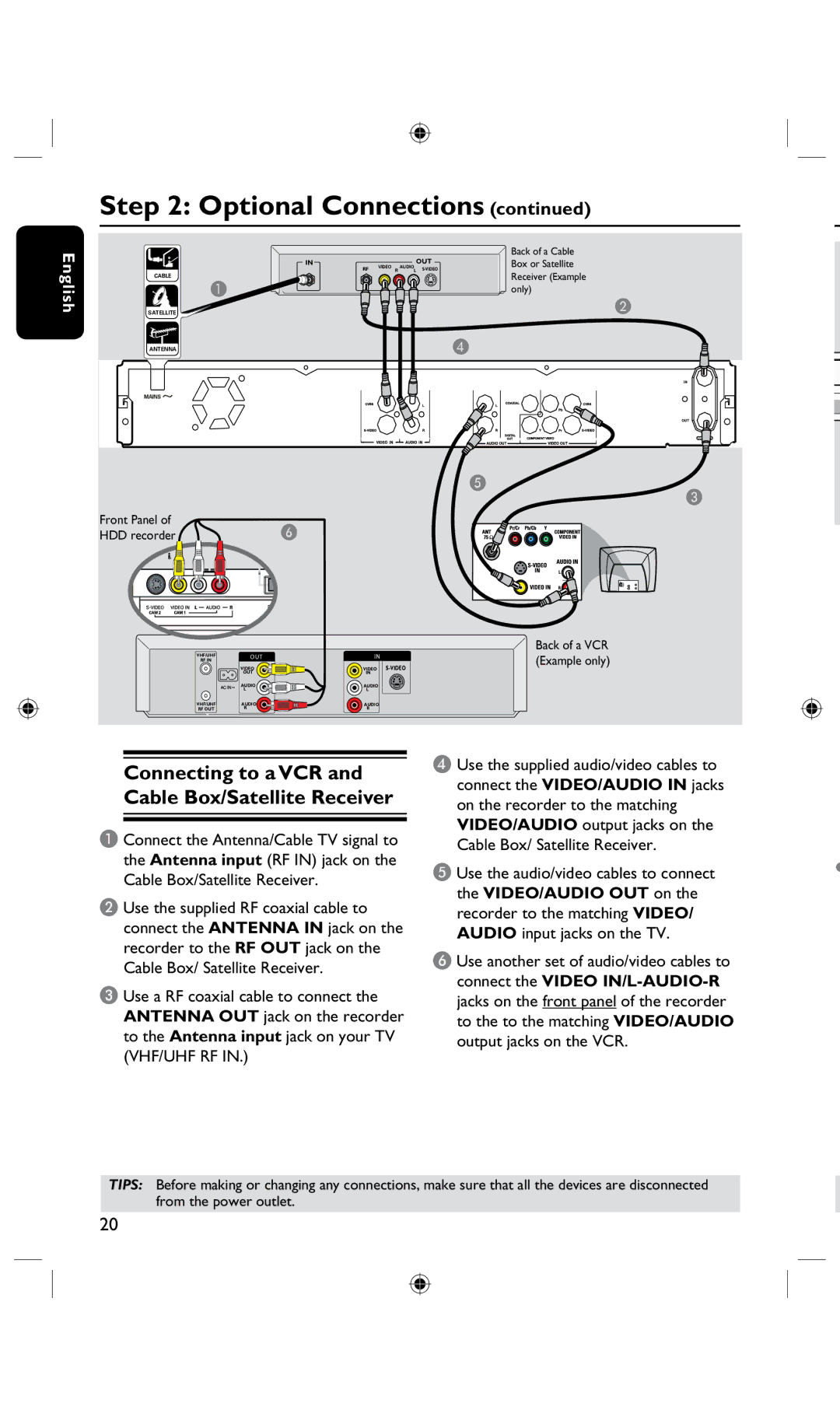English
Step 2: Optional Connections (continued)
|
| Back of a Cable |
IN | OUT | Box or Satellite |
RF | VIDEO R AUDIOL | |
CABLE |
| Receiver (Example |
A |
| only) |
SATELLITE |
| B |
ANTENNA |
| D |
E
C
Front Panel of | F |
HDD recorder |
Back of a VCR
VHF/UHF | OUT | IN | (Example only) |
RF IN |
|
| |
|
|
| |
| VIDEO | VIDEO |
|
| OUT | IN |
|
| AUDIO | AUDIO |
|
| L | L |
|
VHF/UHF | AUDIO | AUDIO |
|
RF OUT | R | R |
|
Connecting to a VCR and Cable Box/Satellite Receiver
A Connect the Antenna/Cable TV signal to the Antenna input (RF IN) jack on the Cable Box/Satellite Receiver.
B Use the supplied RF coaxial cable to connect the ANTENNA IN jack on the recorder to the RF OUT jack on the Cable Box/ Satellite Receiver.
C Use a RF coaxial cable to connect the ANTENNA OUT jack on the recorder to the Antenna input jack on your TV (VHF/UHF RF IN.)
D Use the supplied audio/video cables to connect the VIDEO/AUDIO IN jacks on the recorder to the matching VIDEO/AUDIO output jacks on the Cable Box/ Satellite Receiver.
E Use the audio/video cables to connect | • |
| |
the VIDEO/AUDIO OUT on the |
|
recorder to the matching VIDEO/ |
|
AUDIO input jacks on the TV. |
|
F Use another set of audio/video cables to |
|
connect the VIDEO |
|
jacks on the front panel of the recorder |
|
to the to the matching VIDEO/AUDIO |
|
output jacks on the VCR. |
|
TIPS: Before making or changing any connections, make sure that all the devices are disconnected from the power outlet.
20