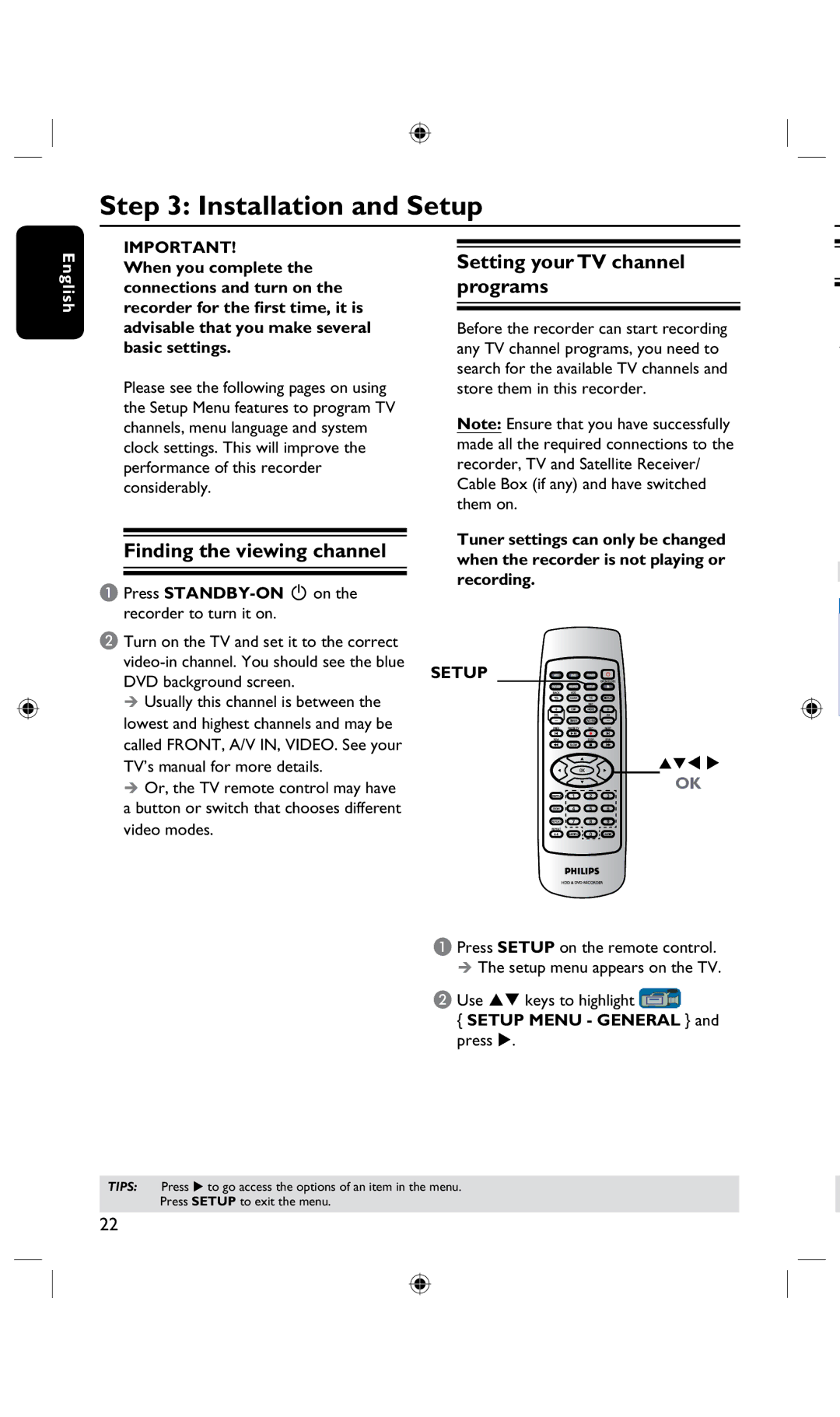Step 3: Installation and Setup
English
IMPORTANT!
When you complete the connections and turn on the recorder for the first time, it is advisable that you make several basic settings.
Please see the following pages on using the Setup Menu features to program TV channels, menu language and system clock settings. This will improve the performance of this recorder considerably.
Finding the viewing channel
A Press
B Turn on the TV and set it to the correct
Usually this channel is between the lowest and highest channels and may be called FRONT, A/V IN, VIDEO. See your TV’s manual for more details.
Or, the TV remote control may have a button or switch that chooses different video modes.
Setting your TV channel programs
Before the recorder can start recording any TV channel programs, you need to search for the available TV channels and store them in this recorder.
Note: Ensure that you have successfully made all the required connections to the recorder, TV and Satellite Receiver/ Cable Box (if any) and have switched them on.
Tuner settings can only be changed when the recorder is not playing or recording.
SETUP
OK
A Press SETUP on the remote control.
The setup menu appears on the TV.
B Use keys to highlight ![]()
{SETUP MENU - GENERAL } and press .
TIPS: Press u to go access the options of an item in the menu. Press SETUP to exit the menu.
22