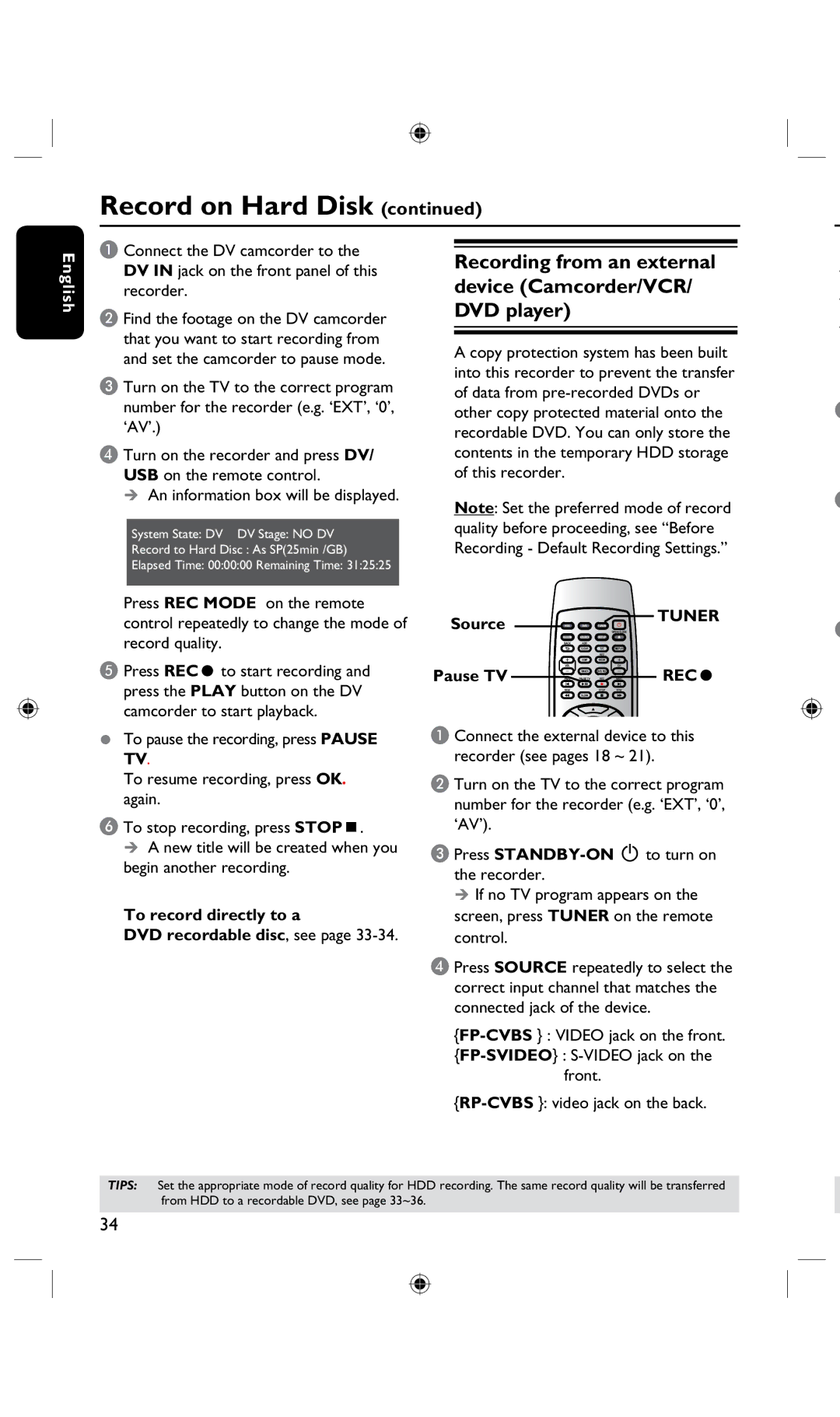Record on Hard Disk (continued)
English
A Connect the DV camcorder to the DV IN jack on the front panel of this recorder.
B Find the footage on the DV camcorder that you want to start recording from and set the camcorder to pause mode.
C Turn on the TV to the correct program number for the recorder (e.g. ‘EXT’, ‘0’, ‘AV’.)
D Turn on the recorder and press DV/ USB on the remote control.
An information box will be displayed.
System State: DV DV Stage: NO DV
Record to Hard Disc : As SP(25min /GB)
Elapsed Time: 00:00:00 Remaining Time: 31:25:25
Press REC MODE on the remote control repeatedly to change the mode of record quality.
E Press RECâ to start recording and press the PLAY button on the DV camcorder to start playback.
•To pause the recording, press PAUSE TV.
To resume recording, press OK. again.
F To stop recording, press STOPÇ.
A new title will be created when you begin another recording.
To record directly to a
DVD recordable disc, see page 33-34.
Recording from an external device (Camcorder/VCR/ DVD player)
A copy protection system has been built into this recorder to prevent the transfer of data from
Note: Set the preferred mode of record quality before proceeding, see “Before Recording - Default Recording Settings.”
Source | TUNER |
| |
Pause TV | RECâ |
A Connect the external device to this recorder (see pages 18 ~ 21).
B Turn on the TV to the correct program number for the recorder (e.g. ‘EXT’, ‘0’, ‘AV’).
C Press
If no TV program appears on the screen, press TUNER on the remote control.
D Press SOURCE repeatedly to select the correct input channel that matches the connected jack of the device.
front.
E
F
G
TIPS: Set the appropriate mode of record quality for HDD recording. The same record quality will be transferred from HDD to a recordable DVD, see page 33~36.
34