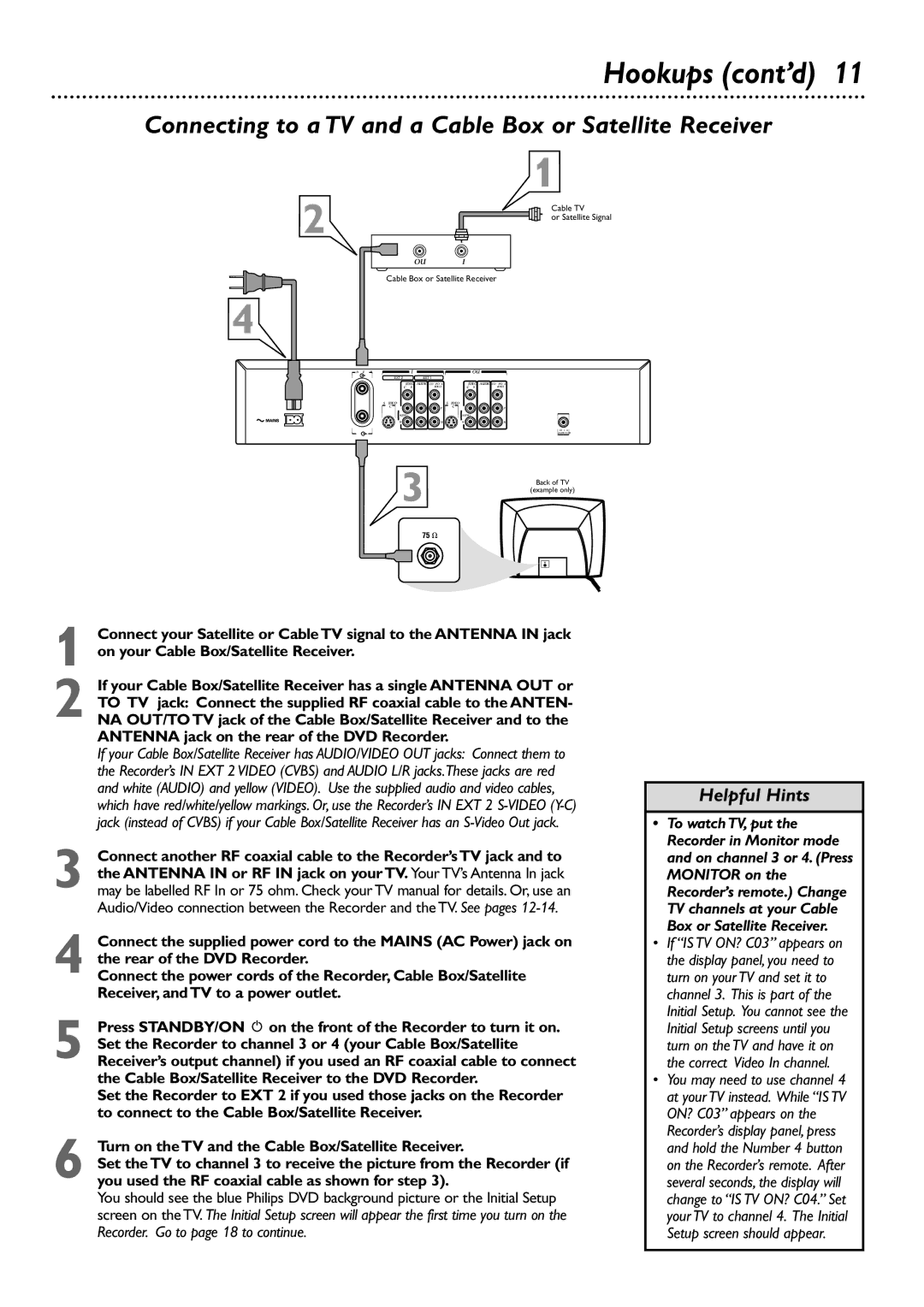Hookups (cont’d) 11
Connecting to a TV and a Cable Box or Satellite Receiver
2
OUTIN
Cable Box or Satellite Receiver
4
ANTENNA | IN |
|
| OUT |
|
| EXT 2 | EXT 1 |
|
|
|
| VIDEO | AUDIO COMPONENT |
| VIDEO AUDIO | COMPONENT |
| (CVBS) | VIDEO |
| (CVBS) | VIDEO |
|
| V |
|
| V |
|
|
|
| ||
(Y/C) | L | PB | (Y/C) | L | PB |
| AUDIO |
|
| AUDIO |
|
| R | PR |
| R | PR |
TV |
|
|
|
|
|
1
Cable TV
or Satellite Signal
DIGITAL
AUDIO OUT
3 | Back of TV |
| (example only) |
1 Connect your Satellite or Cable TV signal to the ANTENNA IN jack on your Cable Box/Satellite Receiver.
2 If your Cable Box/Satellite Receiver has a single ANTENNA OUT or TO TV jack: Connect the supplied RF coaxial cable to the ANTEN- NA OUT/TO TV jack of the Cable Box/Satellite Receiver and to the ANTENNA jack on the rear of the DVD Recorder.
If your Cable Box/Satellite Receiver has AUDIO/VIDEO OUT jacks: Connect them to the Recorder’s IN EXT 2 VIDEO (CVBS) and AUDIO L/R jacks.These jacks are red and white (AUDIO) and yellow (VIDEO). Use the supplied audio and video cables, which have red/white/yellow markings. Or, use the Recorder’s IN EXT 2
3 Connect another RF coaxial cable to the Recorder’s TV jack and to the ANTENNA IN or RF IN jack on your TV. Your TV’s Antenna In jack may be labelled RF In or 75 ohm. Check your TV manual for details. Or, use an Audio/Video connection between the Recorder and the TV. See pages
4 Connect the supplied power cord to the MAINS (AC Power) jack on the rear of the DVD Recorder.
Connect the power cords of the Recorder, Cable Box/Satellite Receiver, and TV to a power outlet.
5 Press STANDBY/ON y on the front of the Recorder to turn it on.
Set the Recorder to channel 3 or 4 (your Cable Box/Satellite Receiver’s output channel) if you used an RF coaxial cable to connect the Cable Box/Satellite Receiver to the DVD Recorder.
Set the Recorder to EXT 2 if you used those jacks on the Recorder to connect to the Cable Box/Satellite Receiver.
6 Turn on the TV and the Cable Box/Satellite Receiver.
Set the TV to channel 3 to receive the picture from the Recorder (if you used the RF coaxial cable as shown for step 3).
You should see the blue Philips DVD background picture or the Initial Setup screen on the TV. The Initial Setup screen will appear the first time you turn on the Recorder. Go to page 18 to continue.
Helpful Hints
•To watch TV, put the Recorder in Monitor mode and on channel 3 or 4. (Press MONITOR on the Recorder’s remote.) Change TV channels at your Cable Box or Satellite Receiver.
•If “IS TV ON? C03” appears on the display panel, you need to turn on your TV and set it to channel 3. This is part of the Initial Setup. You cannot see the Initial Setup screens until you turn on the TV and have it on the correct Video In channel.
•You may need to use channel 4 at your TV instead. While “IS TV ON? C03” appears on the Recorder’s display panel, press and hold the Number 4 button on the Recorder’s remote. After several seconds, the display will change to “IS TV ON? C04.” Set your TV to channel 4. The Initial Setup screen should appear.