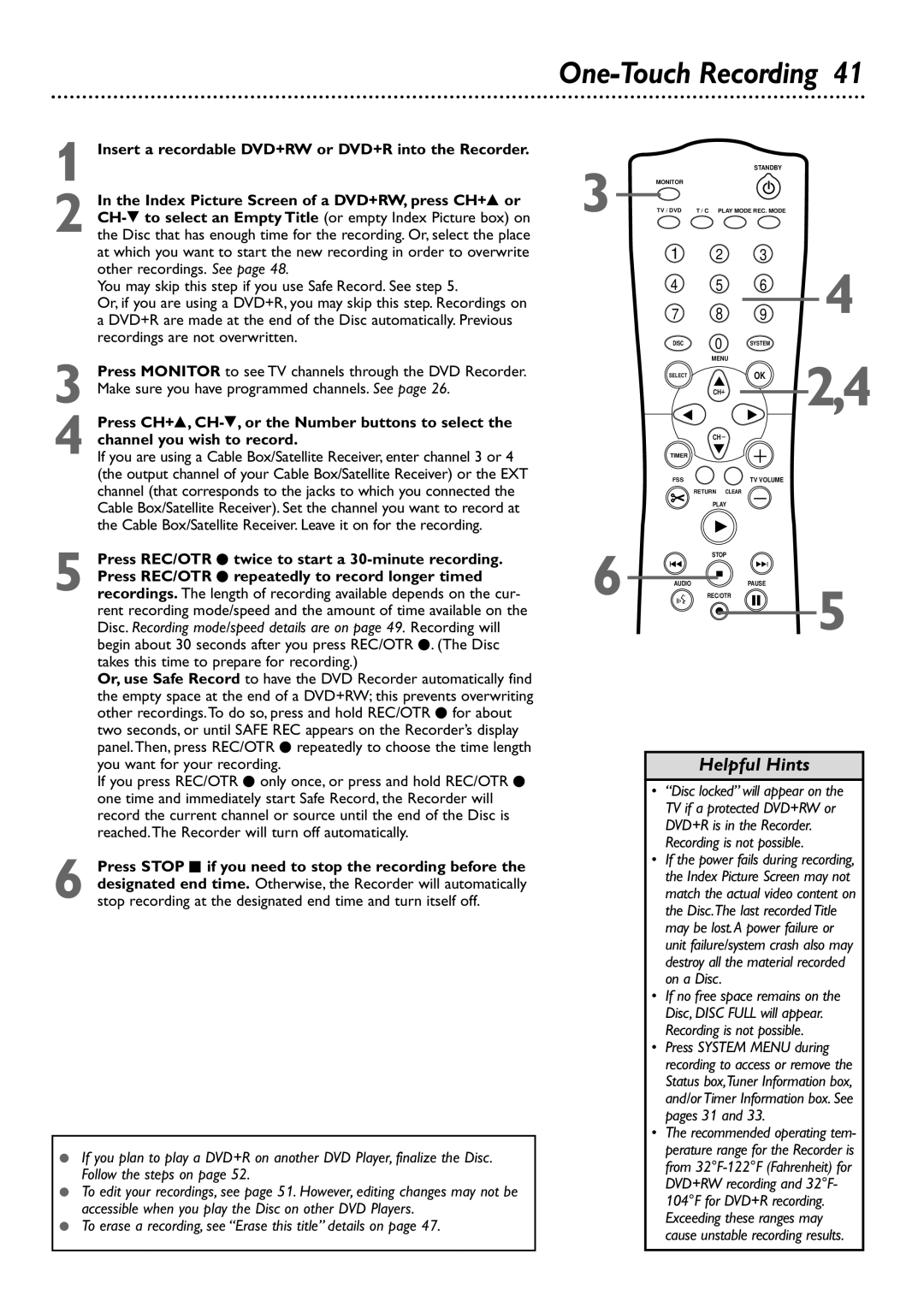One-Touch Recording 41
1 Insert a recordable DVD+RW or DVD+R into the Recorder.
2 In the Index Picture Screen of a DVD+RW, press CH+8 or
You may skip this step if you use Safe Record. See step 5.
Or, if you are using a DVD+R, you may skip this step. Recordings on a DVD+R are made at the end of the Disc automatically. Previous recordings are not overwritten.
3 Press MONITOR to see TV channels through the DVD Recorder. Make sure you have programmed channels. See page 26.
4 Press CH+8,
If you are using a Cable Box/Satellite Receiver, enter channel 3 or 4 (the output channel of your Cable Box/Satellite Receiver) or the EXT channel (that corresponds to the jacks to which you connected the Cable Box/Satellite Receiver). Set the channel you want to record at the Cable Box/Satellite Receiver. Leave it on for the recording.
5 Press REC/OTR I twice to start a
Or, use Safe Record to have the DVD Recorder automatically find the empty space at the end of a DVD+RW; this prevents overwriting other recordings.To do so, press and hold REC/OTR I for about two seconds, or until SAFE REC appears on the Recorder’s display panel.Then, press REC/OTR I repeatedly to choose the time length you want for your recording.
If you press REC/OTR I only once, or press and hold REC/OTR I one time and immediately start Safe Record, the Recorder will record the current channel or source until the end of the Disc is reached.The Recorder will turn off automatically.
6 Press STOP C if you need to stop the recording before the designated end time. Otherwise, the Recorder will automatically stop recording at the designated end time and turn itself off.
●If you plan to play a DVD+R on another DVD Player, finalize the Disc. Follow the steps on page 52.
●To edit your recordings, see page 51. However, editing changes may not be accessible when you play the Disc on other DVD Players.
●To erase a recording, see “Erase this title” details on page 47.
3 |
|
| STANDBY |
|
MONITOR |
|
|
| |
TV / DVD | T / C PLAY MODE REC. MODE |
| ||
| 1 | 2 | 3 | 4 |
| 4 | 5 | 6 | |
| 7 | 8 | 9 | |
| DISC | 0 | SYSTEM |
|
|
| MENU |
| 2,4 |
| SELECT |
| OK | |
|
|
| ||
|
| CH |
|
|
|
| CH |
|
|
| TIMER |
|
|
|
| FSS |
| TV VOLUME |
|
|
| RETURN CLEAR |
|
|
|
| PLAY |
|
|
6 |
| STOP |
|
|
I |
| I |
| |
AUDIO | REC/OTR | PAUSE | 5 | |
|
|
|
| |
Helpful Hints
•“Disc locked” will appear on the TV if a protected DVD+RW or DVD+R is in the Recorder. Recording is not possible.
•If the power fails during recording, the Index Picture Screen may not match the actual video content on the Disc.The last recorded Title may be lost.A power failure or unit failure/system crash also may destroy all the material recorded on a Disc.
•If no free space remains on the Disc, DISC FULL will appear. Recording is not possible.
•Press SYSTEM MENU during recording to access or remove the Status box,Tuner Information box, and/or Timer Information box. See pages 31 and 33.
•The recommended operating tem- perature range for the Recorder is from
cause unstable recording results.