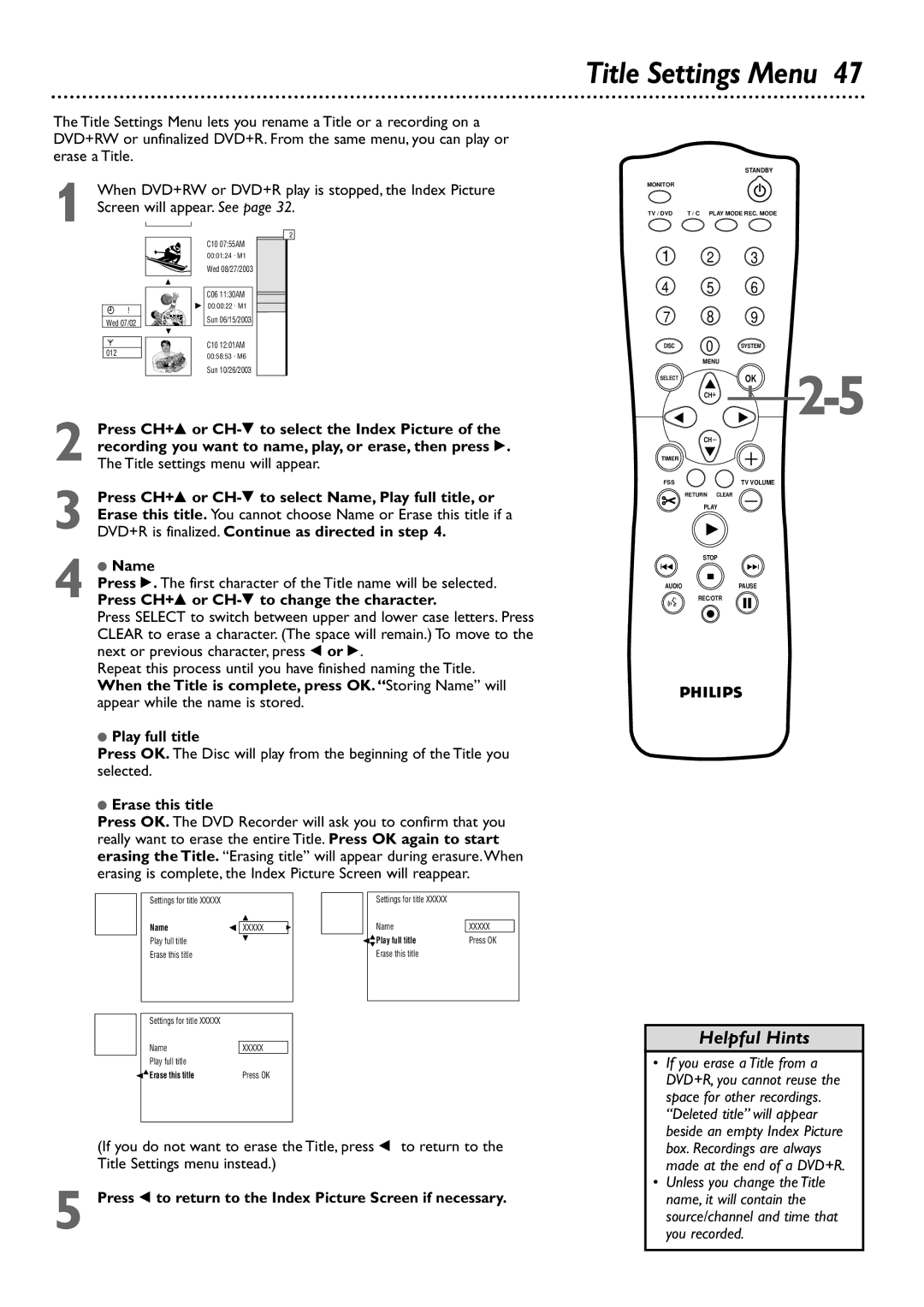The Title Settings Menu lets you rename a Title or a recording on a DVD+RW or unfinalized DVD+R. From the same menu, you can play or erase a Title.
1 When DVD+RW or DVD+R play is stopped, the Index Picture Screen will appear. See page 32.
2
C10 07:55AM
00:01:24 . M1
Wed 08/27/2003
K
|
|
|
|
|
| C06 11:30AM |
|
|
|
|
|
| B 0100:00:22 . M1 |
X | ! | |||||
Wed 07/02 |
|
|
|
| Sun 06/15/2003 | |
|
|
|
| L | ||
|
|
|
| |||
¡ |
|
|
|
|
| C10 12:01AM |
012![]()
![]()
![]()
![]()
![]()
![]() 00:58:53 . M6
00:58:53 . M6
Sun 10/26/2003
2 Press CH+8 or
3 Press CH+8 or
4
Title Settings Menu 47
STANDBY
MONITOR
TV / DVD | T / C PLAY MODE REC. MODE |
1 2 3
4 5 6
7 8 9
DISC | 0 | SYSTEM |
| ||
| MENU |
|
SELECT | OK | |
| ||
CH |
|
|
CH |
|
|
TIMER |
|
|
FSS | TV VOLUME |
|
RETURN | CLEAR |
|
PLAY |
| |
STOP |
| |
I | I |
|
AUDIOPAUSE
REC/OTR
|
| Settings for title XXXXX |
|
|
|
|
|
|
| K |
|
|
| Name | s | XXXXX | B |
|
| Play full title |
| L |
|
|
|
|
|
| |
|
| Erase this title |
|
|
|
|
|
|
|
|
|
|
|
|
|
|
|
|
| Settings for title XXXXX |
|
|
|
|
|
|
|
|
|
|
| Name |
| XXXXX |
|
|
| Play full title |
|
|
|
|
|
|
|
| |
| sKErase this title |
| Press OK |
| |
|
|
|
|
|
|
Settings for title XXXXX
Name
sKLPlay full title
Erase this title
XXXXX
Press OK
Helpful Hints
• If you erase a Title from a |
DVD+R, you cannot reuse the |
space for other recordings. |
“Deleted title” will appear |
beside an empty Index Picture |
(If you do not want to erase the Title, press ; to return to the Title Settings menu instead.)
5 Press ; to return to the Index Picture Screen if necessary.
box. Recordings are always |
made at the end of a DVD+R. |
• Unless you change the Title |
name, it will contain the |
source/channel and time that |
you recorded. |