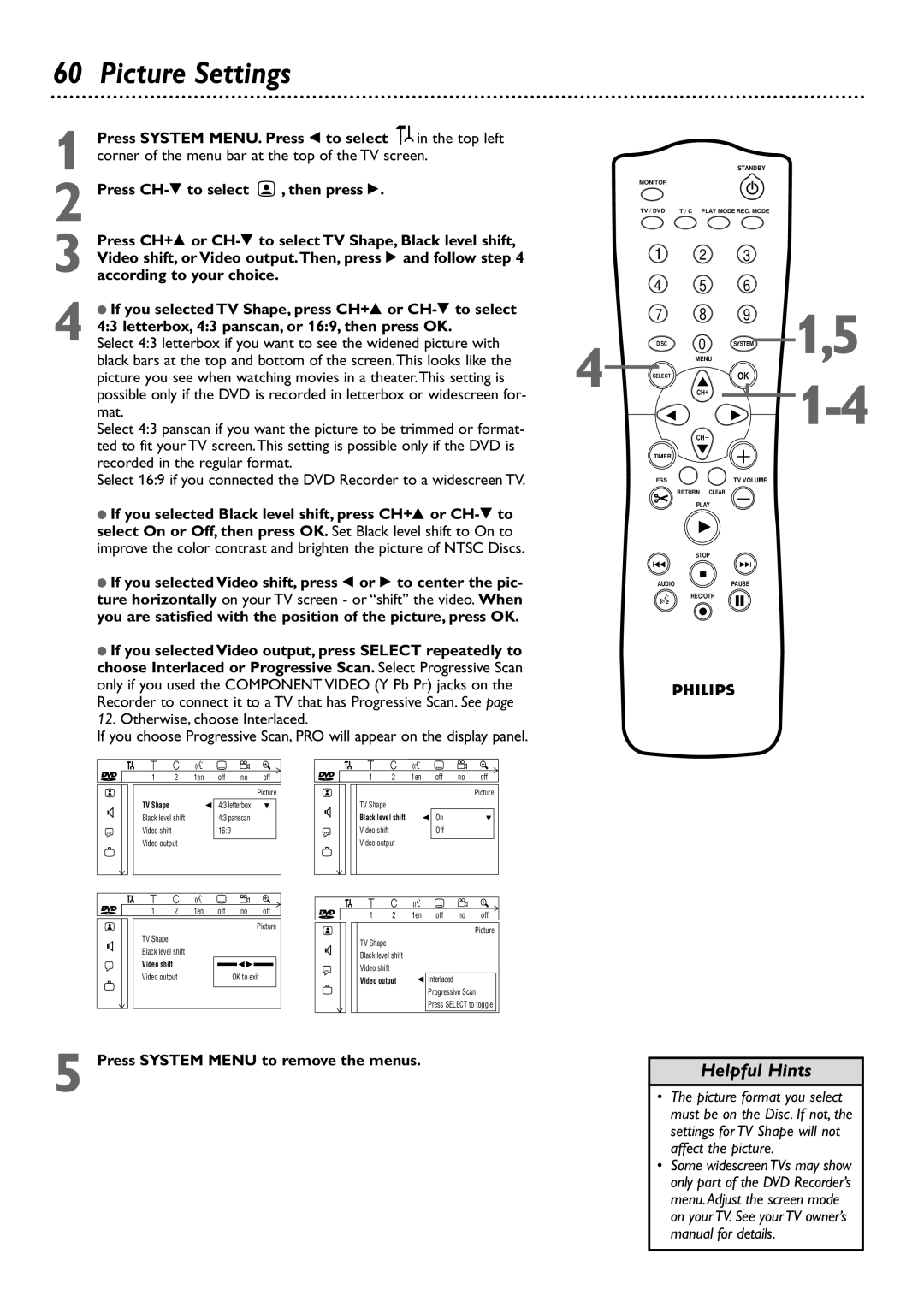60 Picture Settings
1
2 Press ![]() , then press :.
, then press :.
3 Press CH+8 or
STANDBY
MONITOR
TV / DVD | T / C PLAY MODE REC. MODE |
1 2 3
4 5 6
● If you selected TV Shape, press CH+8 or |
| 7 | 8 | 9 |
4:3 letterbox, 4:3 panscan, or 16:9, then press OK. |
| |||
|
|
|
| |
4 Select 4:3 letterbox if you want to see the widened picture with | 4 | DISC | 0 | SYSTEM |
black bars at the top and bottom of the screen.This looks like the |
| MENU | ||
picture you see when watching movies in a theater.This setting is | SELECT |
| OK | |
possible only if the DVD is recorded in letterbox or widescreen for- |
| CH |
| |
mat. |
|
|
|
|
Select 4:3 panscan if you want the picture to be trimmed or format- |
|
| CH |
|
ted to fit your TV screen.This setting is possible only if the DVD is |
|
|
| |
| TIMER |
|
| |
recorded in the regular format. |
|
|
| |
|
|
|
| |
Select 16:9 if you connected the DVD Recorder to a widescreen TV. |
| FSS |
| TV VOLUME |
|
|
| RETURN | CLEAR |
1,5
●If you selected Black level shift, press CH+8 or
●If you selected Video shift, press ; or : to center the pic- ture horizontally on your TV screen - or “shift” the video. When you are satisfied with the position of the picture, press OK.
●If you selected Video output, press SELECT repeatedly to choose Interlaced or Progressive Scan. Select Progressive Scan only if you used the COMPONENT VIDEO (Y Pb Pr) jacks on the Recorder to connect it to a TV that has Progressive Scan. See page 12. Otherwise, choose Interlaced.
If you choose Progressive Scan, PRO will appear on the display panel.
PLAY
STOP
I | I |
AUDIOPAUSE
REC/OTR
| W | X | Y | Z |
| a |
|
~ | 1 | 2 | 1en | off | no | off | ~ |
|
|
|
|
|
| Picture |
|
G | TV Shape |
|
| s 4:3 letterbox | L | G | |
Black level shift |
| 4:3 panscan |
| ||||
|
|
|
| ||||
r | Video shift |
|
| 16:9 |
|
| r |
| Video output |
|
|
|
|
| |
| W | X | Y | Z |
| a |
|
~ | 1 | 2 | 1en | off | no | off | ~ |
|
|
|
|
|
|
| |
Picture
W | X | Y | Z |
| a |
1 | 2 | 1en | off | no | off |
|
|
|
|
| Picture |
TV Shape |
|
|
|
|
|
Black level shift |
| s On |
| L | |
Video shift |
|
| Off |
|
|
Video output |
|
|
|
| |
W | X | Y | Z | a |
1 | 2 | 1en | off no | off |
|
|
|
| Picture |
G | TV Shape |
|
| TV Shape |
|
Black level shift |
| G |
| ||
| Black level shift |
| |||
|
|
| |||
| Video shift |
|
|
| |
r | sB | r | Video shift |
| |
Video output | OK to exit |
| |||
| Video output | s Interlaced | |||
|
| ||||
|
|
|
|
| Progressive Scan |
|
|
|
|
| Press SELECT to toggle |
5 Press SYSTEM MENU to remove the menus.
Helpful Hints
•The picture format you select must be on the Disc. If not, the settings for TV Shape will not affect the picture.
•Some widescreen TVs may show only part of the DVD Recorder’s menu. Adjust the screen mode on your TV. See your TV owner’s manual for details.