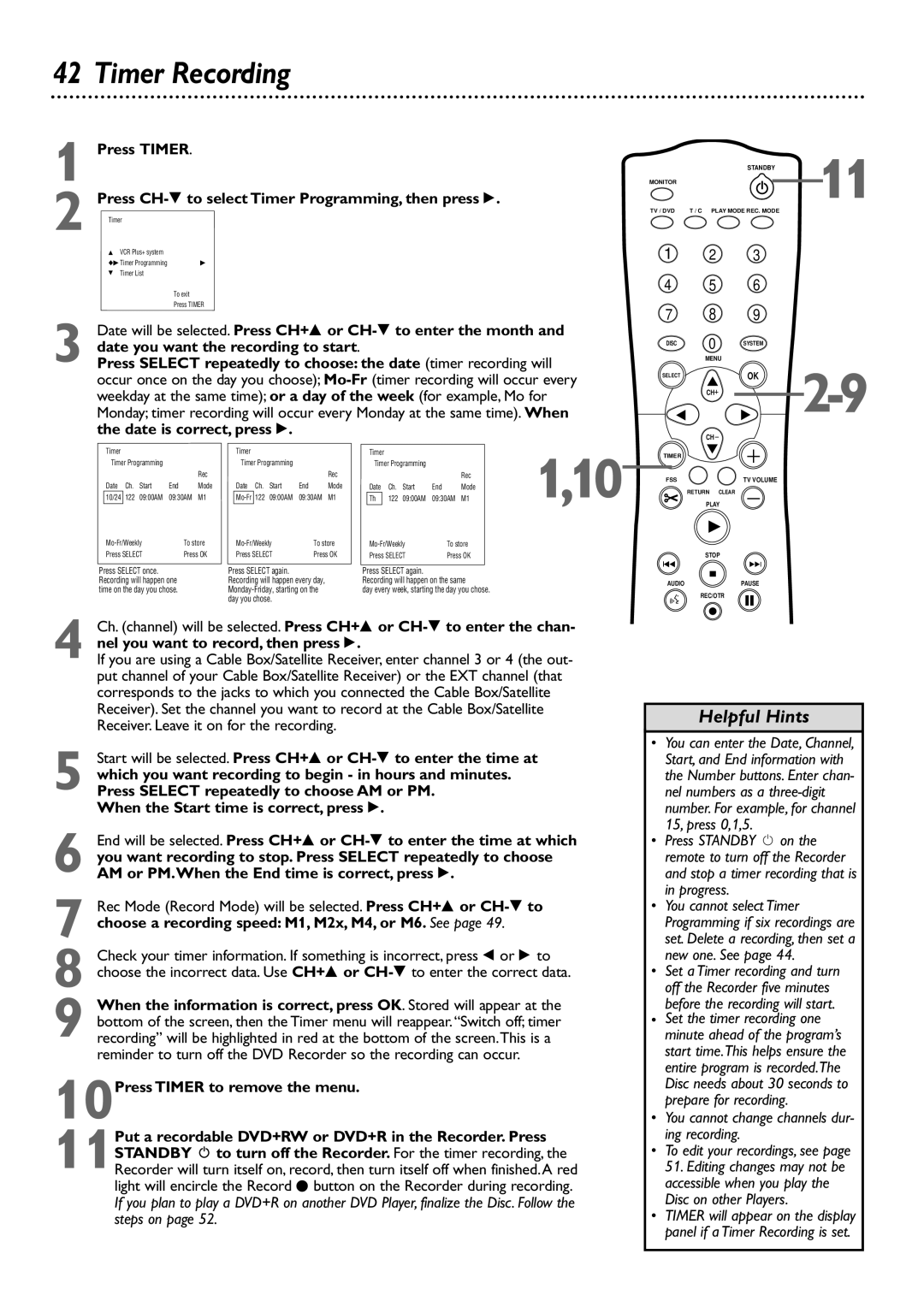42 Timer Recording
1 Press TIMER.
2 | Press |
Timer |
K | VCR Plus+ system |
|
uB Timer Programming | B | |
L | Timer List |
|
To exit
Press TIMER
3 Date will be selected. Press CH+8 or
Press SELECT repeatedly to choose: the date (timer recording will occur once on the day you choose);
| STANDBY | 11 |
|
| |
MONITOR |
|
|
TV / DVD | T / C PLAY MODE REC. MODE |
|
1 2 3
4 5 6
7 8 9
DISC | 0 | SYSTEM |
| MENU |
|
SELECTOK | |
CH | |
| |
CH |
|
| Timer |
|
|
|
|
| Timer |
|
| |
| Timer Programming |
|
|
| Timer Programming |
|
| |||
|
|
|
|
| Rec |
|
|
|
| Rec |
| Date | Ch. | Start | End | Mode |
| Date Ch. Start | End | Mode | |
| 10/24 | 122 | 09:00AM | 09:30AM | M1 |
| 122 09:00AM | 09:30AM | M1 | |
| To store |
| To store | |||||||
| Press SELECT | Press OK |
| Press SELECT | Press OK | |||||
Press SELECT once. |
|
| Press SELECT again. |
|
| |||||
Recording will happen one |
| Recording will happen every day, |
| |||||||
time on the day you chose. |
|
| ||||||||
|
|
|
|
|
| day you chose. |
|
| ||
Timer | 122 | 09:00AM | 09:30AM | M1 | 1,10 | |
Th | ||||||
Timer Programming |
|
|
| |||
|
|
|
|
| Rec |
|
Date | Ch. | Start | End | Mode |
| |
|
|
|
| |||
To store |
| |||||
Press SELECT | Press OK |
| ||||
Press SELECT again.
Recording will happen on the same
day every week, starting the day you chose.
TIMER |
|
FSS | TV VOLUME |
RETURN | CLEAR |
PLAY | |
STOP | |
I | I |
AUDIO | PAUSE |
REC/OTR
4 Ch. (channel) will be selected. Press CH+8 or
If you are using a Cable Box/Satellite Receiver, enter channel 3 or 4 (the out- put channel of your Cable Box/Satellite Receiver) or the EXT channel (that corresponds to the jacks to which you connected the Cable Box/Satellite Receiver). Set the channel you want to record at the Cable Box/Satellite Receiver. Leave it on for the recording.
5 Start will be selected. Press CH+8 or
When the Start time is correct, press :.
6 End will be selected. Press CH+8 or
7 Rec Mode (Record Mode) will be selected. Press CH+8 or
8 Check your timer information. If something is incorrect, press ; or : to choose the incorrect data. Use CH+8 or
9 When the information is correct, press OK. Stored will appear at the bottom of the screen, then the Timer menu will reappear.“Switch off; timer recording” will be highlighted in red at the bottom of the screen.This is a reminder to turn off the DVD Recorder so the recording can occur.
10Press TIMER to remove the menu.
11Put a recordable DVD+RW or DVD+R in the Recorder. Press STANDBY y to turn off the Recorder. For the timer recording, the Recorder will turn itself on, record, then turn itself off when finished.A red light will encircle the Record I button on the Recorder during recording. If you plan to play a DVD+R on another DVD Player, finalize the Disc. Follow the steps on page 52.
Helpful Hints
•You can enter the Date, Channel, Start, and End information with the Number buttons. Enter chan- nel numbers as a
•Press STANDBY y on the remote to turn off the Recorder and stop a timer recording that is in progress.
•You cannot select Timer Programming if six recordings are set. Delete a recording, then set a new one. See page 44.
•Set a Timer recording and turn off the Recorder five minutes before the recording will start.
•Set the timer recording one minute ahead of the program’s start time.This helps ensure the entire program is recorded.The Disc needs about 30 seconds to prepare for recording.
•You cannot change channels dur- ing recording.
•To edit your recordings, see page 51. Editing changes may not be accessible when you play the Disc on other Players.
•TIMER will appear on the display
panel if a Timer Recording is set.