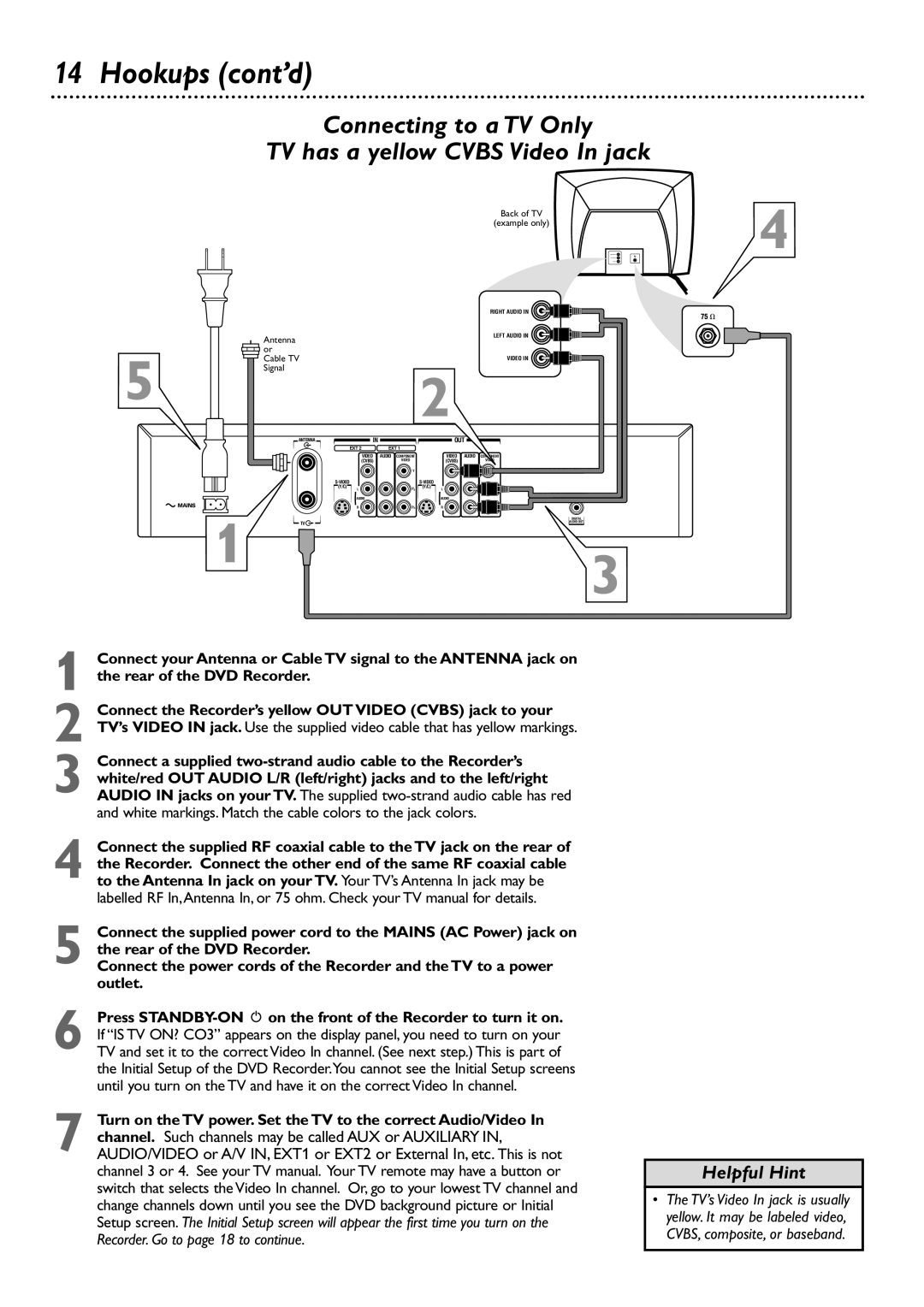14 Hookups (cont’d)
Connecting to a TV Only
TV has a yellow CVBS Video In jack
| Antenna |
|
|
|
|
|
5 | or |
|
|
|
|
|
Cable TV |
|
|
|
|
| |
Signal |
|
|
| 2 | ||
|
|
|
| |||
|
|
|
|
| ||
| ANTENNA |
| IN |
|
| OUT |
|
|
| EXT 2 | EXT 1 |
|
|
|
|
| VIDEO | AUDIO COMPONENT |
| VIDEO AUDIO |
|
|
| (CVBS) | VIDEO |
| (CVBS) |
|
|
|
| Y |
|
|
|
|
|
| |||
|
| (Y/C) | L | PB | (Y/C) | L |
|
|
| AUDIO |
|
| AUDIO |
|
|
| R | PR |
| R |
1 | TV |
|
Back of TV | 4 |
(example only) |
|
RIGHT AUDIO IN
LEFT AUDIO IN
VIDEO IN
Y
DIGITAL
AUDIO OUT
3
1 Connect your Antenna or Cable TV signal to the ANTENNA jack on the rear of the DVD Recorder.
2 Connect the Recorder’s yellow OUT VIDEO (CVBS) jack to your TV’s VIDEO IN jack. Use the supplied video cable that has yellow markings.
3 Connect a supplied
4 Connect the supplied RF coaxial cable to the TV jack on the rear of the Recorder. Connect the other end of the same RF coaxial cable to the Antenna In jack on your TV. Your TV’s Antenna In jack may be labelled RF In,Antenna In, or 75 ohm. Check your TV manual for details.
5 Connect the supplied power cord to the MAINS (AC Power) jack on the rear of the DVD Recorder.
Connect the power cords of the Recorder and the TV to a power outlet.
6 Press
7 Turn on the TV power. Set the TV to the correct Audio/Video In
channel. Such channels may be called AUX or AUXILIARY IN, AUDIO/VIDEO or A/V IN, EXT1 or EXT2 or External In, etc. This is not channel 3 or 4. See your TV manual. Your TV remote may have a button or switch that selects the Video In channel. Or, go to your lowest TV channel and change channels down until you see the DVD background picture or Initial Setup screen. The Initial Setup screen will appear the first time you turn on the Recorder. Go to page 18 to continue.
Helpful Hint
•The TV’s Video In jack is usually yellow. It may be labeled video, CVBS, composite, or baseband.