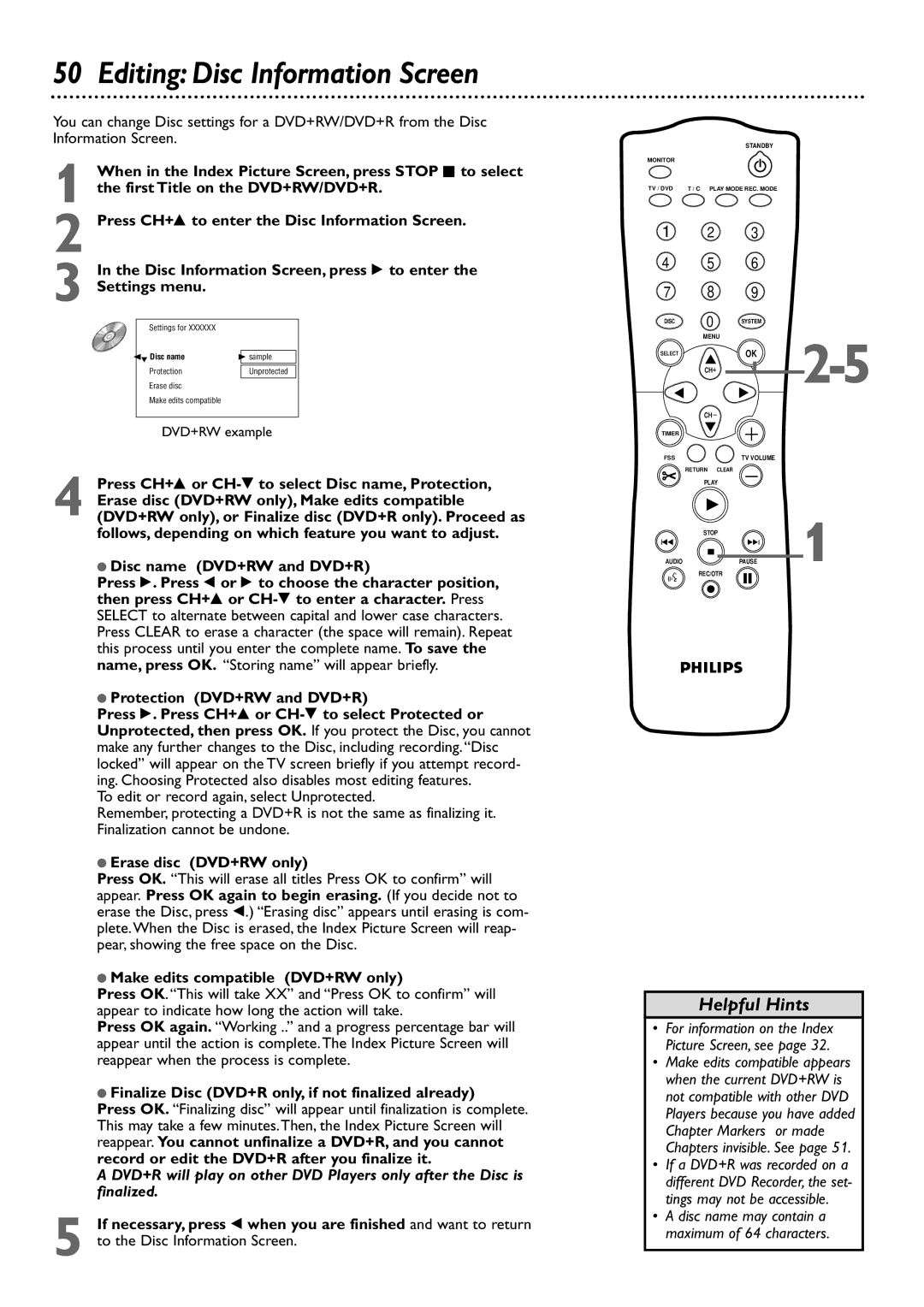50 Editing: Disc Information Screen
You can change Disc settings for a DVD+RW/DVD+R from the Disc Information Screen.
| When in the Index Picture Screen, press STOP C to select | |
1 the first Title on the DVD+RW/DVD+R. | ||
2 Press CH+8 to enter the Disc Information Screen. | ||
| In the Disc Information Screen, press : to enter the | |
3 Settings menu. |
| |
| Settings for XXXXXX |
|
| sL 01Disc name | B sample |
| Protection | Unprotected |
| Erase disc |
|
| Make edits compatible |
|
| DVD+RW example | |
4 | Press CH+8 or | |
Erase disc (DVD+RW only), Make edits compatible | ||
(DVD+RW only), or Finalize disc (DVD+R only). Proceed as | ||
follows, depending on which feature you want to adjust.
●Disc name (DVD+RW and DVD+R)
Press :. Press ; or : to choose the character position, then press CH+8 or
●Protection (DVD+RW and DVD+R)
Press :. Press CH+8 or
To edit or record again, select Unprotected.
Remember, protecting a DVD+R is not the same as finalizing it. Finalization cannot be undone.
●Erase disc (DVD+RW only)
Press OK. “This will erase all titles Press OK to confirm” will appear. Press OK again to begin erasing. (If you decide not to erase the Disc, press ;.) “Erasing disc” appears until erasing is com- plete.When the Disc is erased, the Index Picture Screen will reap- pear, showing the free space on the Disc.
●Make edits compatible (DVD+RW only)
Press OK. “This will take XX” and “Press OK to confirm” will appear to indicate how long the action will take.
Press OK again. “Working ..” and a progress percentage bar will appear until the action is complete.The Index Picture Screen will reappear when the process is complete.
●Finalize Disc (DVD+R only, if not finalized already)
Press OK. “Finalizing disc” will appear until finalization is complete. This may take a few minutes.Then, the Index Picture Screen will reappear. You cannot unfinalize a DVD+R, and you cannot record or edit the DVD+R after you finalize it.
A DVD+R will play on other DVD Players only after the Disc is finalized.
5 If necessary, press ; when you are finished and want to return to the Disc Information Screen.
STANDBY
MONITOR
TV / DVD | T / C PLAY MODE REC. MODE |
1 2 3
4 5 6
7 8 9
DISC | 0 | SYSTEM |
|
| MENU | ||
SELECT |
| OK | |
|
| ||
| CH |
|
|
| CH |
|
|
TIMER |
|
|
|
FSS |
| TV VOLUME |
|
| RETURN | CLEAR |
|
| PLAY |
| |
| STOP | 1 | |
I |
| I | |
AUDIO |
| PAUSE | |
REC/OTR
Helpful Hints
•For information on the Index Picture Screen, see page 32.
•Make edits compatible appears when the current DVD+RW is not compatible with other DVD Players because you have added Chapter Markers or made Chapters invisible. See page 51.
•If a DVD+R was recorded on a different DVD Recorder, the set- tings may not be accessible.